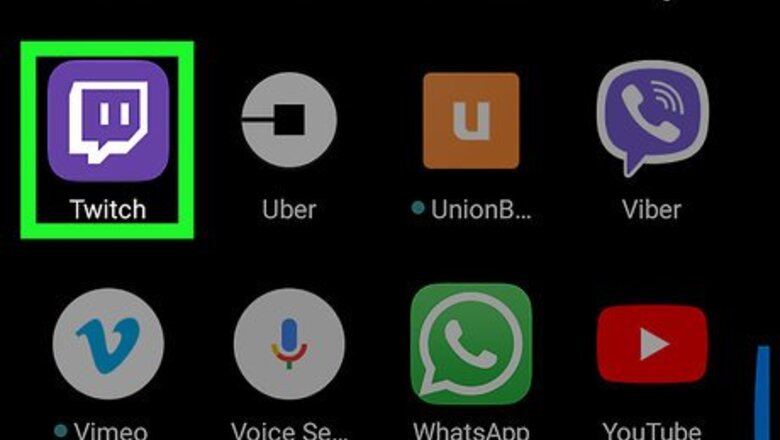
views
Watching Twitch
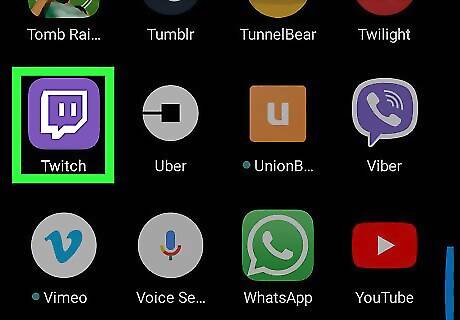
Open Twitch on your Android. It’s the purple icon with a squared white chat bubble inside. You’ll usually find it in the app drawer and possibly the home screen. If you’re not already signed in to your Twitch account, sign in now. If you haven’t yet installed Twitch, download it now from the Play Store Android Google Play.
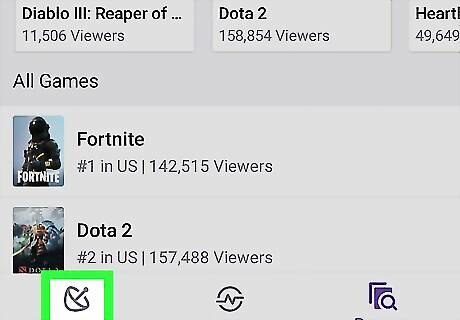
Tap Live. It’s at the bottom-left corner of Twitch. This brings you to the Channels tab, where you’ll see a list of the channels you follow. To add a channel, tap Add channel at the top-right corner of the list, and then search for a channel that interests you. To start watching a channel, tap the preview.
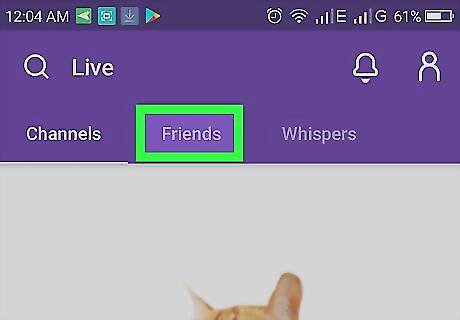
Tap the Friends tab to check on your friends. It’s at the top of the screen. Now you’ll see which of your friends are online. To add new friends, tap Add Friends, and then search for people to add.
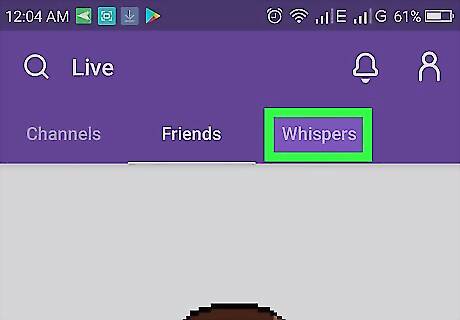
Tap the Whispers tab to send and receive messages. To send a message, tap Start a conversation.
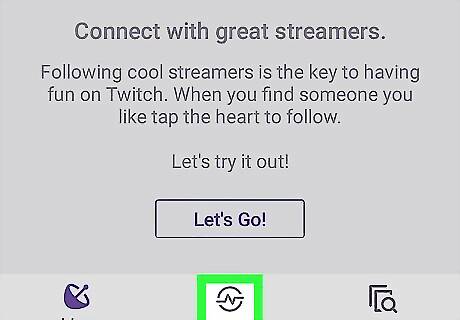
Tap Pulse. It’s at the bottom-center part of the screen. This is where you’ll find recommended content and trending streams. You can make your own posts and recommendations in Pulse. Tap the “Post an update...” box to type your message, then tap Post.
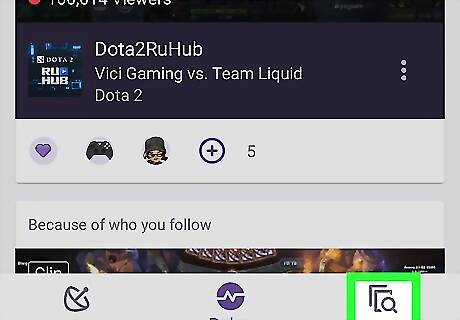
Tap Browse. It’s at the bottom-right corner of the screen. The games you follow are at the top of the screen, and other popular games are listed below.
Streaming on Twitch
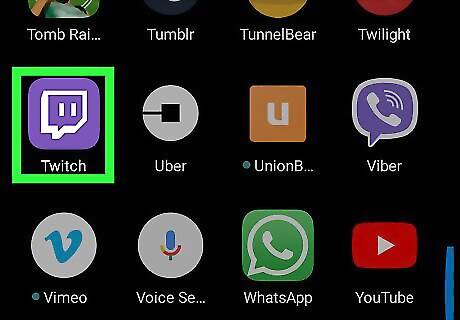
Open Twitch on your Android. It’s the purple icon with a squared white chat bubble inside. You’ll usually find it in the app drawer and possibly the home screen. If you’re not already signed in to your Twitch account, sign in now. If you haven’t yet installed Twitch, download it now from the Play Store Android Google Play.
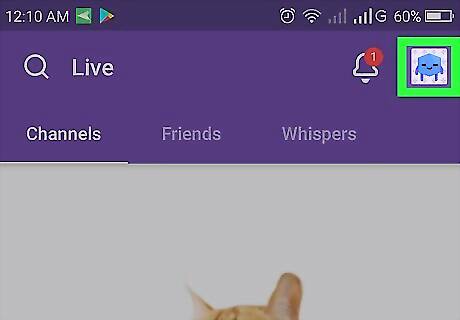
Tap Pulse. It’s at the bottom-center part of the screen. You can broadcast your very own Twitch video on this screen.

Tap the video camera icon. It’s at the top-right corner of the screen.
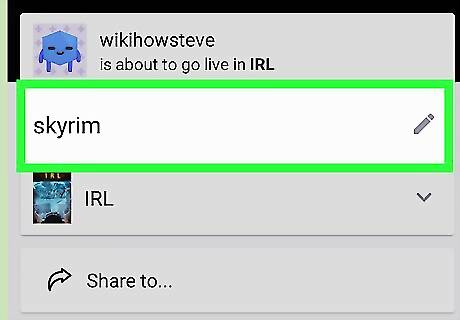
Enter a title for the stream. This is what other users will see when they find your stream in Twitch.
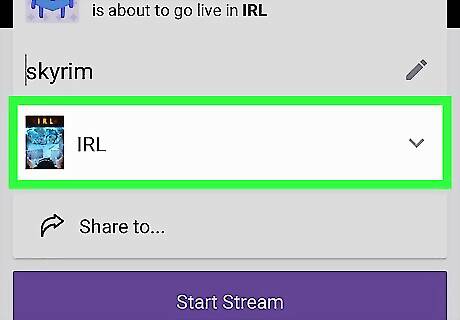
Select a category. Choose the category that best represents what you’re doing in your stream: IRL is a good choice for “real life” streams. Use Talk Shows for group discussions and interviews. Creative is best for talking about your artistic process. Use Music to share performances or talk about making music. Social eating is great for sharing a meal with others.
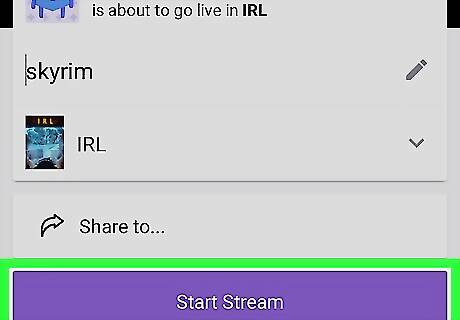
Tap Start Stream. This starts your stream.

Flip your Android to landscape mode. This means tilting it to the side so you’re holding it horizontally. The stream won’t start until you’ve done this.
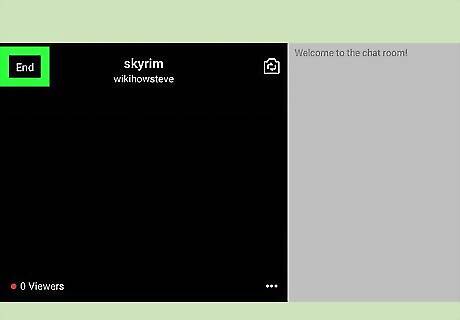
Tap End when you’re finished streaming.











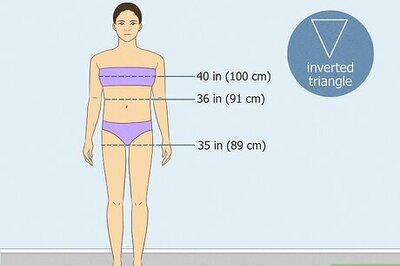







Comments
0 comment