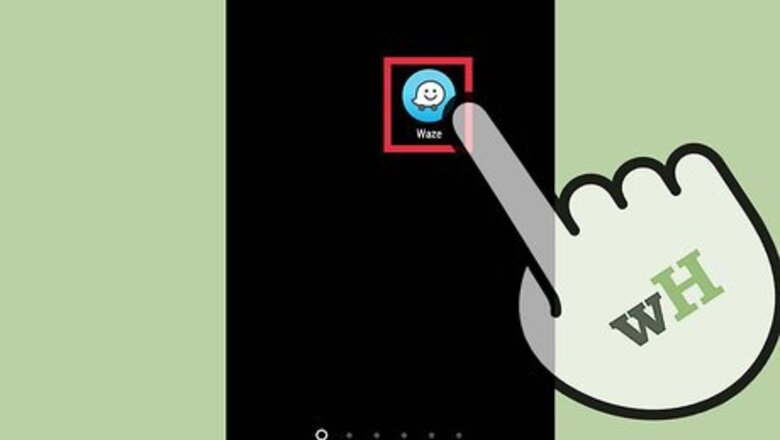
views
Viewing Local Reports

Open “Waze”.
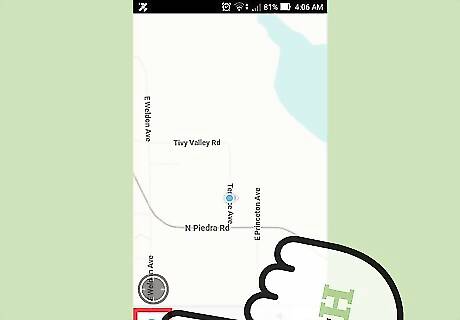
Tap on the search icon. It’s in the bottom left corner of the screen and looks like a magnifying glass.
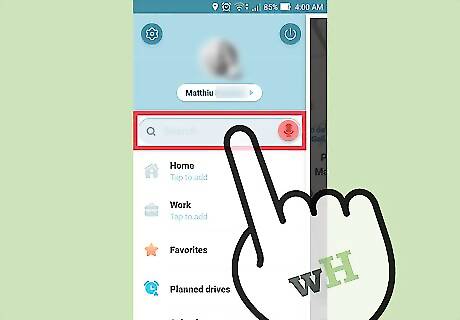
Tap on the search bar.
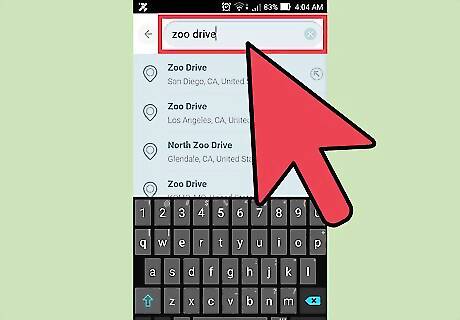
Type in your destination. Tap on the red microphone to verbally add a destination.
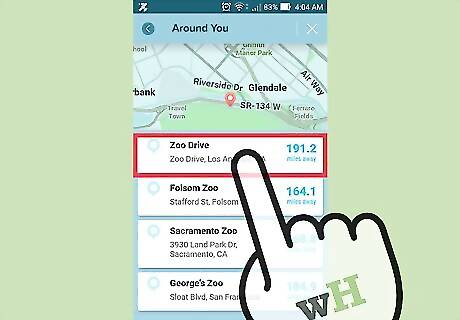
Tap on the destination. It will be listed under the search bar. Tap on the magnifying glass at the bottom of the list to see more results if your destination isn’t listed.
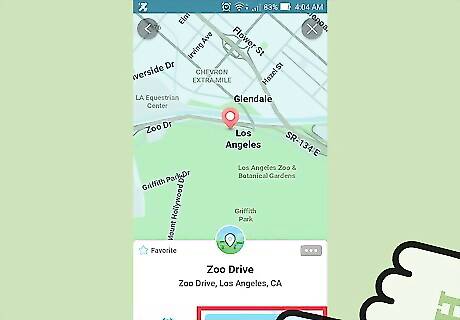
Tap the “Go” button.
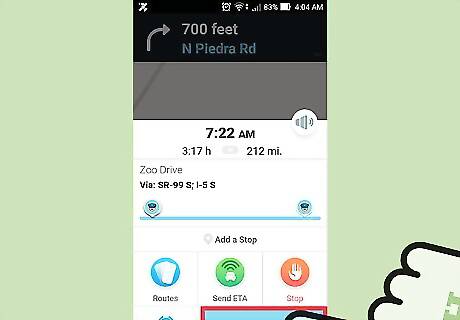
Tap “Go Now”. You can review details about your route while it loads.
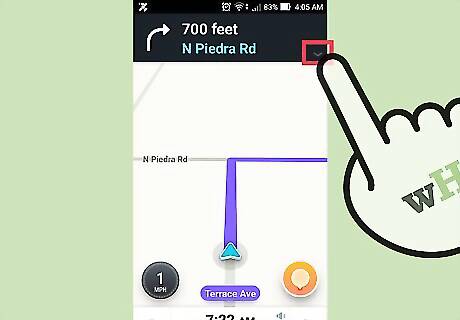
Tap on the route’s directions. They're listed at the top of the screen above the next step in your route.
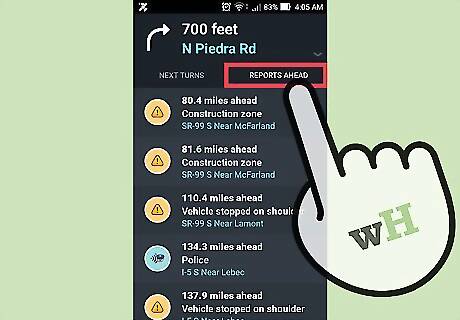
Tap on the “Reports Ahead” tab. Doing so will show a full list of reports you may encounter during your journey. The reports are listed with nearby encounters at the top and range from gas prices, traffic, and close by police.
Adding a Traffic Report

Open “Waze”.
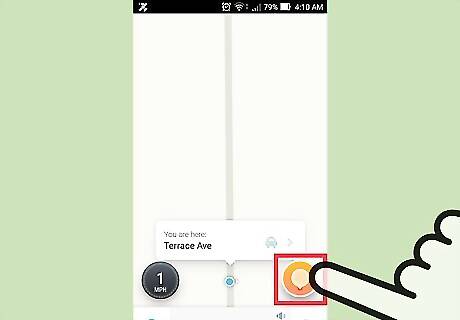
Tap on the orange icon. It’s located in the bottom-right corner of the app’s homepage.
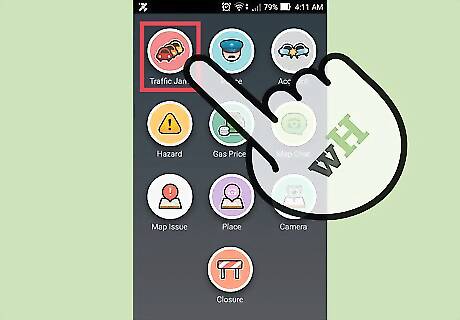
Tap on the “Traffic Jam” icon. It’s at the top-left corner of the screen and looks like a red circle with cars on it.
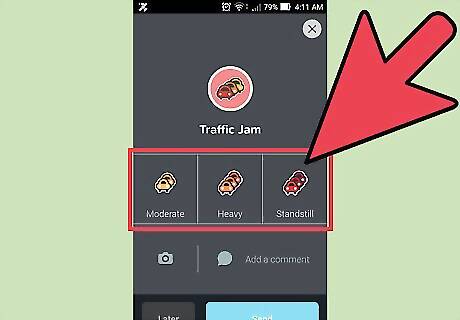
Select a traffic jam descriptor. They’re listed in the center of the screen with the options: Moderate, Heavy, and Standstill.
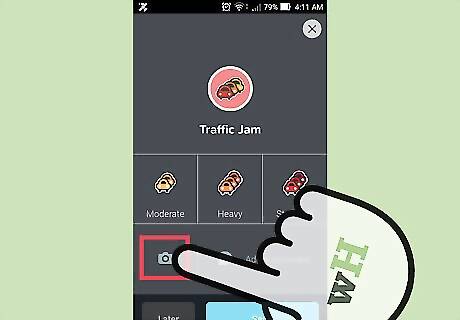
Tap on the camera icon.
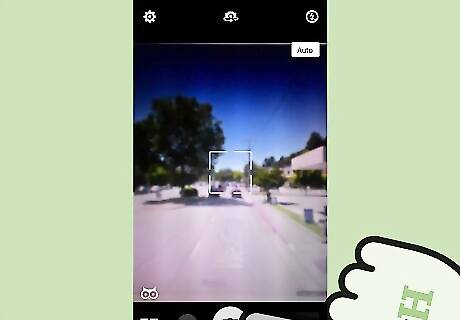
Take a photo. Photos are great for adding perspective to Moderate and Heavy traffic since those descriptors can be a bit ambiguous.
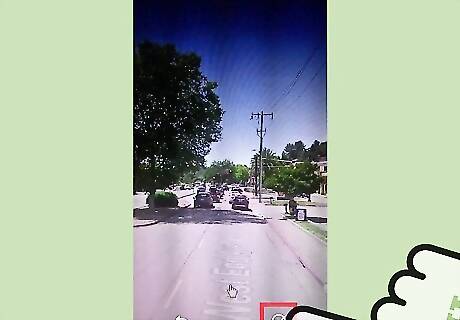
Tap “Ok”.
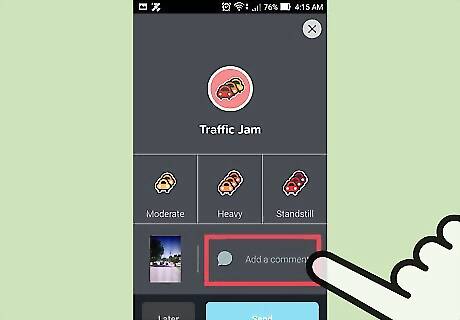
Tap on “Add a comment”. It’s located towards the bottom right corner of the “Traffic Jam” page.
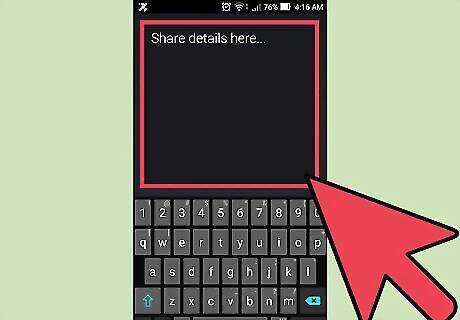
Type in details about the traffic jam. Tap on the red microphone to verbally add details.
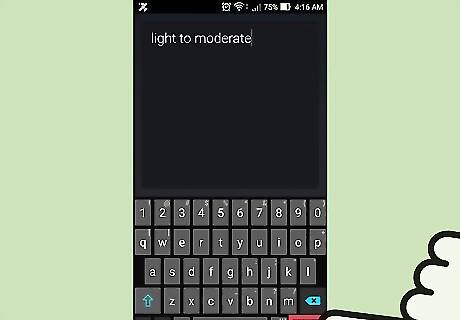
Tap the enter button on your keyboard.
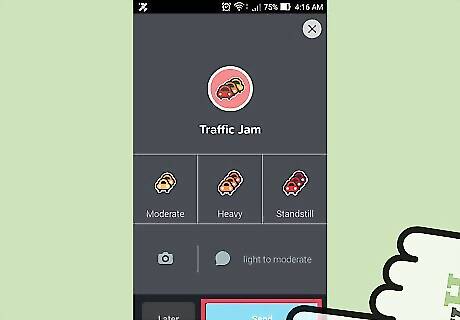
Tap on “Send”. Doing so will add the report to your current location where others can view it. You don’t need a set destination to add reports. Follow the same process for police, accidents, and hazards.
















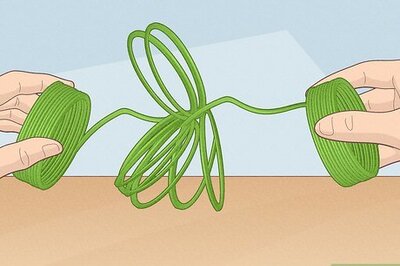
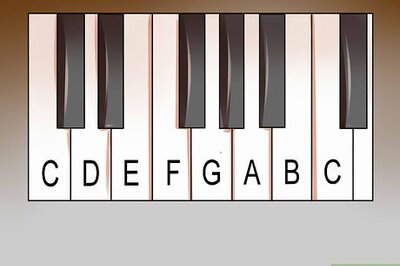


Comments
0 comment