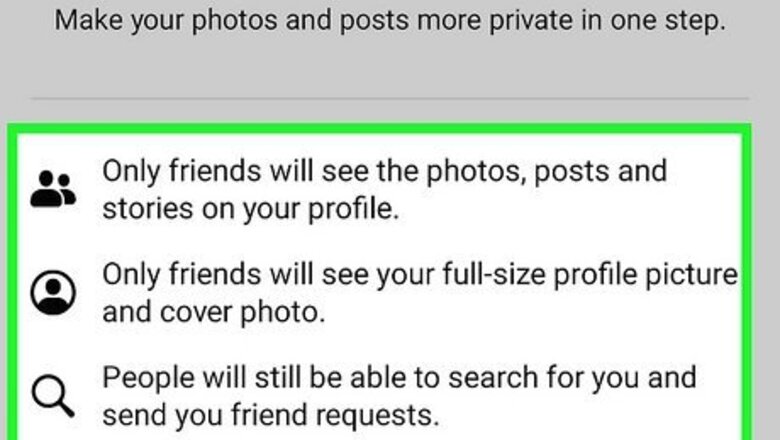
views
- To lock your Facebook profile, click or tap the three dots near the top of your profile and select "Lock Profile."
- Profile locking is not yet available in all countries.
- If you don't have the option to lock your profile, you can lock down your profile manually.
Understanding Locked Profiles
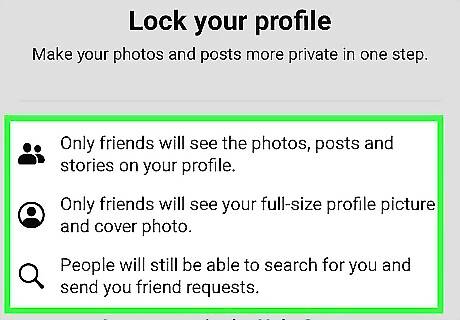
Locking your Facebook profile is a fast way to convert all your content to friends-only. In just a few seconds, you can restrict the bulk of your content so it's only visible to your friends. When you lock your profile: Your past and future posts, photos, and stories are all friends-only. Only friends can click your profile or cover photo to see the full-sized versions. Profile and tag review are enabled to prevent people from adding tagged content to your profile. Most of the About section of your profile is only visible to friends.
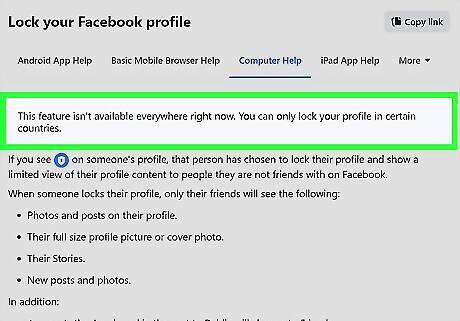
Not everyone can lock their Facebook profile. Profile locking is not available in most countries, including the United States and Canada. While Facebook doesn't list which countries allow profile locking, most users in these countries can lock their profiles: Afghanistan, Australia, Egypt, India, Iraq, Morocco, Myanmar, New Zealand, Pakistan, Saudi Arabia, Sudan, Turkey, UAE, and Ukraine can lock their profiles. You can still (mostly) lock your profile, even if your country isn't supported. While you won't get that cool blue shield on your profile, you'll have all the benefits and security of profile locking. It'll just take a little more time than clicking a single button, as you'll need to adjust many privacy settings manually.
How to Lock Your Profile
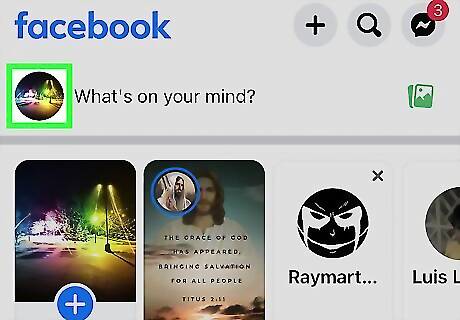
Go to your Facebook profile. If Facebook allows profile locking in your country, you can instantly lock down your profile using your Android, iPhone, iPad, or computer. If you're using the mobile app, tap Profile at the bottom of the screen. If you're using a web browser, click your name at the top-right corner of Facebook.
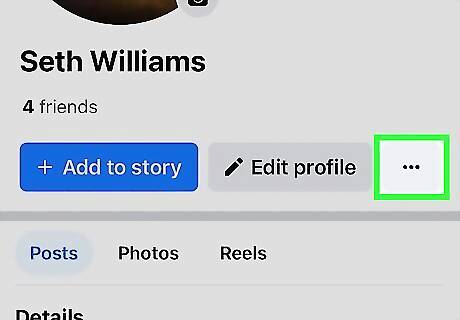
Click or tap the three horizontal dots ••• . You'll see this icon in the upper-right corner of your profile.
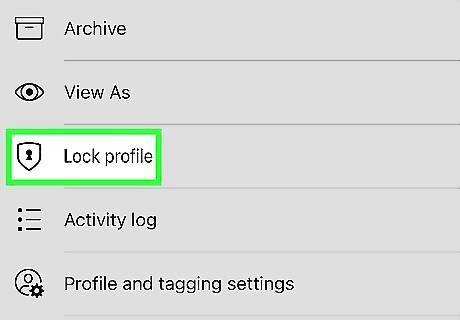
Select Lock Profile and confirm. If this feature is available in your country, you'll see it near the bottom of the menu. Information about locking your profile will expand. Once you confirm, the content on your profile will immediately lock to everyone except for your friends. You can unlock your Facebook profile at any time by clicking the three dots and selecting Unlock Profile.
If Locking Isn't Available
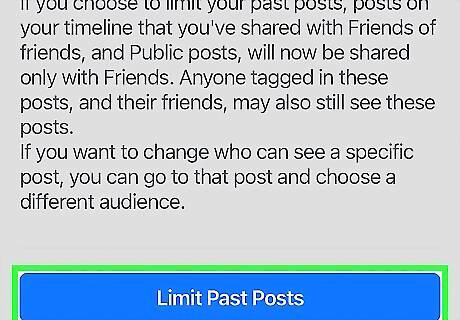
Make your past posts friends-only. Even if you can't lock your profile, you can still make all of your past posts and photos friends-only in a few painless steps. Here's how: Mobile app: Tap the three-line menu and go to Settings & Privacy > Settings > Posts > Limit who can see past posts. Tap Limit Past Posts, and then tap it again to confirm. Computer: Click the menu at the top-right and go to Settings & Privacy > Settings > Posts > Limit Past Posts and then again twice more to confirm.
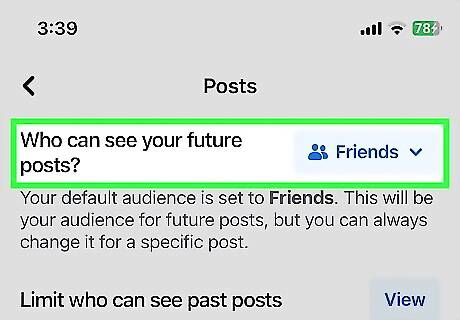
Make future posts friends only. This ensures your new Facebook posts are only visible to your friends. If you're using a phone or tablet, you'll also be able to make your future reels (which are just like Instagram reels) friends only: Mobile app: Tap the three-line menu and go to Settings & Privacy > Settings > Posts > Who can see your future posts? and select Friends. To make future reels private, tap the three-line menu and go to Settings & Privacy > Settings > Posts > Who can see your future reels? and select Friends under "Reels default audience." Computer: Click the menu and go to Settings & Privacy > Settings > Posts, then select "Friends" from the menu next to Who can see your future posts?.
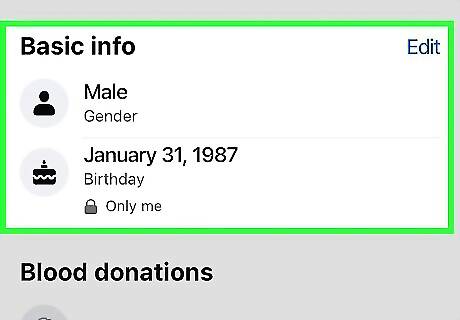
Hide the information on your profile. By default, information like your location and relationship status is visible to the public or friends-of-friends. If you could use Lock Profile, your profile would instantly convert to friends-only. But you can also make these conversions manually: Go to your profile on your computer, phone, or tablet. Click or tap About and select Contact and Basic Info. Click or tap the pencil icon next to each bit of information, then set the privacy to Friends or Only me. Click or tap Save when you're finished. Unlike locking your profile, non-friends can still see your profile photo and cover photo at full size. This is one of the few differences between profile-locking and making these changes manually.
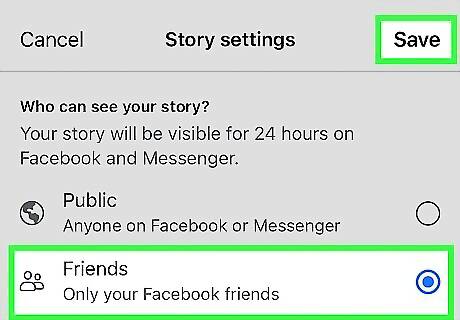
Make future stories friends only. The stories you create on Facebook and in Messenger might be public. The only way to make future stories friends-only is to change your privacy settings the next time you share a story. After uploading or recording a photo or video for your story, tap the gear icon or the word Privacy at the bottom, then choose Friends.
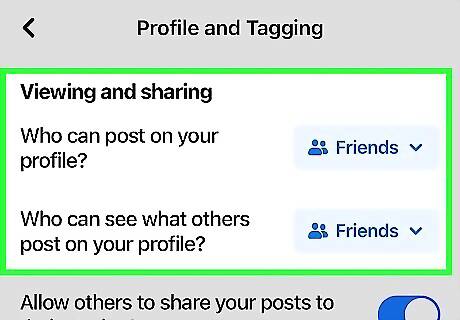
Turn on Profile and Tag Review. These two features give you control over which tagged posts and photos will display on your profile. You'll get a notification when someone tags you in a photo or post—you can then opt to show the post or photo on your profile or hide it. Mobile app: Tap the three-line menu and go to Settings & Privacy > Settings > Profile and Tagging. Set all options under "Viewing and Sharing" and "Tagging" to Friends, then turn both "Reviewing" options On. Computer: Click the menu at the top-right and go to Settings & Privacy > Settings > Privacy > Profile and tagging. Go through all options on the page and set them all to Friends, then switch the two "Reviewing" sliders to On.
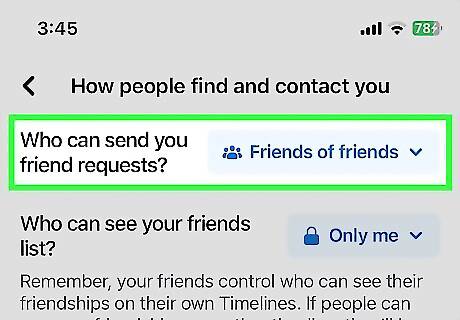
Control who can add you as a friend. This feature lets you limit who can send you friend requests to only friends of current friends. Here's how to do it: In both the mobile and desktop versions of FB, click the menu, go to Settings & Privacy > Settings > How People Find and Contact You > Who can send you friend requests?, and select Friends of friends.
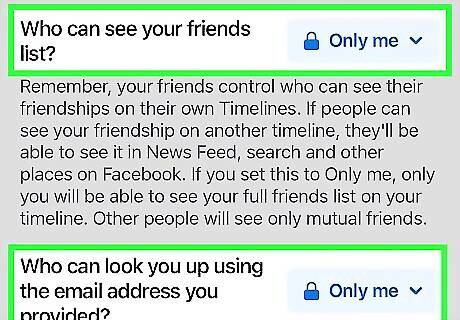
Prevent people from finding your profile. By default, Facebook makes it easy for people to find your profile by phone number and email address. People can also see your friends list even if they aren't friends with you, which makes it possible for strangers to contact unsuspecting friends. Here's how to lock down these features: In any version of Facebook, open the menu and go to Settings & Privacy > Settings > How people find and contact you. Tap each option in the list, then choose Friends or Only me. To prevent people from finding your profile by Googling you, toggle off the switch next to "Allow search engines outside of Facebook to link to your profile."




















Comments
0 comment