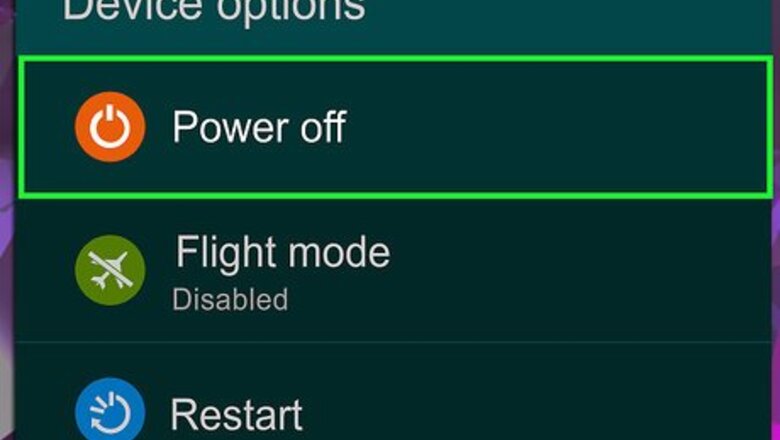
views
Mounting a New Card
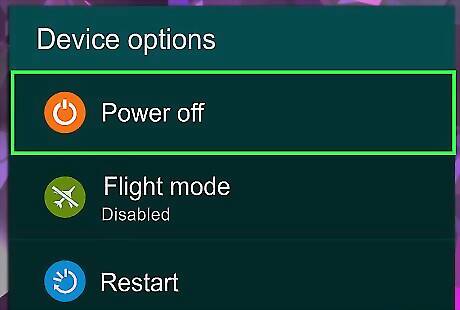
Turn off your phone or tablet. To do this, press and hold the power button, then tap Power Off.

Insert (gently) the ejection pin into the hole on the card tray. It’s on the top, bottom, or side edge of your phone or tablet. The tray will pop out. If you don’t have the ejection pin, you can get one from an electronics store, or use the tip of a safety pin—just make sure to insert it gently.

Pull the tray out of the phone or tablet. Again, this motion should be gentle.
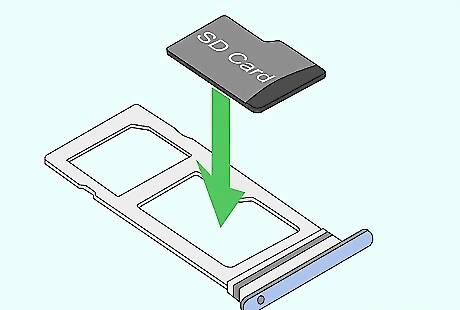
Place the SD card into the tray with the label facing up. If there are two slots, insert this card into the one that’s free. You should not have to apply pressure to fit the SD card into the appropriate slot.

Insert the tray. The tray should slide in easily.

Press the power button to restart your Samsung Galaxy. Once your Galaxy restarts, the SD card will mount automatically and be ready for use. To browse the SD card, open the My Files app in the app drawer.
Mounting a Card that was Unmounted
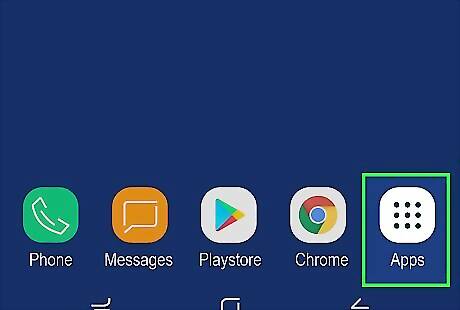
Open the app drawer. Tap the square made of smaller squares (sometimes dots) at the bottom of the home screen. If you’re using a Galaxy 8, swipe up from the bottom of the home screen instead. Use this method if you previously unmounted the SD card without removing it from your phone or tablet.
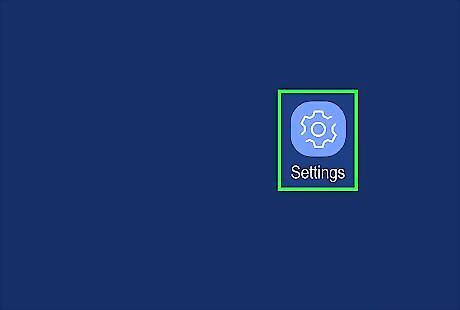
Tap Settings Android 7 Settings. If you don’t see it, type settings into the search bar, then tap it in the results.
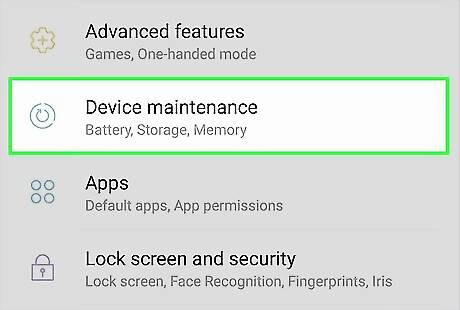
Scroll down and tap Device maintenance.
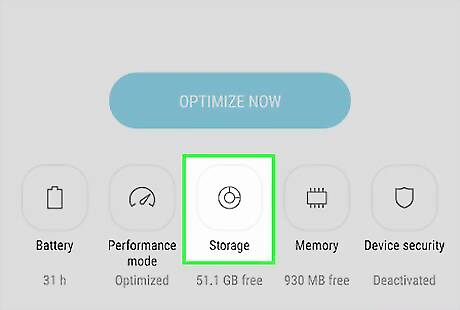
Tap Storage.
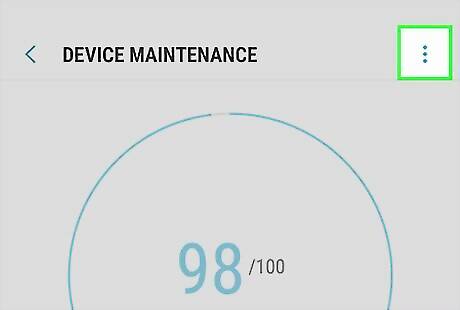
Tap ⁝. It’s at the top-right corner of the screen.
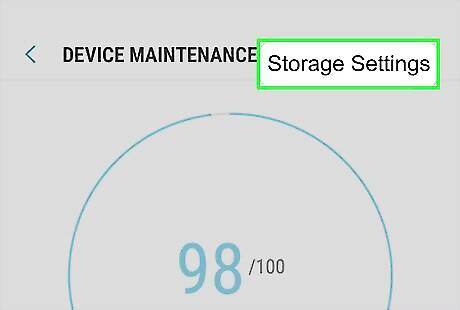
Tap Storage settings.
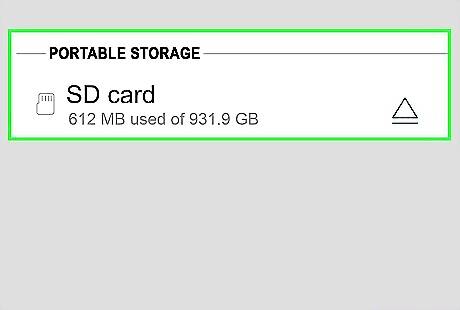
Tap your SD card. It’s under the “Portable storage” header.
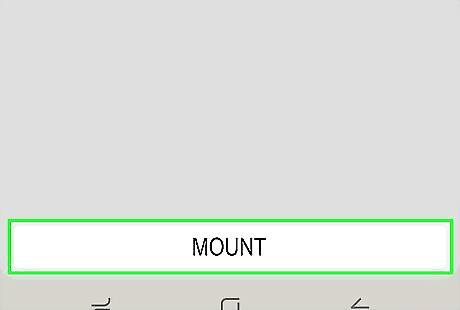
Tap Mount. The SD card is now mounted and ready to use. To browse the SD card, open the My Files app in the app drawer.















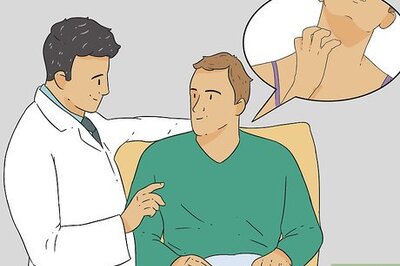


Comments
0 comment