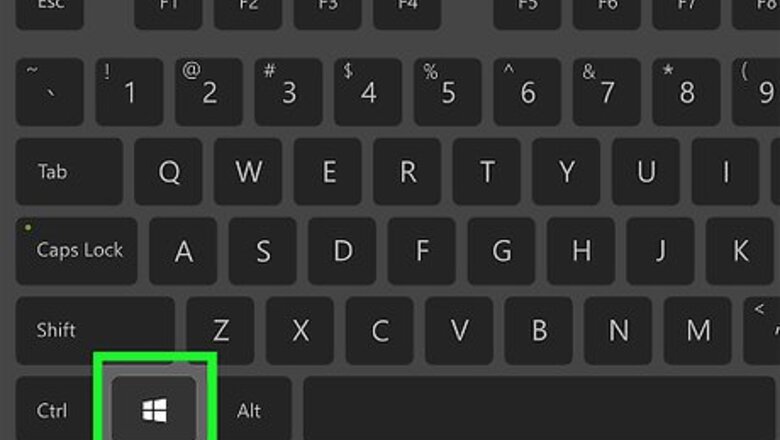
views
- On Windows, drag and drop files from the "Downloads" folder into the Recycle Bin.
- On Mac, drag and drop old downloaded files to the Trash.
- On Android, open your file manager (like My Files), then tap and hold on to a file you want to delete. Tap the trash can icon to remove it.
- On iPhone, swipe right to delete an item.
Windows
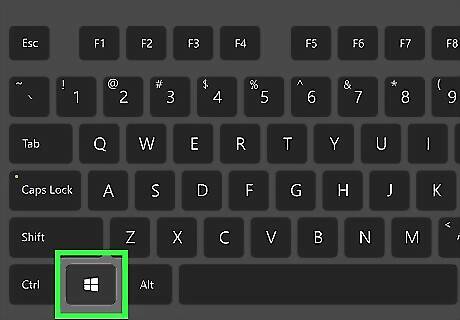
Open your Downloads/My Downloads folder. You can quickly access this by pressing the Windows key + E and then selecting the folder.
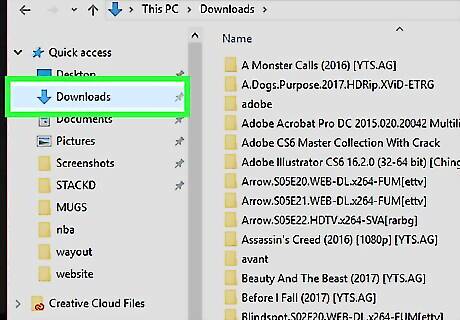
Find the file that you want to delete. Most of your programs will place downloaded files in the Downloads folder. Some programs will create their own download folders. If you know the program that you used to download the file, check its settings to see where files are being saved on your computer.
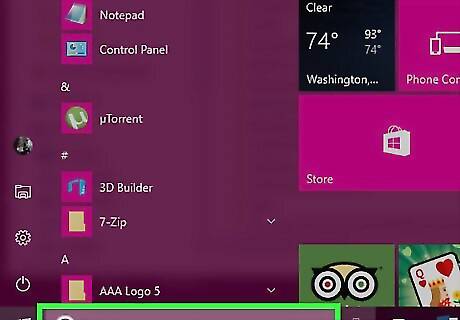
Run a search for the file if you know the name of it. If you can't find the file in your Downloads folder, but you know the name of it, you can use Windows Search to try to find it. Press the Windows key and type in the name of the file. If Windows can find it, it will be displayed in the search results.
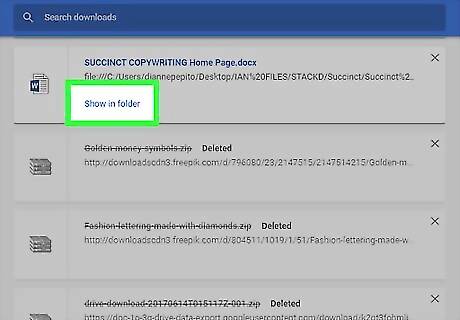
Open your browser's download manager if you can't find the file. If you downloaded the file recently, it may still be listed in your web browser's download manager. This will allow you to open a window directly to the file you want to remove. Chrome - Press Control + J. Click the "Show in folder" link for the file you want to delete. Firefox - Press Control + J to open the Downloads section of the Library. Click the Folder button to open the folder that the download is located in. Internet Explorer - Press Control + J or click the Gear icon and select "Downloads". Click the link in the Location column for the file you want to delete.
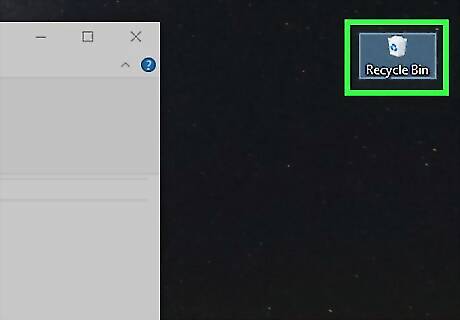
Drag the file to your Recycle Bin. Alternatively, you can select the file and press Delete, or right-click on the file and select "Delete". If your file cannot be deleted, it is because it is in use by another program. This is most common with file-sharing programs, as someone may be trying to download the file from you. Close any programs that may be using the file and try again.
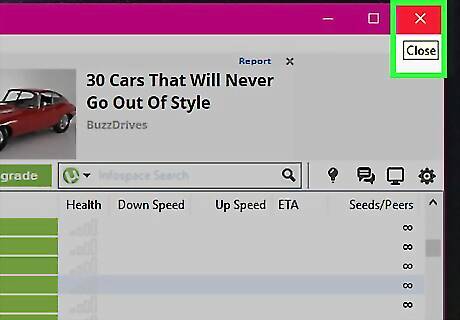
I can't delete the file. If Windows will not let you delete the file, it is likely because it is in use by another program. This is typically the case if you downloaded the file through BitTorrent and are still seeding it, or you have already opened it in another program. Close any programs that may be using the file and try again. Click here if you're still having trouble deleting the file.
Mac
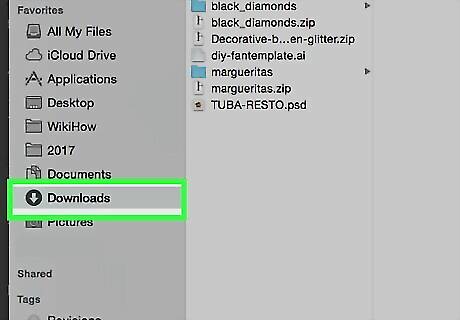
Open your Downloads folder. You can access the Downloads folder from your Dock, as well as in the sidebar of any Finder window. This is the default location that most apps will download files to. If you've changed the download location in any of your app's Preferences menu, you'll want to check the location you specified. You can also click your desktop, and then click "Go" → "Downloads".

Find the file you want to delete. Browse through your Downloads folder until you find the file that you want to remove.
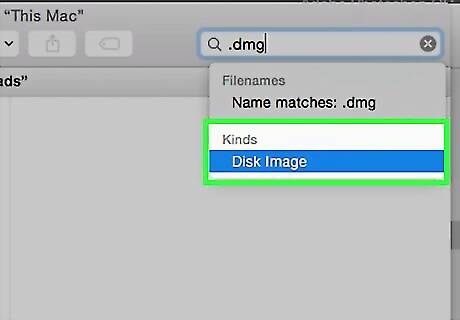
Narrow your search to disk image files. Mac programs are downloaded as DMG files, which are disk image files that contain the program. When you install a program, the DMG file remains in your Downloads folder, taking up space. In the search bar in the upper-right corner, type disk image and select "Disk Image" from the "Kinds" section. This will limit the display to just DMG files, allowing you to quickly clear a lot of space.
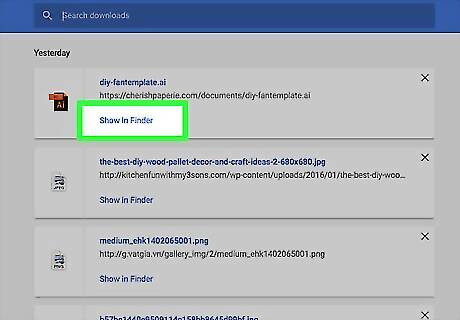
Open your browser's download manager if you can't find the file. If you downloaded the file recently, it may still be listed in your web browser's download manager. This will allow you to open a window directly to the file you want to remove. Chrome - Press Command + J. Click the "Show in folder" link for the file you want to delete. Firefox - Press Command + J to open the Downloads section of the Library. Click the Folder button to open the folder that the download is located in. Safari - Click the "Window" menu and select "Downloads". Click the Magnifying Glass button next to the file you want to delete.
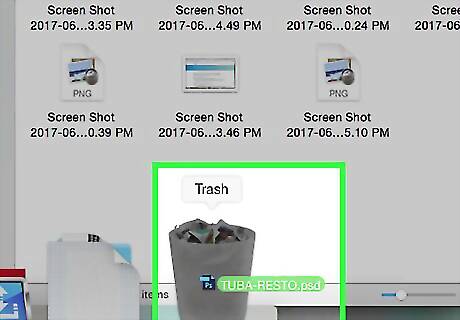
Drag the file to your Trash. Alternatively, you can select the file and press Delete, or right-click on the file and select "Delete". If your file cannot be deleted, it is because it is in use by another program. This is most common with file-sharing programs, as someone may be trying to download the file from you. Close any programs that may be using the file and try again.
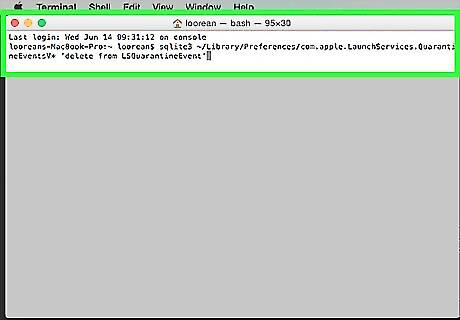
I want to delete all records of my file downloads. OS X keeps a log of all of your downloaded files. If you're concerned about the security of your system and prying eyes, you can manually clear this log file using the terminal. Open the Terminal in your Utilities folder. Type sqlite3 ~/Library/Preferences/com.apple.LaunchServices.QuarantineEventsV* ‘delete from LSQuarantineEvent’ and press Return.
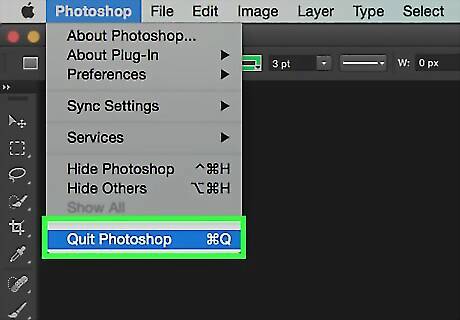
I can't delete the file. If OS X will not let you delete the file, it is likely because it is in use by another program. This is typically the case if you downloaded the file through BitTorrent and are still seeding it, or you have already opened it in another program. Close any programs that may be using the file and try again. Click here if you're still having trouble deleting the file.
Android
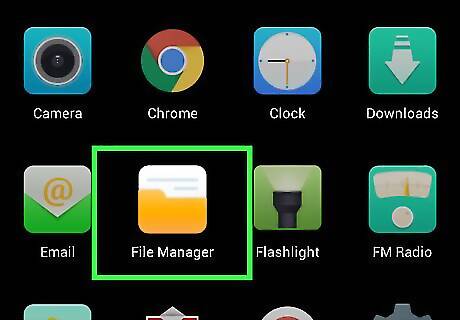
Download and install a file manager app. There are a variety of free file manager apps available for Android. These can be downloaded from the Google Play Store. Your device may come with a file manager installed already. Popular apps include: ES File Explorer Astro File Manager X-Plore File Manager
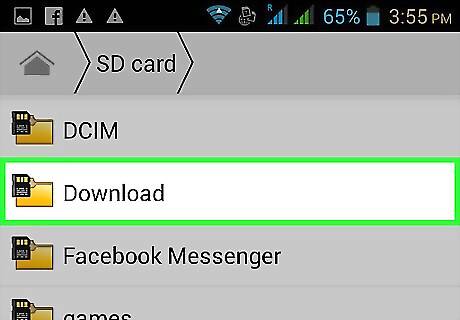
Navigate to your Downloads folder. When you open your file manager app, you will be shown a list of all of the directories on your phone. Look for the one labeled "Downloads". You may have to move up a directory to see it. Note: Downloaded pictures may be located in your Pictures folder, and downloaded videos may be located in your Videos folder.
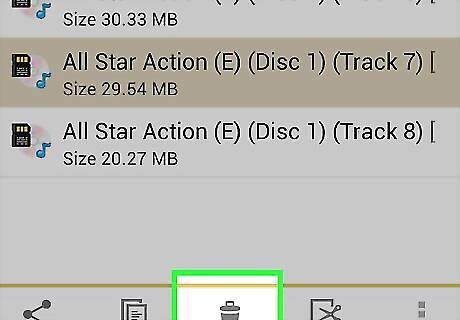
Press and hold the file you want to delete. The process varies depending on the file manager, but usually you can press and hold the file and then tap "Delete" from the menu that appears. You may also be able to select multiple files and tap a Delete button.
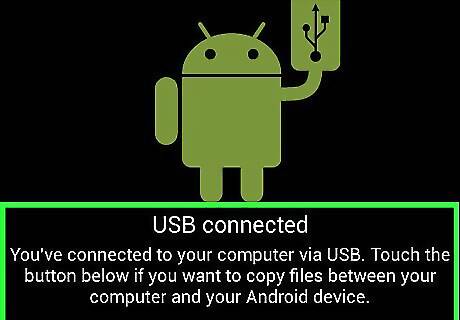
I can't get the File Manager app to work. If you'd rather manage your downloaded files using your computer, you can connect your Android device using a USB cable. This will allow you to open your Android device like a USB drive and manage the files. Click here for detailed instructions.
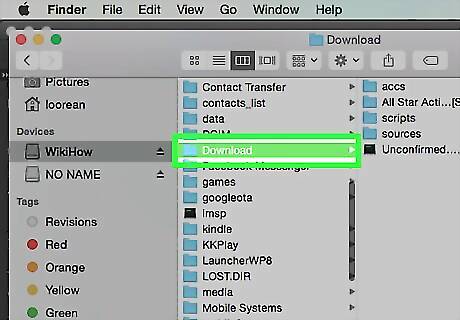
I can't find the files that I've downloaded. Nearly all downloaded files should be located in your Downloads folder, but some apps may place them in other locations. With your device connected to your computer, you can run a search for the file much easier, which should help you locate it.
iOS
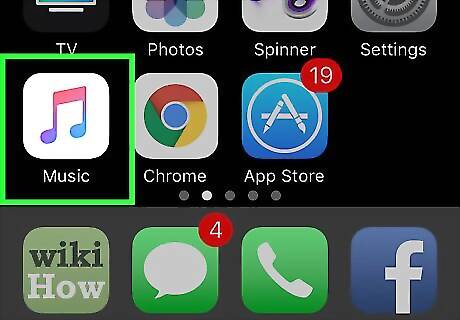
Open the application that handles the file you want to delete. iOS devices don't give you access to any single Downloads location on your device. Instead, files are deleted through the apps that open the. This means that if you want to delete a PDF, you can delete it through iBooks or Adobe Reader. If you want to delete a song, you can do so through the Music app.
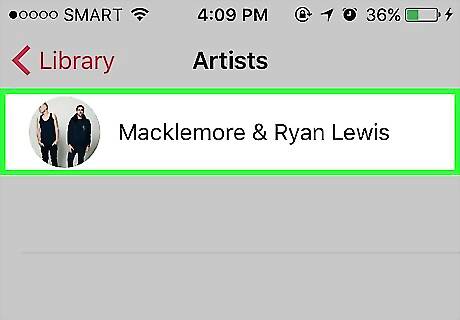
Swipe the item to reveal the Delete button. The process will actually vary depending on the app you are using, but generally you can swipe the file to bring up the Delete button.
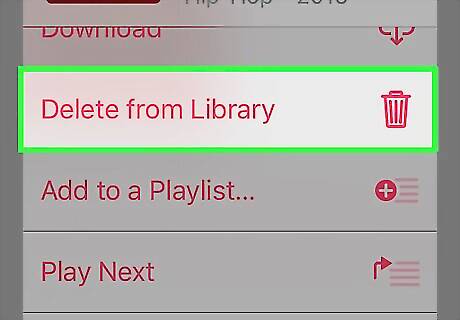
Press and hold an item to start selecting multiple files. Once you've tapped all of the files you want to delete, tap the Delete button.
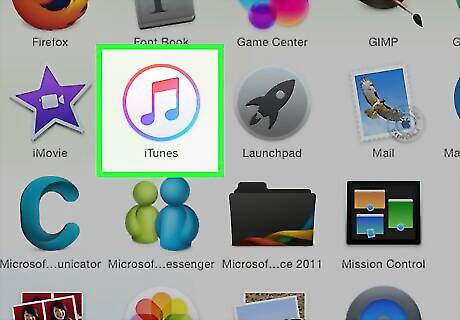
Use iTunes to delete music that your device won't let you. You may have difficulty removing a downloaded song, especially if you synced it using iTunes. Click here for detailed instructions on deleting music.
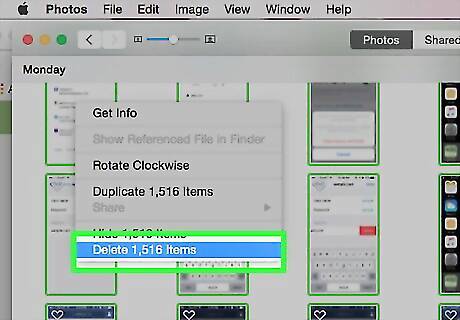
Use your computer to delete multiple photos at once. If you have a lot of photos that you want to get rid of, the fastest way to do so is to connect your iOS device to your computer and use your operating system's picture manager to do so. Click here for detailed instructions.
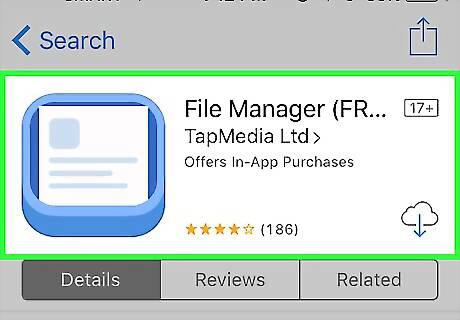
I can't find the file that I want to delete. iOS devices have a much different file system than most other devices, and this can make it very difficult to find and remove specific files. You'll need to use an app that can open the type of file that you want to delete in order to access and delete the file. The only way to get around this is to jailbreak your iOS device. This doesn't come without risks, and will not work for all devices, but once you're jailbroken you can install file manager apps that allow you to manipulate files much like you would on Android.




















Comments
0 comment