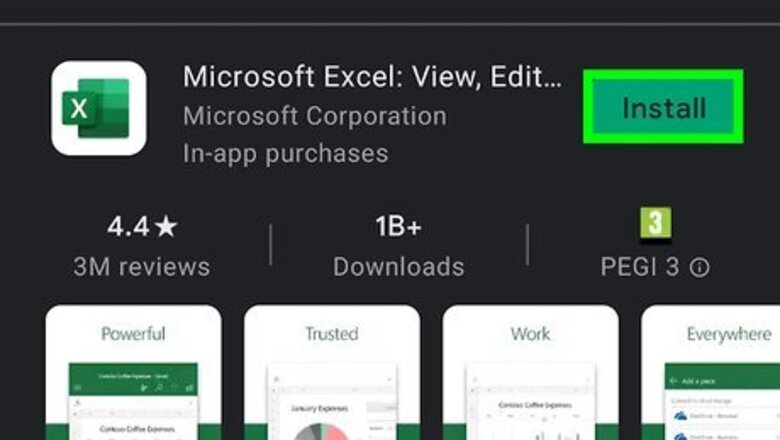
views
X
Trustworthy Source
Microsoft Support
Technical support and product information from Microsoft.
Go to source
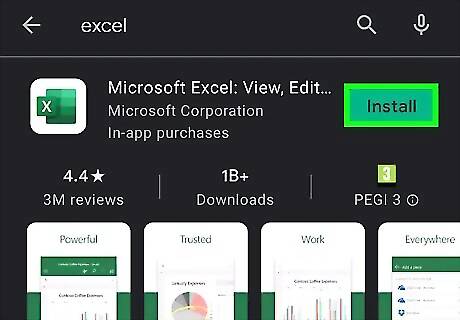
Get the Microsoft Excel mobile app from the Google Play Store Android Google Play. The Excel app is free to download and use, but if you have a subscription with additional mobile features, signing into your Microsoft account will unlock these features. You can search for "Excel" by entering that in the search bar at the top of the Play Store. Excel is offered by the "Microsoft Corporation" and has a green app logo with an "x".
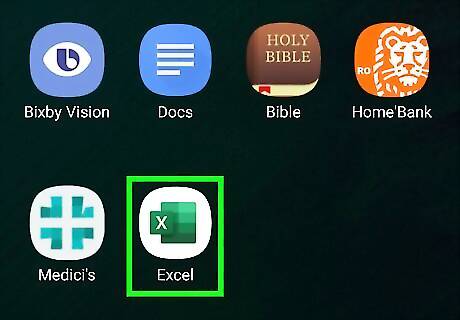
Open Excel. This app icon looks like two green rectangles with an "x" that you can find on one of your Home screens, in the app drawer, or by searching. If you are still in the Play Store, you can tap Open to launch the app. If this is your first time using the app, you'll be prompted to sign in. Enter your login for your Microsoft account if you would like to be able to use Microsoft services (like syncing and OneDrive) as well as access any subscription benefits (like upgraded storage capacity).
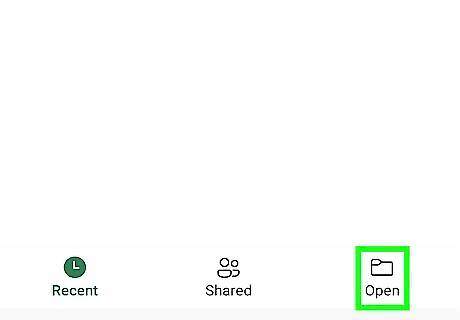
Open your XLSX file. If you signed into your Microsoft account, you'll see any Excel sheets you've created across devices displayed immediately. However, if your Excel file is stored locally on your Android, tap Open and then This device.
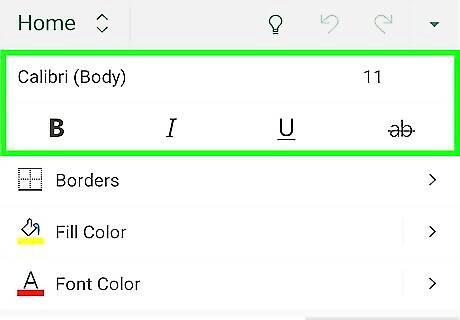
Double-tap a cell to edit it. You can edit the format of the text in the cell as well as how it is displayed. Double-tap a cell to access the on-screen keyboard and change the text inside the cell. Tap the arrow pointing up to access more formatting tools for the cell, like border, fill color, etc. Tap the checkmark in the top right corner of your screen when you're done editing the text inside the cell. You'll return to the cell-selection view, where the cell will remain selected until you tap another one. There are a wide variety of things you can do using the Microsoft Excel Android mobile app, such as hiding gridlines and replacing values.
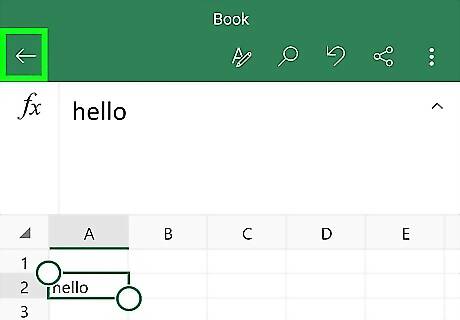
Tap the back arrow. It's in the top left corner of your screen and will close the workbook, returning you to the "Recent" page. Since your data is automatically saved, you can simply close the workbook to save it.













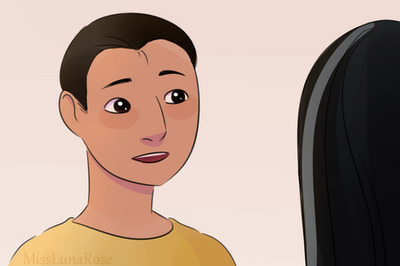
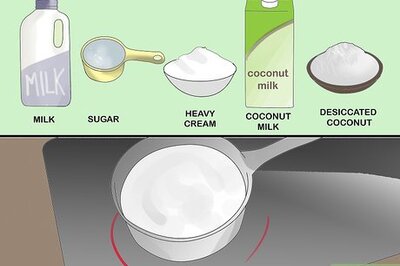




Comments
0 comment