
views
- If Files isn't installed on your Android, search the Play Store for "Files by Google" to download the app.
- Open Files, tap "Browse", select your ZIP file, then tap "Extract" and "Done".
- If you have a Samsung Galaxy, you can also use the My Files app to open ZIP files.
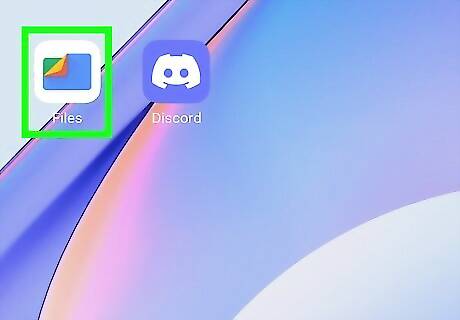
Open the Files by Google app. Tap the app icon that looks like a blue rectangle with a red, yellow, and green corner. If you don't have the Files by Google app, you can get it for free from the Google Play Store. When you open the app for the first time, tap Allow to give the app permission to run. You'll then be redirected to your Settings, where you need to tap the switch next to "Allow access to all files." Tap the back arrow in the top left corner to return to the app. If your Android is a Samsung Galaxy model, you can also use the My Files app to open and unzip files.
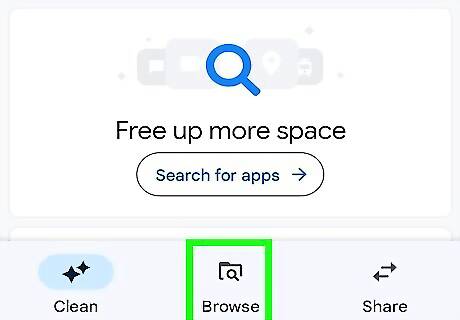
Tap Browse. It's the tab with the magnifying glass over a folder at the bottom of your screen.
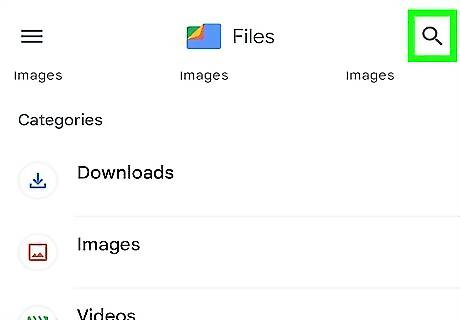
Navigate to your .zip file and tap it. You can search for ZIP files by tapping the magnifying glass and entering ".zip". When you tap to select the ZIP file, you'll see a pop-up window that shows you all the files and folders inside the compressed ZIP file.
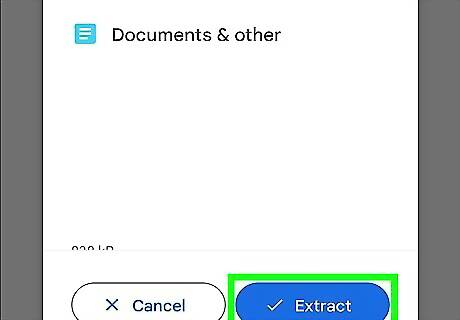
Tap Extract. You'll see a preview of the files you'll be extracting.
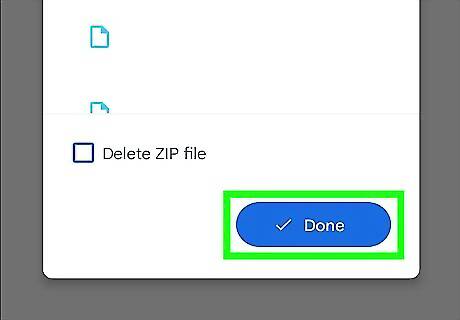
Tap Done. The files that were compressed in the ZIP file are now extracted. You can view them with the appropriate apps (text files in a text-reader like Word or Docs, image files will open in Photos, etc.). To delete the .zip folder after you've extracted everything, tap to check the "Delete ZIP file" box.



















Comments
0 comment