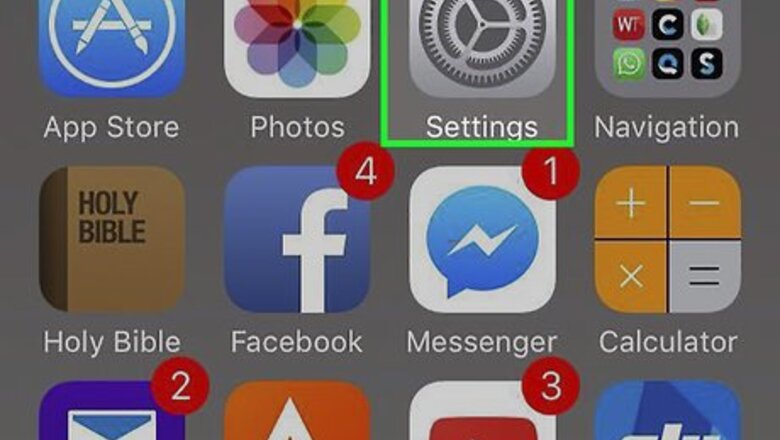
views
Why can’t I turn off Find My?
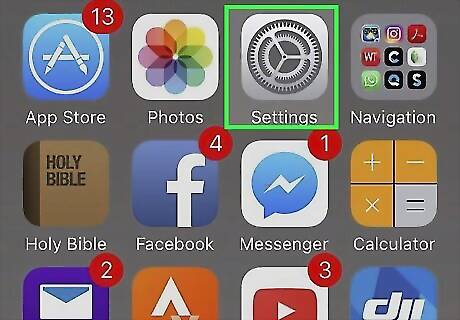
Stolen Device Protection may be turned on. If Stolen Device Protection is enabled, you won’t be able to turn off Find My from your iPhone’s settings. Here’s how to turn it off: Open iPhone Settings App Icon the Settings app, then tap Face ID & Passcode. Enter the passcode for your iPhone. Tap Stolen Device Protection, then toggle the switch next to Stolen Device Protection to the Off position.

You might need to enable Location Services in Screen Time. Some users report that if this setting is disabled in Screen Time, you may not be able to turn off Find My. Here’s how to change it: Open iPhone Settings App Icon Settings > Screen Time > Content & Privacy Restrictions. Make sure Location Services is set to Allow.
Make sure you’re signed into your Apple Account. You must be logged into iCloud with your Apple Account on your iPhone to access and change features like Find My. Open the Settings app. If you see your name at the top of the menu, you’re already logged into your Apple Account. If you see Apple Account instead of your name, tap that and log in with the Apple Account credentials you originally used to set up your iPhone and turn on Find My. If you don’t remember your Apple Account password, you can reset it.
It could be a network problem. Your iPhone needs to be connected to a Wi-Fi or cellular network before you can change your Find My settings. If you’re connected to Wi-Fi, try switching to cellular and vice versa. You can also try restarting your router.
There might be restrictions in place if you’re on a managed device. If you’re using an iPhone that’s managed by your school or workplace, there may be restrictions preventing you from turning Find My on or off. Open Settings and see if there’s a message at the top of the menu indicating that your iPhone is supervised. If so, you’ll need to talk to the administrator in charge of your device about turning Find My off.
Apple may be having server issues. While it’s unusual for Apple’s servers to go down, it does happen occasionally. If the Find My service is down, you may not be able to change this setting on your iPhone. In this case, the problem should resolve on its own in a few minutes or hours. To check Apple’s system status, visit www.apple.com/support/systemstatus/. If there’s a green dot next to Find My, the service should be up and running the way it should. Any other color might indicate a problem.
Turning Off Find My iPhone Remotely
Log in to icloud.com/find. If you can’t turn off Find My from Settings even after trying the troubleshooting methods above, you may be able to remove your device from Find My using the iCloud website. To get started, go to icloud.com/find and log in with the Apple Account associated with your iPhone.
Select your iPhone in the All Devices window. You’ll see it on the left side of the page.
Click Remove This Device. If your iPhone is currently online, it won’t be removed from your list of devices immediately. However, doing this will mark your device as Ready for Repair or Trade In for the next 30 days. The Find My feature will be disabled and you’ll be able to erase your iPhone without using your Apple Account password during that time. If your phone is offline when you make this selection, Activation Lock will be immediately removed, and the device will be removed from Find My after 30 days. If the phone comes back online after 30 days have passed, it will reappear in your list of devices in Find My, and Activation Lock will be re-enabled.
How do I turn off Find My?
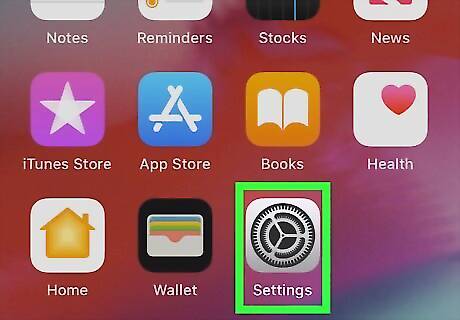
Open Settings on your iPhone iPhone Settings App Icon. Normally, you can easily turn off Find My from your iPhone’s settings. Tap the Settings app icon on your Home Screen or App Library to open it.
Tap your name at the top of the menu. This will open your Apple Account and iCloud settings.
Tap Find My. It’s in the second group of settings.
Tap Find My iPhone. It’s at the very top of the menu.
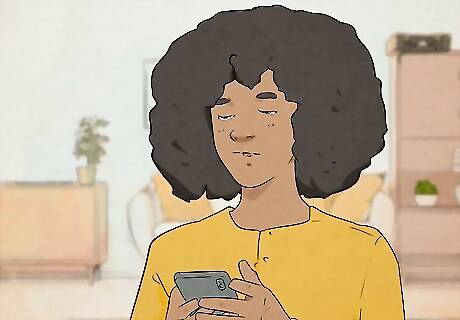
Toggle off the switch next to Find My iPhone. When the switch is grey and facing left (iPhone Switch Off Icon), Find My is deactivated.













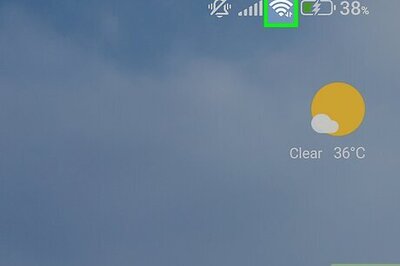
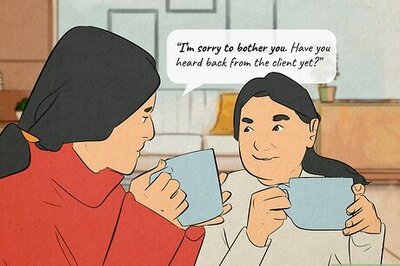
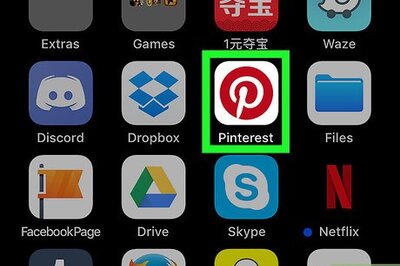

Comments
0 comment