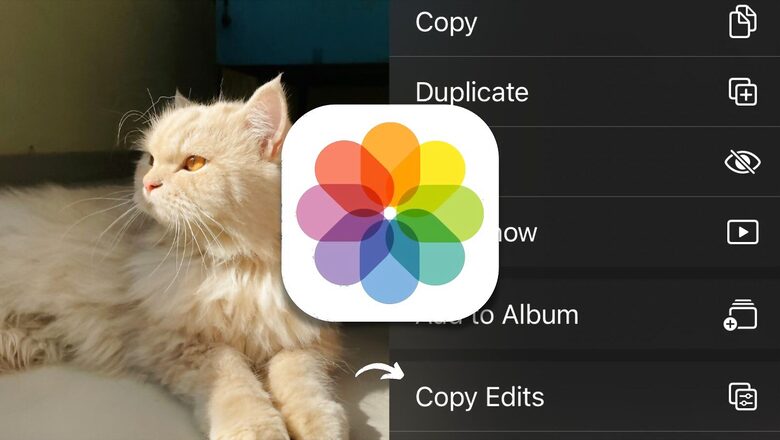
views
Smartphones, particularly iPhones, have become the go-to device for capturing photos and videos. They have largely replaced the need for bulky DSLR and mirrorless cameras for many individuals. However, one limitation that existed until the release of iOS 16 was the lack of a feature to copy and paste edits within the stock iOS Photos app. This made it difficult for users to apply the same adjustments to multiple photos and videos.
With the release of iOS 16, Apple has added the ability to make it easier for users to edit multiple similar looking shots quickly. Now, users can simply edit an image or video, copy the edits made and paste on any other image or video of their liking—with just a couple of steps.
Follow This Step-by-Step Guide to Copy and Paste Edits Inside the iOS Photos App:
- Open the Photos app, and open the photo/video you want to edit.
- Once you have edited an image or video as per your requirement, tap on the three dotted menu on the top right side of the screen, and tap on ‘Copy Edits.’
- Next, open another photo or video that you want to apply the copied edits to.
- Tap on the three dotted menu, and now tap on ‘Paste Edits.’
- That’s it! You should have successfully copied the edits onto the other photo or video.
Apply Edits to Multiple Photos at Once using iOS Photos App
- Select multiple photos in the library by tapping ‘Select.’
- Select the thumbnails of the images you want to edit.
- Tap the three dot menu.
- Select ‘Paste Edits.’
- Edits will be applied to all selected photos at once.
Read all the Latest Tech News here


















Comments
0 comment