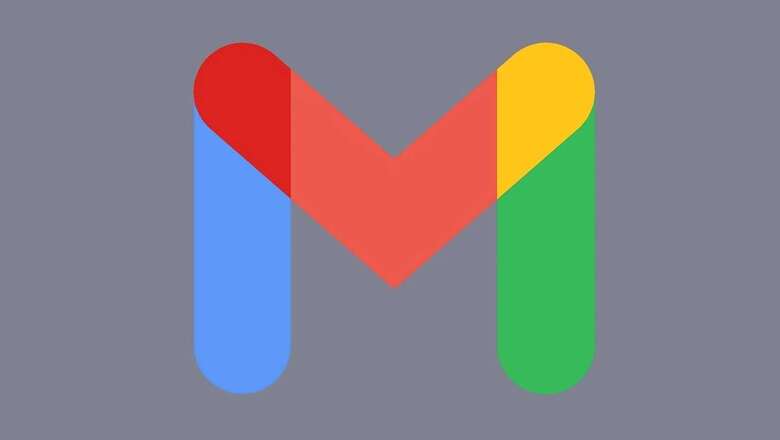
views
Gmail has emerged as an important means of communication, especially in the professional field. Considering how the application is used on a daily basis by most of us to convey and receive important messages there are some tips and tricks that can make your user experience even more efficient.
Block spam messages:
Much of our Gmail inbox is filled with messages from marketers and brands asking you to take a survey or use their latest discount coupon. You can always declutter your Gmail by unsubscribing to future emails within the message itself rather than following a suspicious link to a third-party page.
Click the unsubscribe link mentioned under the sent message information header, to keep future mails out of your inbox.
If you do not find an unsubscribe link under the message, you can block the future messages from another method.
Step 1: Click the three dots at the top right-hand corner of the spam email to reveal a popup menu.
Step 2: Select the block option from the pop-up menu and report the message as either spam or a phishing scheme.
Step 3: As you click either of the two options, Gmail will block the sender and keep future messages reaching your inbox.
If you report the email as spam or phishing, it helps Gmail keep an eye and prevent these messages from getting into other Gmail users' inboxes as well.
2. Protect your Gmail from hackers by using two-step verification
You must keep a track of your Gmail activities to make sure your account is protected. One way to do it is by checking the recent activity of the account. At the bottom of your inbox you will find an indicator that shows the last time someone used your account. Click the option to see the IP addresses and devices used to send emails from your account. You can block IP addresses from re-accessing your account as well.
To set up a two step verification process for your Gmail account follow these steps:
Step 1: Open your Google account on the computer and click the Security tab on the left side corner.
Step 2: Select the 2-Step Verification option and then click on Get Started option.
Step 3: Add your Google password to confirm that it is you and then click on Try It Now option,
Step 4: Choose the Yes option on the Google pop-up that appears on your smart device.
Step 5: Now confirm your phone number as a backup option if Google Prompt does not work.
Step 6: Enter the code that is sent to your number and click Next option.
Step 7: As a final step, choose the Turn On to enable two-factor authentication.
Read all the Latest News, Breaking News and Assembly Elections Live Updates here.











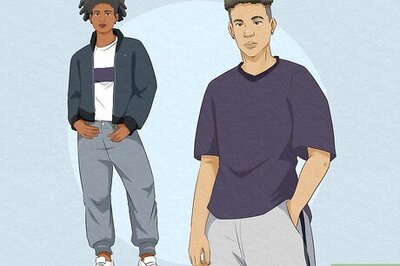




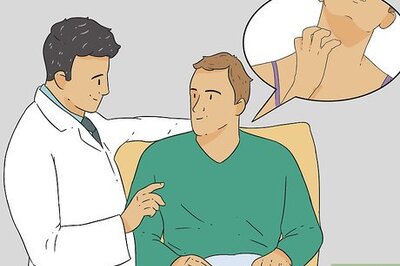



Comments
0 comment