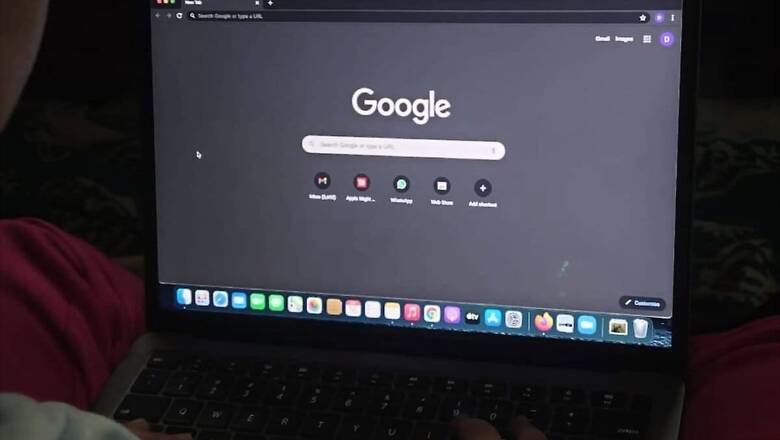
views
It is a known fact that Google Chrome is one of the most excruciating web browser for a computer’s processor and battery alike. Both Mac and Windows users alike have been reporting that the Google web browser has been slowing down their computers, at times even when it wasn’t even open. Now, findings from one such frustrated Chrome user on Mac, who also happened to be a software developer, discovered that the reason behind Mac computers slowing down is the Chrome Keystone, which is an auto-update mechanism. In order to explain the issue, the developer created a website called “Chrome is Bad” and detailed how to fix the issue in a long post.
On the website, Loren Brichter said that Keystone does not show itself in the Activity Monitor. He stated that deleting both Google Chrome and Keystone makes Mac computers way faster, all the time. Brichter, on the ‘Chrome is Bad’ website, said that he noticed his brand new 16-inch MacBook Pro starting to slow down even while doing basic tasks like scrolling. Checking his Activity Monitor showed nothing from Google using the CPU, but he noticed that WindowServer was taking up about 80 percent of the CPU usage (something considered abnormally high). Doing all the usual things like killing apps, logging out users, zapping PRAM, rebooting, etc. did not solve the problem. Brichter then realised that he had downloaded Google Chrome a while back in order to test a website. He went on to delete Chrome, and noticed Keystone while deleting some of Chrome’s other preferences and cached files. He said that deleting everything from Google on his computer made a vast difference in the MacBook Pro’s performance. “I deleted everything from Google I could find, restarted the computer, and it was like night-and-day. Everything was instantly and noticeably faster, and WindowServer CPU was well under 10 percent again,” Brichter said.
In his post, Brichter said that he did the same thing on his family’s iMac (2015), since that was also partially slow since the beginning. He said that he later realised that installing Chrome is the first thing they did when they set up the computer. He went on to delete Chrome, and all the files Keystone had littered on the computer. “Restarted it, and it was so snappy it felt like a new computer,” he said. Further, Brichter gave the steps to delete Chrome and Keystone from Mac computers. Here is how to do that:
How to Delete Keystone
1. Go to /Applications folder and drag Chrome to Trash.
2. In the Finder, click the Go menu (top of the screen), then click ‘Go to Folder…’
3. Type in /Library and hit enter
-Check LaunchAgents, LaunchDaemons, Application Support, Caches, Preferences folders.
–Delete all the Google folders, and anything else that starts with com.google… or com.google.keystone..
4. Go to ‘Go to Folder…’ again
5. Type in ~/Library and hit enter
-Check LaunchAgents, Application Support, Caches, and Preferences folders
–Delete all the Google folders, and anything else that starts with com.google… and com.google.keystone…
6. Empty Trash and restart your Mac.
Google is reported to have first used Keystone in Google Earth as early as in 2009. The auto-updating tool has a history of crashing Mac computers by doing things that shouldn’t be necessary for auto-update software to function, Brichter notes. Further, he also points out that if the piece of the software has not been fixed in the past 11 years, it is an indicator that its not actually broken.
Read all the Latest News, Breaking News and Coronavirus News here













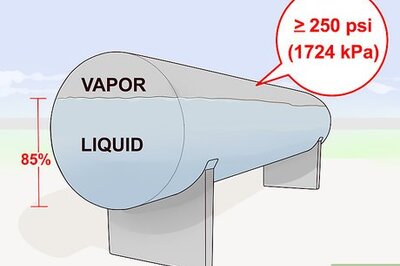


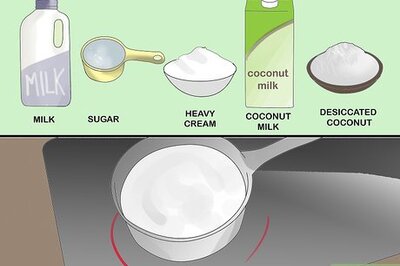



Comments
0 comment