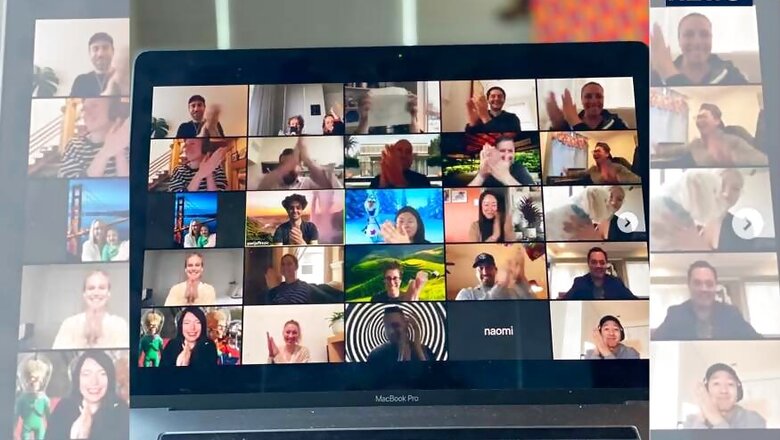
views
Zoom has become one of the most popular video conferencing apps ever since the COVID-19 pandemic spread across the world. The video communication platform has, in a way, made work from home during self-isolation more convenient. Office meetings amid the nationwide lockdown can take place like the usual but through a screen.
But what if you could not attend a live meeting on Zoom? or maybe you missed an important point your boss made. It could mean losing out on important information. Thankfully Zoom offers the ability to record a meeting on a computer or on Android as well as iPhone devices. This can come in handy if you need to go back to a certain section of the meeting and jot down points too. One thing to keep in mind is that in order to record a Zoom meeting, you need to get permission from the host of the meeting, who has to change the settings before the said meeting starts. Here's how you can save that important meeting in case you missed, or want to go back to a certain important section
How to record a Zoom meeting on mobile
By default, only the host can give permission to record a Zoom meeting. The procedure of doing that is similar for whatever device you use –Android or iPhone. Notably, meetings can be recorded only if you are a paid member of the app.
• Open the Zoom app on your phone and join a meeting. Click on the three dots visible on the top right-hand corner of the screen
• A new menu will open, from which you need to choose ‘Record’ (for Android) or ‘Record to the Cloud’ (for iOS)
• You can make sure that the meeting is being recorded by seeing a ‘Recording’ icon appear on the screen
• This icon will also be used for pausing or stopping the recording
• The recording gets saved in an online folder ‘My Recordings’ on the Zoom website and not on your device.
How to record a Zoom meeting on desktop
• If you have the permission to record, the option will appear on the screen itself once you have joined a video conferencing
• Once you press on Record, a ‘Recording’ icon will appear with pause and stop buttons on the upper left corner. Press them to pause or stop the recording
• You can access the recorded video on your computer. Zoom will create a folder on its own
• The video will be also available on the app under ‘Recordings’ section
How to give permission to record a Zoom meeting if you’re the host
You need to change the settings only when you want others to record the meeting. You can do so without any alteration.
• Go to the Zoom website, log in to your account and click on ‘My Account’
• Select ‘Recordings’, a new tab will open with two options –‘Cloud Recordings’ and ‘Local Recordings’
• Click on ‘Settings’ on either of the cloud or local recordings
• Select the boxes that give permission to the host and participants to record a meeting










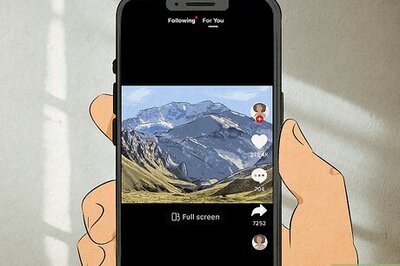


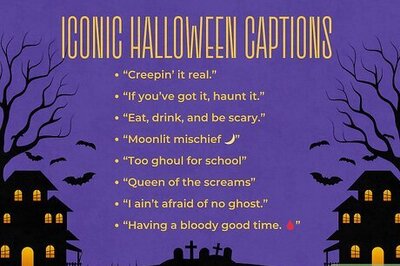

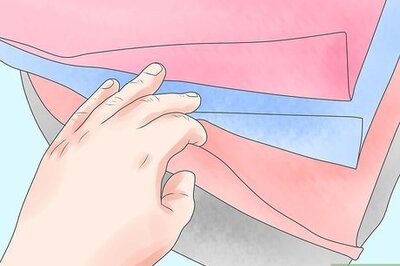

Comments
0 comment