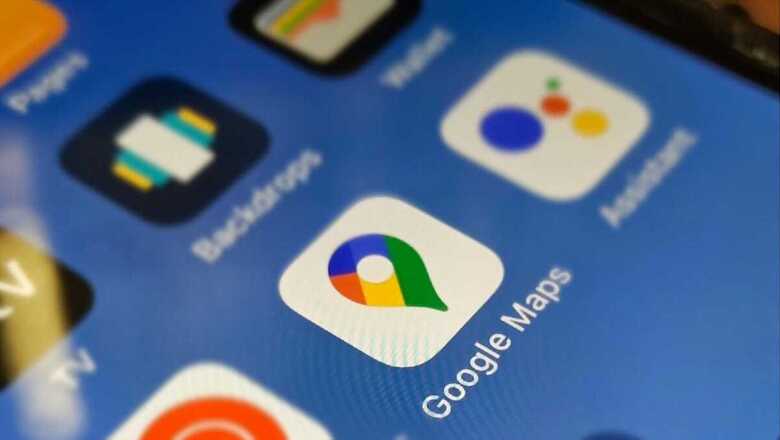
views
Have you ever been in a situation where you wanted to use Google Maps to find a place but couldn’t due to no network reception? Well, we have all been there, and it is certainly a frustrating experience to hunt for a network to find the place you are looking for. This makes you feel helpless and almost crippled, especially in remote places with no one around.
This is exactly what happened to me last weekend while I was on a bike trip near Pushkar, Rajasthan. My phones were fully charged, I had a fully functional motorcycle that could take me places, but then I encountered a stretch of a couple of kilometers where my iPhone 15 Pro lost cellular connectivity—leaving me helpless and looking for directions. After fifteen minutes of being stuck in the middle of nowhere between the Aravalis, a pickup truck driver eventually shared directions with me. But what if it were in the middle of the night? I was lucky; someone else may not be.
So, how can you prevent a situation like this the next time you are out and about? It is quite simple, really. All you need to do is use Google Maps’ offline maps feature to download the map of the place you are visiting offline—so that even if you lose cellular connectivity, you can still find your destination without any issue.
Here, let us tell you how to download Google Maps offline in a few simple steps:
On iOS:
- Open Google Maps and search for the place you want to go to.
- Scroll horizontally on the info bar where you see Directions, the option to save, and more.
- Here, you will find the option to ‘Download offline map.’
- Once you tap it, you will be able to select how much of the map you want to download.
- Tap on Download to start the process.
On Android:
- Open Google Maps, find your destination.
- Swipe up and locate the three-dotted menu in the top right.
- Select ‘Download offline map’ and pick your desired map area.
- Tap Download, and you are all ready to go.
That is how you download a map offline on Google Maps. This can prove to be quite handy in remote places or somewhere you don’t want to use mobile data for a reason.












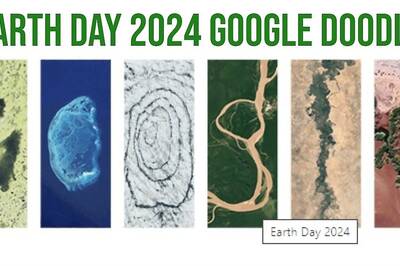



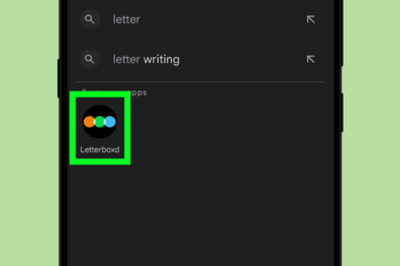

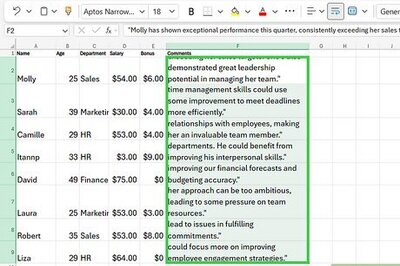
Comments
0 comment