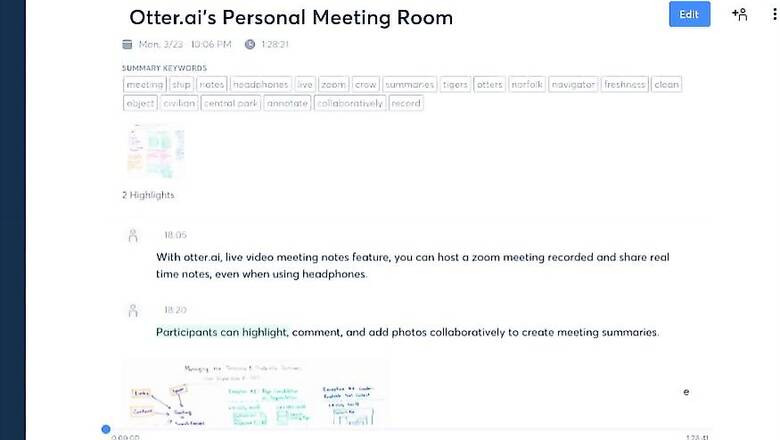
views
There is absolutely no doubt that despite the privacy issues that may plague it, Zoom is one of the most popular video meeting and video call platforms among corporates, educational institutions and individuals, around the world as we speak. The work from home, virtual classroom and social distancing requirements have laid even greater emphasis on these video conferencing tools. Now, Zoom users can take advantage of another cool new addon—Live transcribe meetings on Zoom. This is provided by artificially intelligent transcription service Otter.ai and should be really helpful if you need to dwell on the discussions in a meeting, perhaps.
However, the ability to do Live transcribe will cost you. For this, you need to be subscribed to Otter for Teams subscriptions plan that costs $30 per user per month, and also the Zoom Pro plan that is priced at $14.99 per month. Do note, Otter.ai is offering a free 2-month trial of Otter for Teams, for new users. If you would rather save some money and are happy with the transcription being ready for you after the meeting or video call finishes, then you can very well manage with an Otter Basic plan (this is Free) or the Otter Premium plan ($8.33 per user per month). You will still need a Zoom Pro subscription for this to work.
This Zoom and Otter.ai feature will be particularly useful in meetings, as well as for students of all ages and educational institutions, as these can very well be the class notes from the virtual classrooms in the new reality that we live in.
You can use this via the Otter.ai app for Android and iPhones, and also on the web browser.
Here is how you can get this going.
You must sign into the Zoom Marketplace as an administrator and select the Otter.ai Live Video Meeting Notes for Zoom option. You need to Enable the Pre-Approved setting here. To get the Live transcribe going for specific meetings, administrators or meeting hosts need to go into Settings on the Zoom app, head to the Meeting option and enable "Transcribed by Otter.ai". If the administrator has enabled "Transcribed by Otter.ai" Custom Live Steaming Service, meeting hosts just need to further enable the Custom Live Steaming Service option. Now, open the Otter.ai app, head to Account Settings, click on the Apps tab, find Zoom and select Connect.
Meeting participants will also be able to open the Live transcript to keep themselves up to date with whatever it is that is being discussed.












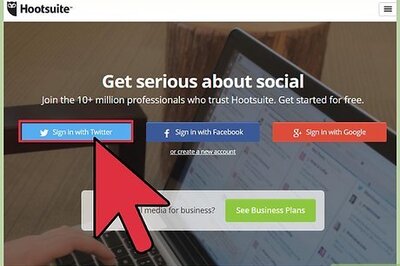
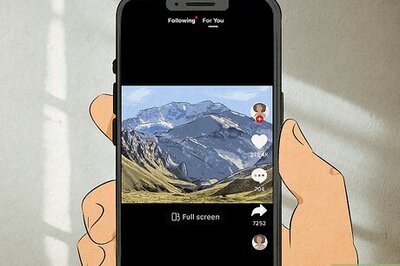


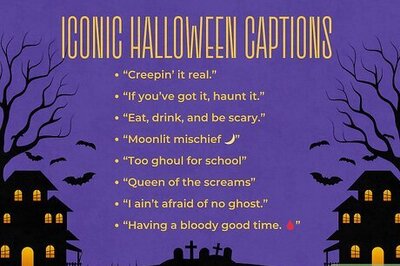
Comments
0 comment