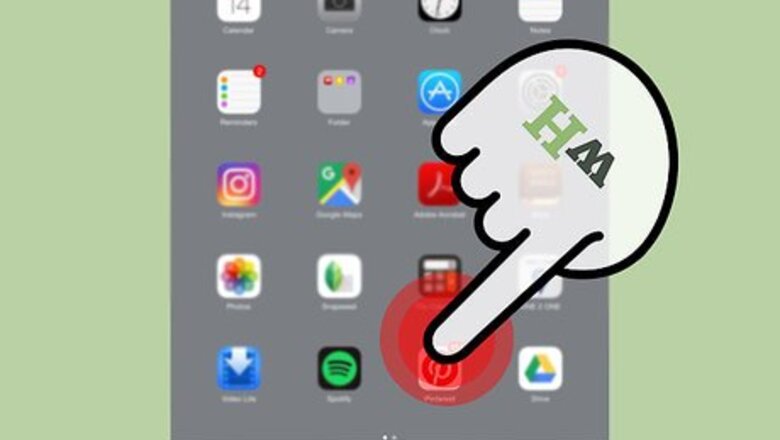
views
- Using an iPhone or Android, tap and hold the board you want to delete, then drag your finger to the pencil icon and tap "Delete."
- On a computer, click the pencil icon on the board you want to delete and click "Delete."
- When you delete a board, all the pins on that board will also be deleted.
Deleting a Pinterest Board (iOS)
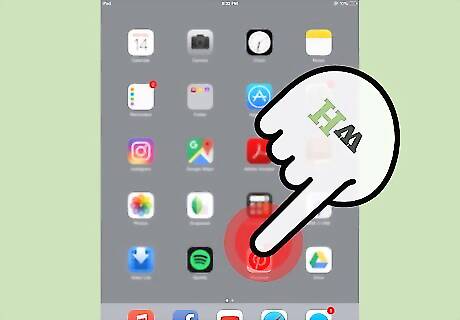
Open the Pinterest app. It's the red "P" icon on one of your iPhone's or iPad's Home screens. If you aren't already logged into your Pinterest profile, you'll need to do so with your email address and password (or your Facebook account).
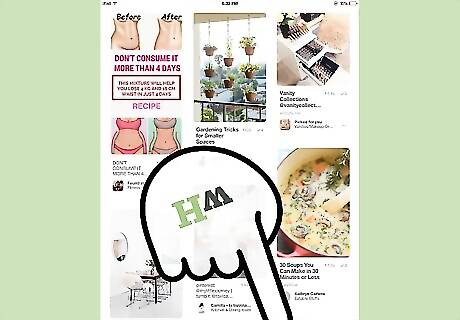
Tap your profile icon. This is the person-shaped icon in the bottom right corner of your screen.
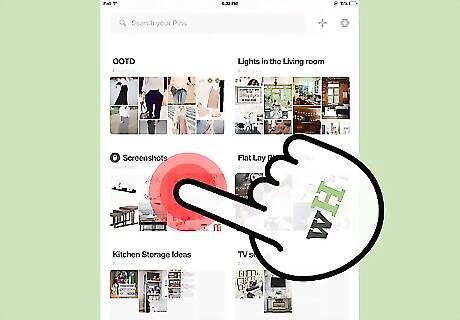
Tap and hold a board you wish to delete.
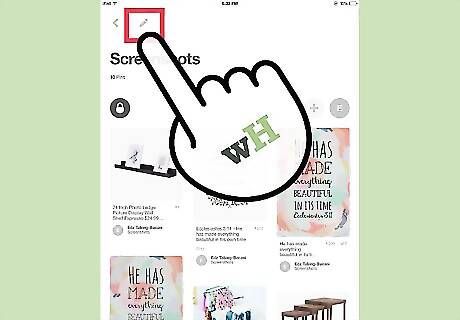
Drag your finger to the pencil icon. This opens the "Edit" menu.
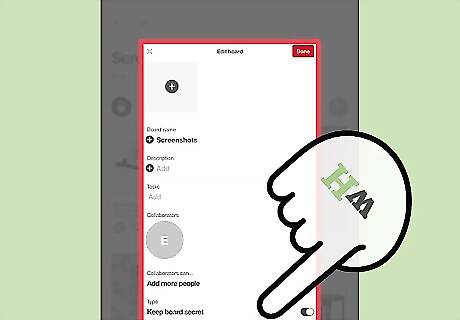
Scroll to the bottom of the Edit menu.
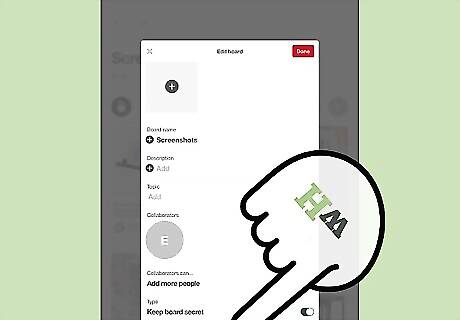
Tap Delete.
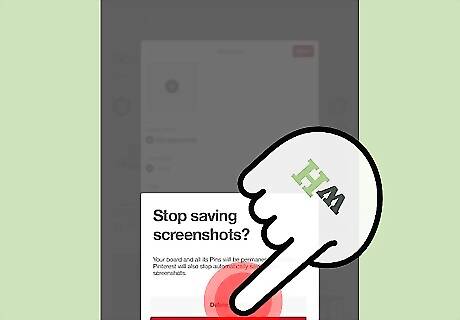
Tap Delete again when prompted. This will remove the board and all of its contents from your account page.
Deleting a Pinterest Board (Android)
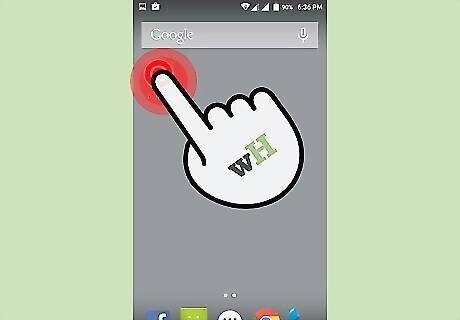
Open the "Pinterest" app. The Pinterest app icon resembles a red "P" on a white background--it should be on one of your Android's Home screens (or in the App Drawer). If you aren't already logged into Pinterest, do so now with your email address and password (or Facebook account).
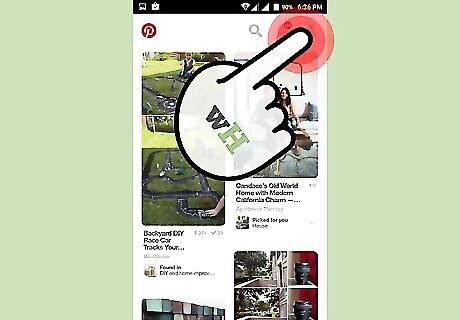
Tap your profile icon. It's the person-shaped icon in the top right corner of your screen.
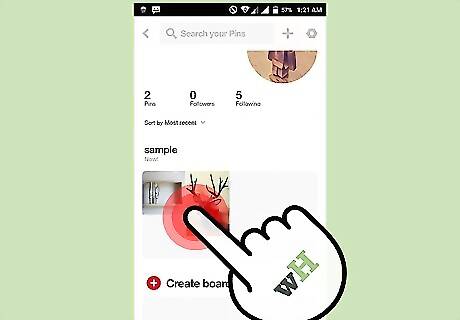
Tap and hold a board you wish to delete.
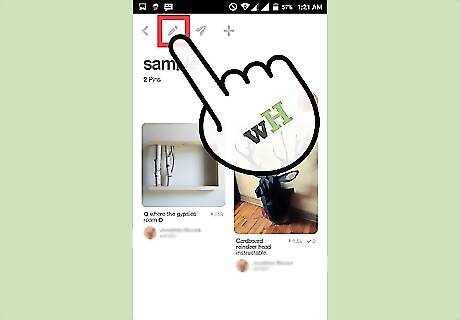
Drag your finger to the pencil icon. Doing so will open the "Edit" menu. You can also tap your board and then tap the pencil-shaped icon on the of the screen to perform this action.
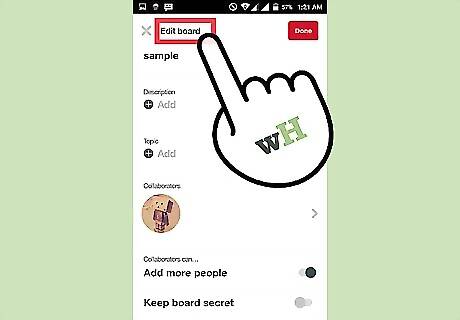
Scroll to the bottom of the Edit menu.
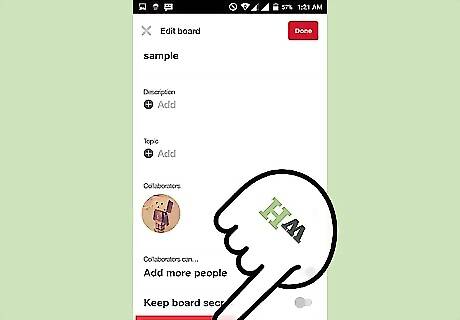
Tap Delete Board.
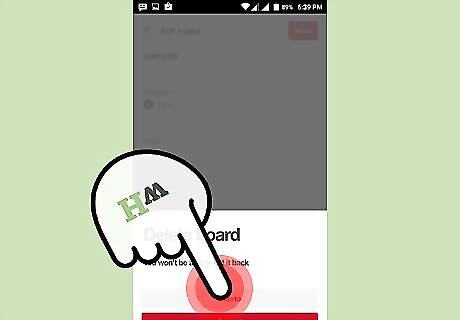
Tap Delete Board again when prompted. Doing this permanently removes the board and all of its contents from your account page.
Deleting a Pinterest Board (Desktop)
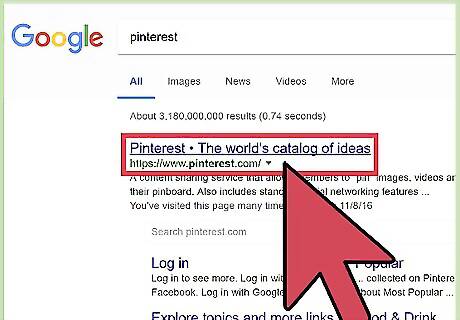
Open the Pinterest website. If you aren't already logged in, use your preferred email address and password (or Facebook account) to do so.
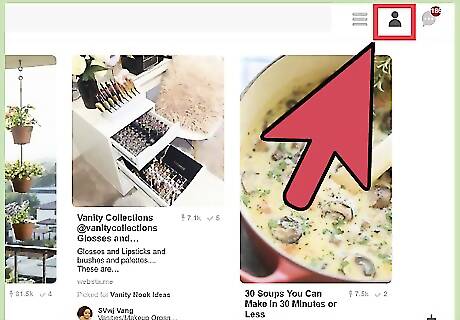
Click on your profile icon. This is the person-shaped icon in the top right corner of your webpage.
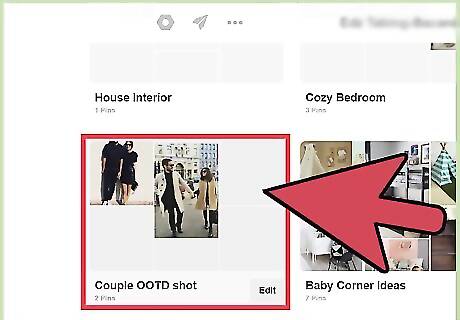
Find a board you wish to delete.
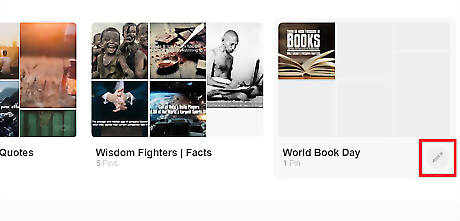
Click on the grey colored pencil icon on your selected board. This option is at the bottom of the board's icon.
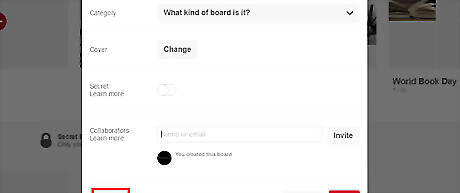
Click Delete. It's in the bottom left corner of the board's Edit window.
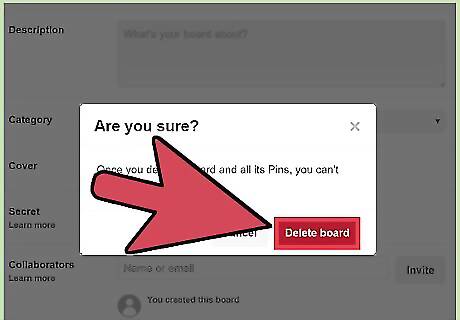
Click Delete Board again. Doing so will permanently remove your selected board from your Pinterest page.




















Comments
0 comment