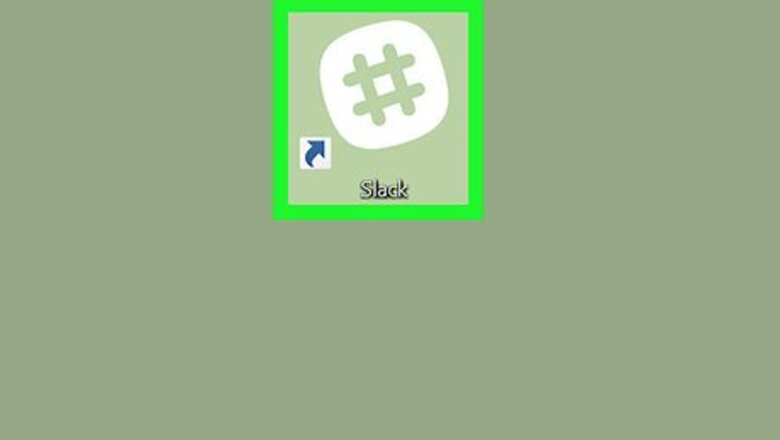
views
- Insert line breaks to organize your multi-topic message and make it easier to read.
- You can easily send more than one line in a message by pressing "Shift + Enter/Return" to insert a line break.
- This can be done using the app for PC or Mac or the website.
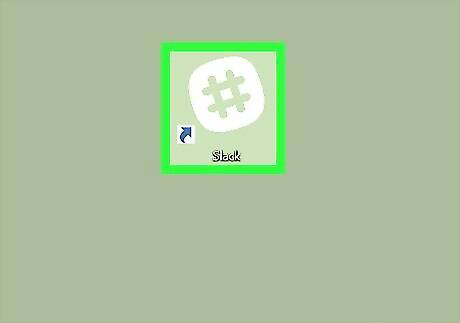
Open Slack on your PC or Mac. If you have the Slack desktop app, you’ll find it in the Applications folder (macOS) or the Windows menu (Windows). You can also use the web version by signing in to your team at https://slack.com/signin.
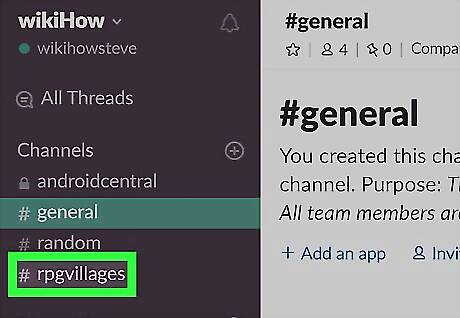
Click a channel or direct message. The channels you're in appear in the left column.
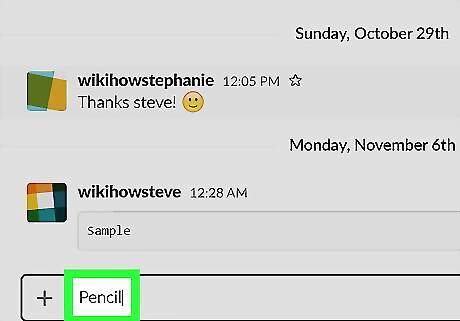
Type the first line of your message. To start typing, click the chat box at the bottom of the window.
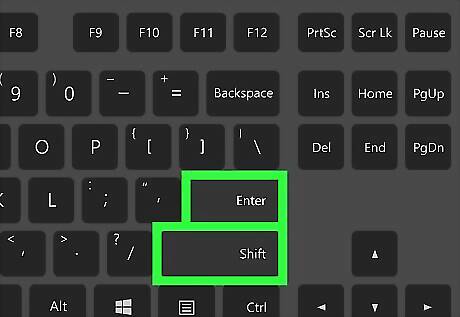
Press ⇧ Shift+↵ Enter (PC) or ⇧ Shift+⏎ Return (macOS). This adds a line break, which means the cursor will move to the next line.
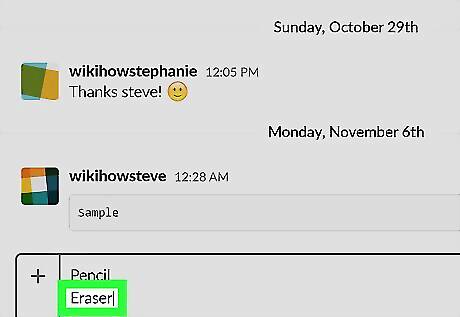
Type the second line of your message. When you’re finished, you can use ⇧ Shift+⏎ Return again to get started on another line. Keep typing lines and then adding line breaks until you’re finished composing the message.
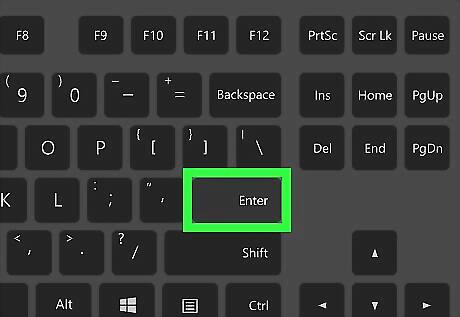
Press ↵ Enter or ⏎ Return. Your multi-line message now appears in the channel or direct message. You can also change your key preferences so that Enter adds a new line and Ctrl/Cmd + Enter sends the message. Click your profile picture, select Preferences > Advanced, and select your preference under "When writing a message, press Enter to."













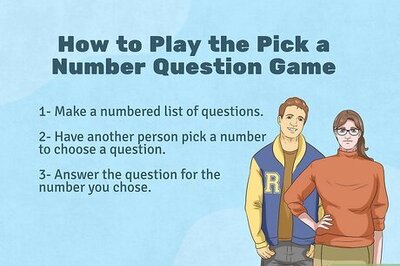



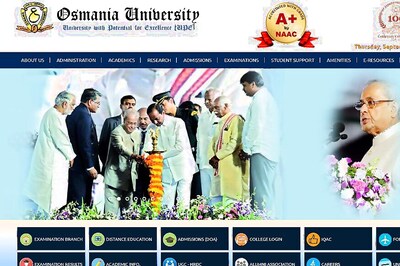


Comments
0 comment