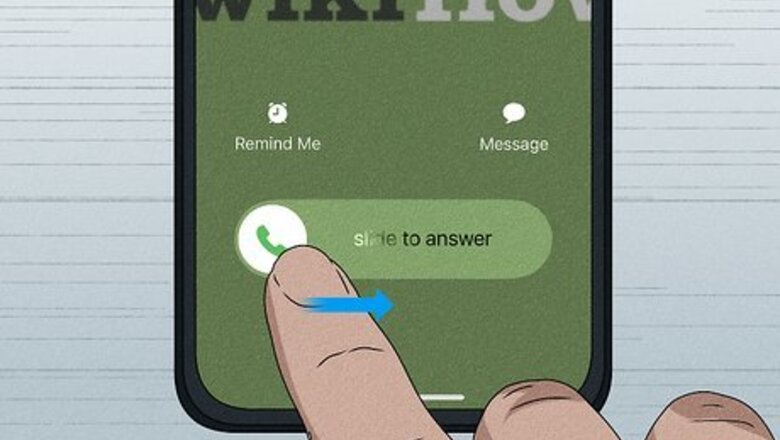
views
iPhones
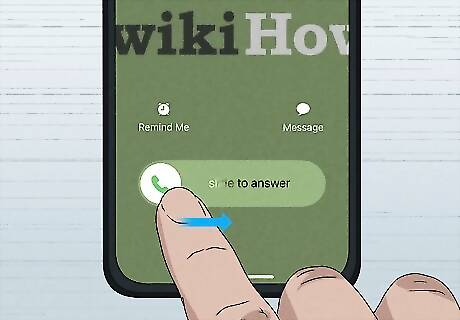
Swipe the slider right to answer the call if your screen is locked. When your phone is locked, you’ll see a large slider appear close to the bottom of the screen with the words Slide to answer inside. Drag the slider to the right to accept the call. Look for the name or number of the caller at the top of the screen so you’ll know who’s calling before you answer. After you accept the call, put the phone up to your ear and talk into the mic to answer. Or, if you’d rather speak hands-free over speakerphone, tap the Speaker button.
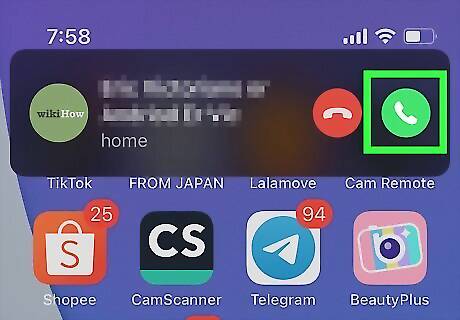
Press the iPhone Phone Answer button if the screen is unlocked. If you get a call when your phone’s screen is active and unlocked, you’ll see a iPhone Phone green button on the right side of the screen and a red one on the left. Tap the green button to accept the call.
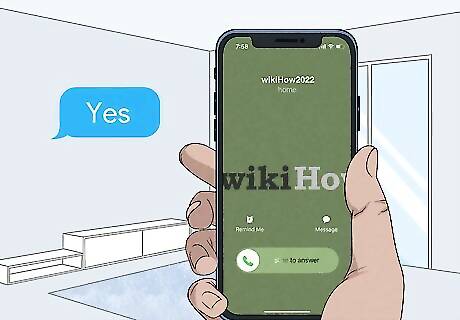
Say “yes” to answer if you have Siri set up to announce calls. This setting allows you to answer calls with a voice command. When you get an incoming call, Siri will identify the caller by name or number, then ask you if you want to accept the call. To accept, just say “Yes” out loud. If you don’t want to accept the call, say “No”.
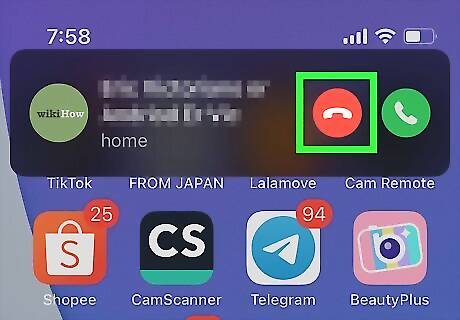
Touch the Decline button to send the call to voicemail. If you have voicemail set up on your iPhone, your caller will have the option to leave a message even if you reject the call. If your screen is unlocked when the call comes in, touch the red button to decline the call. When the screen is unlocked, you can also swipe up on the call banner at the top of the screen to decline the call. If your phone screen is locked, quickly press the Side Button or Sleep/Wake Button on your phone 2 times to reject the call.
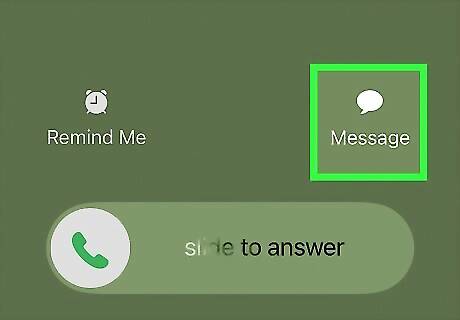
Choose Message to answer with a text. Even if you can’t talk right away, you can still answer the call with a text message. Swipe down on the call banner and select the Message button to dismiss the call and send a message instead. If your phone is locked when the call comes in, you should see the Message button above the slider at the bottom of the screen.
Android Phones
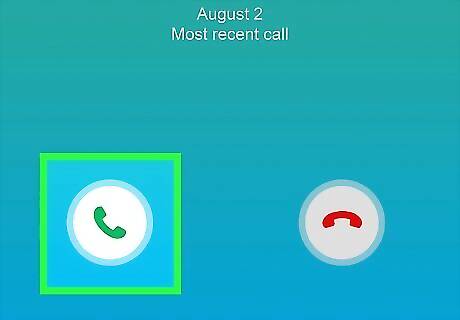
Swipe or tap the Answer button to accept the call. The right way to answer a call on your Android phone depends on which phone app you’re using. Typically, all you need to do is either tap the Answer button (which typically looks like handheld phone receiver in a green or white circle) or swipe it in a particular direction. If you have the Google Phone app on your phone, swipe up on the white circle to answer calls if your phone is locked. If it’s unlocked, tap the rectangular Answer button in the call banner. Some Android phones, such as Samsung devices, have their own phone apps that work a little differently. For instance, on a Samsung phone, you can answer a call by swiping the green Answer button toward the middle of the screen.
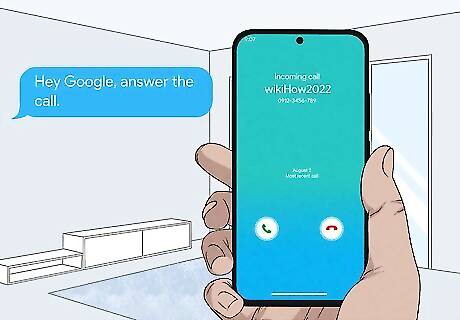
Use Google Assistant to answer with your voice. If you use the Google Phone app, you can turn on Google Assistant and use it to answer calls hands-free. Just say, “Hey Google, answer the call” and start talking.
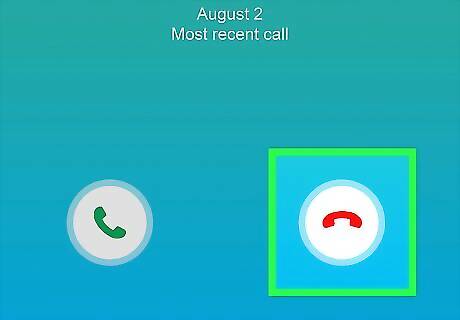
Reject the call to send it to voicemail. Even if you reject a call, the caller can leave a message if you’ve set up voicemail on your phone. Depending on what kind of Android phone you have, you can usually reject a call by swiping or tapping the red Dismiss or Decline button. If you use the Google Phone app, swipe the white call button down to reject an incoming call when your phone screen is locked. If your screen is unlocked, tap Dismiss. On a Samsung phone, swipe the red Decline button toward the middle of the screen.
Multi-Line Phones

Lift the receiver if the call is on the primary line. If you’re answering a landline phone with multiple lines, you can usually answer calls on the main line (Line 1) by simply picking up the receiver and talking. However, check your manual to be sure. When in doubt, it usually works to press the line button that’s flashing, then pick up the receiver.

Press the appropriate line button and pick up if it’s another line. If you notice another line aside from the primary line flashing, press the line button to select it. Then, pick up the receiver and answer the call. If you press the wrong line button before picking up, you may be able to clear your selection by pressing E or C on the touchpad, then choosing the correct line number. Other phones have a Clear button for this purpose.

Touch the speaker button and the correct line button to answer hands-free. If you want to answer the phone without picking up the receiver, press the Speaker button, followed by the flashing line button. Then, start talking.
Answering the Phone Professionally

Answer within the first 3 rings if you can. Whether you’re picking up the phone at work or answering a personal call, it’s best not to keep your caller waiting. However, answering too quickly can catch a caller off guard. For this reason, some employers recommend waiting until the second ring to pick up.
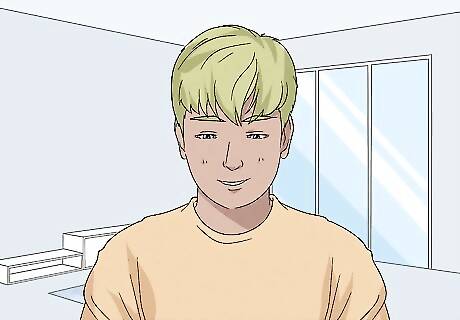
Smile before you pick up the phone. The caller may not be able to see you, but a smile will make your tone of voice sound friendlier. You can even put a sticky note or a small mirror on your desk to remind yourself to smile while you’re talking.
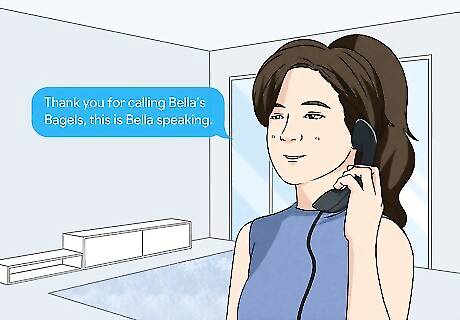
Greet the caller and introduce yourself. If you’re answering a personal call, it’s usually enough to just say “Hello.” But when you answer the phone at work, give the caller a little more information so they know they’ve reached the right number. Try saying something like: “Hello, you’ve reached the billing department, this is Tina.” “Thank you for calling Bella’s Bagels, this is Bella speaking.”
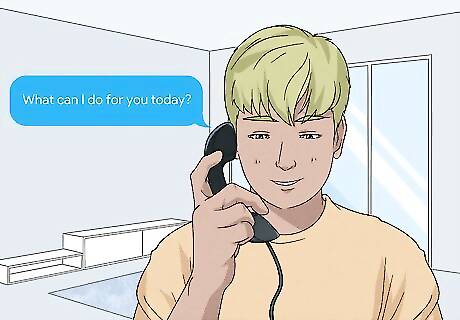
Ask how you can help the caller. Say something like, “How can I help you?” or “What can I do for you today?” Depending on the situation, you can also ask the caller to identify themselves. For instance, you could say something like, “May I ask who’s calling?” Or, “May I please have your name?”
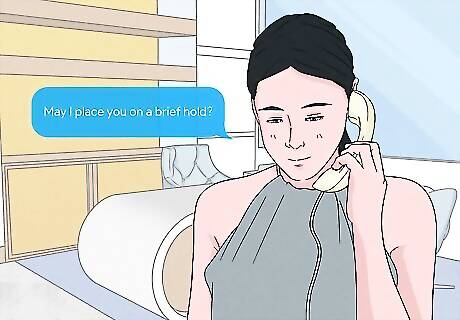
Get their permission if you have to put them on hold. If you’re multi-tasking, you might not be able to talk to a caller right away. Before putting them on hold, greet them politely and say something like, “May I place you on a brief hold?” or “Do you mind holding?”
Taking Personal Calls
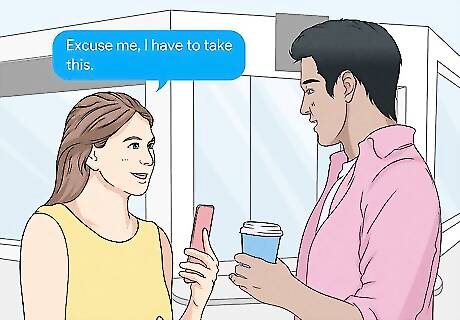
Wait until you’re in an appropriate place to answer the call. For example, if you’re in the middle of a meal with other people or at a theater, it’s better to excuse yourself and go outside or into the lobby before you pick up. If you’re with another person and you have to answer the call, say something like, “Excuse me, I have to take this.” When you’re talking in a public place, try not to speak too loudly. Keep the call as brief as possible so you don’t disturb people around you.

Check the caller ID before you pick up. Most modern phones have a caller ID feature that can identify callers by name, number, or both. If you know who’s calling, you can use that information to decide how you want to answer the call—or whether to take the call at all. For example, if it’s your mom calling, you can just pick up and say, “Hey, Mom!” On the other hand, if you see that it’s your boss or your doctor’s office calling, you’ll probably want to go with a more formal greeting.
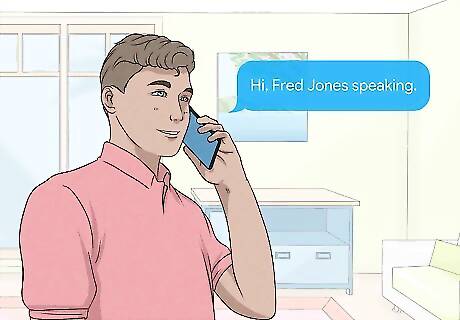
Say “Hello” and identify yourself. No matter who is calling you, answering with “Hello” or “Hi” is a good way to start the conversation. If you want, you can also give your name so the person calling knows they have reached the right number. Say something like, “Hello, this is Fatima,” or “Hi, Fred Jones speaking.” If you know the person who’s calling, you can skip identifying yourself. Just say something like, “Hi, Mendel, how’s it going?” If the other person doesn’t give their name, ask them. Say something like, “May I ask who’s calling?”
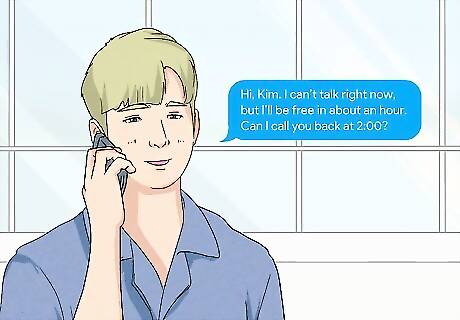
Let them know politely if it’s not a good time to talk. If you feel like it’s important to answer the call, but you can’t actually have a conversation right then and there, let them know. If possible, tell them when would be a good time to chat. For instance, say something like, “Hi, Kim. I can’t talk right now, but I’ll be free in about an hour. Can I call you back at 2:00?”



















Comments
0 comment