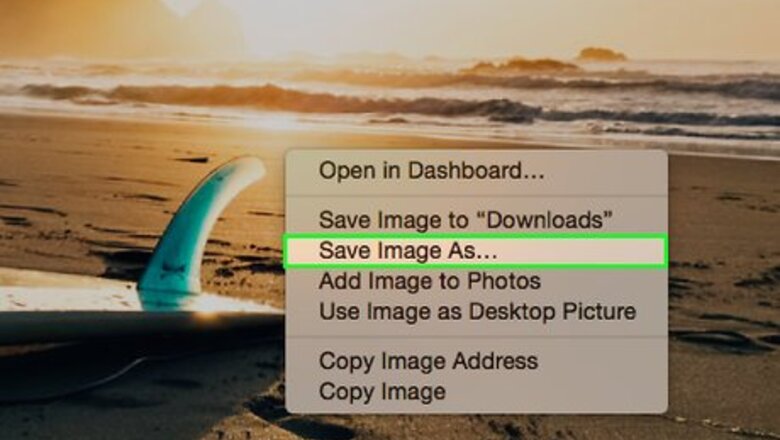
131
views
views
Using a green screen to place a subject in a fake environment used to be a tool available only to special effects professionals. These days, you can add your own background for a "green screen" effect at home on your own computer. Start with step 1 to learn how to put your customised background in Photo Booth for Mac.
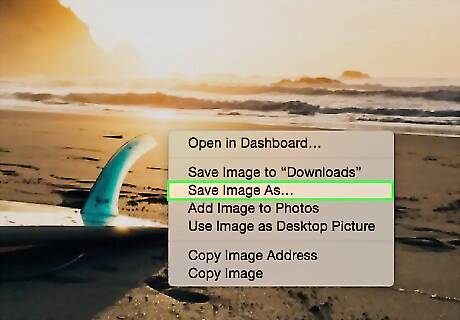
Download the image or video. Gifs work too.
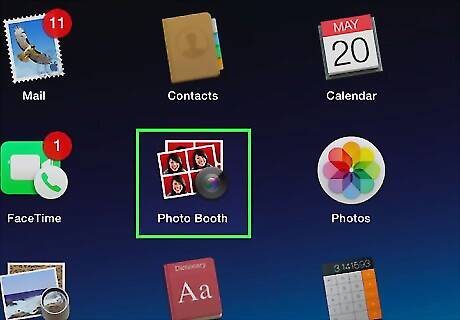
Open Photo Booth.
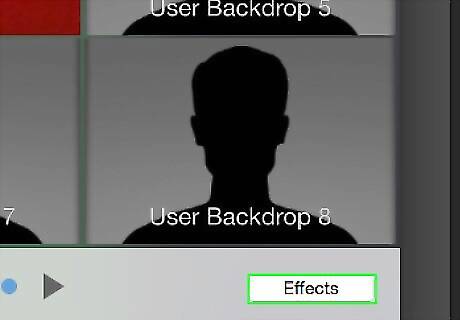
Click the "Effects" button located at the bottom right corner of the Photo Booth.
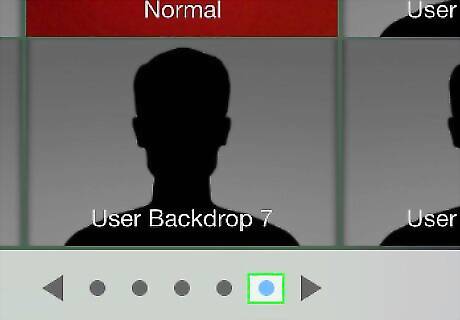
Go to the last page in "Effects".
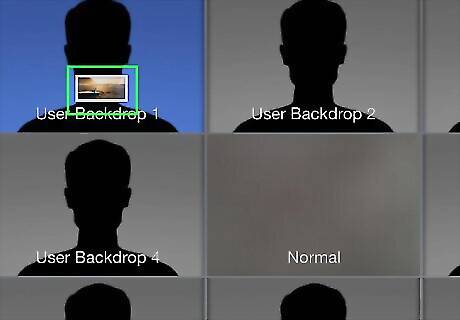
Drag the background that you downloaded (or have) to any box marked "User Backdrop". The background will change to the image or video that is dragged. If it's a video it will play after you select the user backdrop.
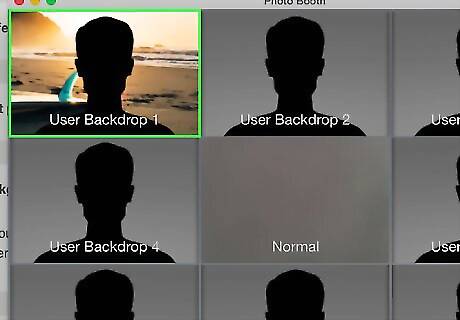
Select the user backdrop.



















Comments
0 comment