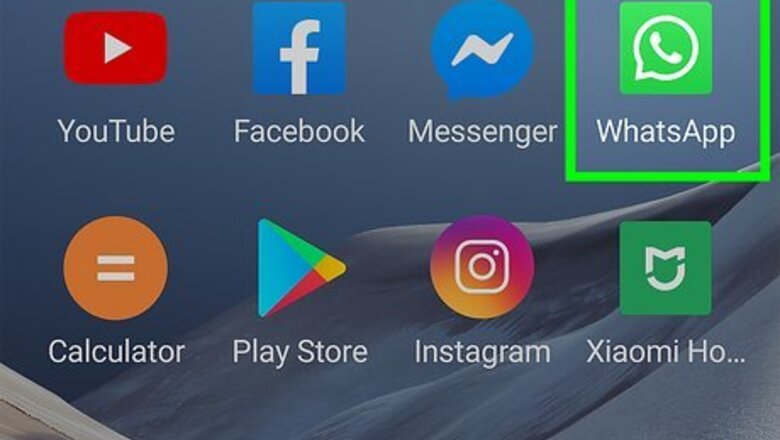
views
- Tap the speech bubble icon on Android and select New contact to add a contact to your phone via WhatsApp.
- Tap the box with a pencil on the iOS app and select New contact to add a contact to your phone via WhatsApp.
- Open a WhatsApp chat with an unsaved number and tap the number atop your screen to add it to your contacts.
Adding a Contact on an Android
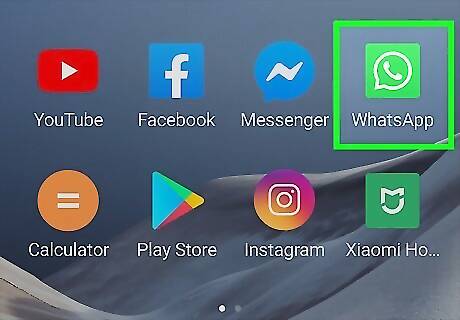
Open the WhatsApp app. It's the white phone on a green speech bubble icon. You’ll need to set up WhatsApp if it’s your first time opening it.
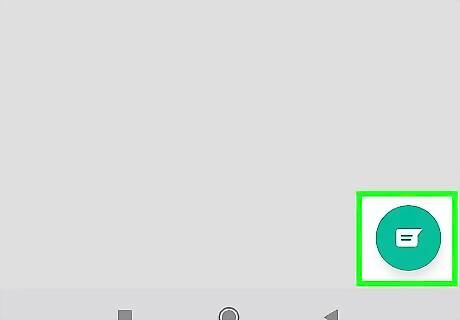
Tap the speech bubble icon. You'll find this in the bottom right corner of the screen. If WhatsApp opens to a conversation, tap ← in the top left corner of the screen first.
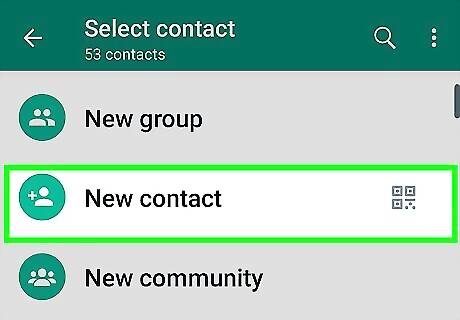
Tap New contact. It's at the top of your Contacts menu next to an icon that resembles a person. Doing so will take you to the new contact creation page. If asked to select an app, tap the Contacts app and tap Always. If you have multiple Google accounts on your phone, select the one you want to add a contact to.
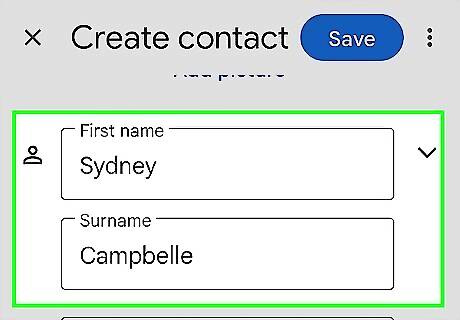
Type in the person's name. You'll do this in the "First Name" and "Last Name" fields near the top of the screen.
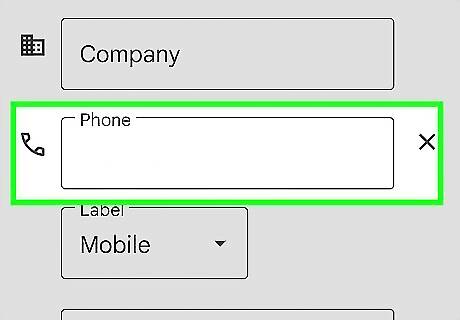
Tap the "Phone" field. It's beneath the "Organization" field.
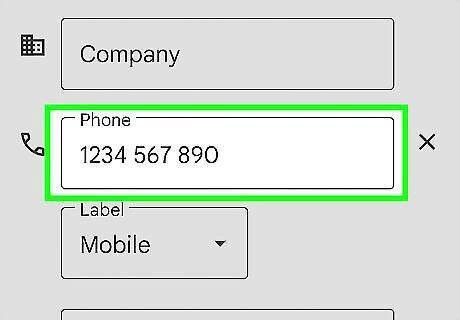
Type in your contact's phone number. If the number is from a different country, you may need to add a country code (e.g., "1" for the U.S. or "44" for the U.K.) in addition to the standard 10 digits.
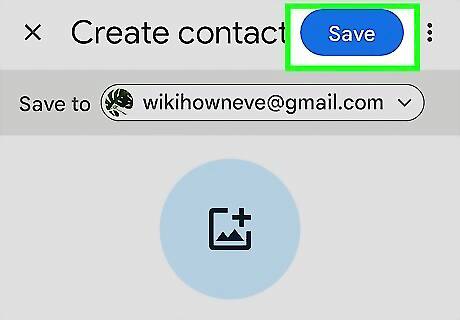
Tap Save. It's in the top right corner of the screen. Doing so will save your contact's information to your Android's Contacts app; additionally, if the person you added uses WhatsApp, you'll now be able to contact them from within WhatsApp.
Adding a Contact on an iPhone
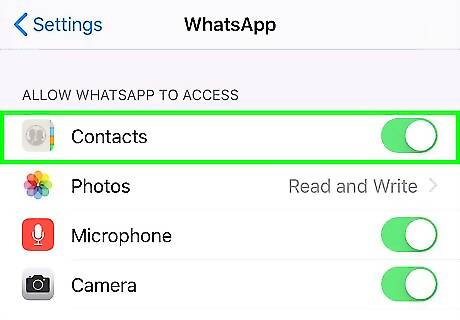
Give WhatsApp access to your contacts list. To do this, do the following: Tap on Settings iPhone Settings App Icon. Scroll to the bottom of your apps list and tap WhatsApp. Toggle the switch to the On position iPhone Switch On Icon across from Contacts.
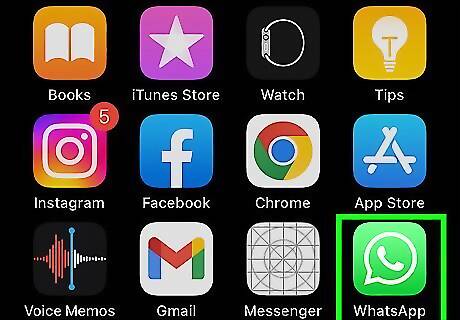
Open the WhatsApp app. It's the white phone on a green speech bubble icon. If this is your first time opening WhatsApp on your phone, you'll need to set up WhatsApp first.
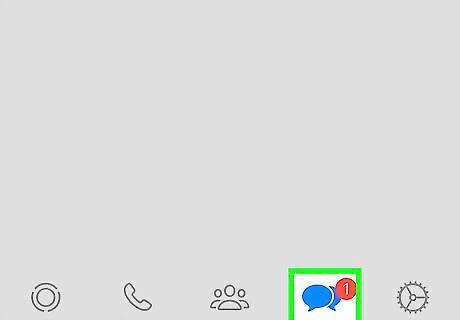
Tap the Chats tab. It's at the bottom of the screen. If WhatsApp opens to a conversation, just tap the back button in the top left corner of the screen.
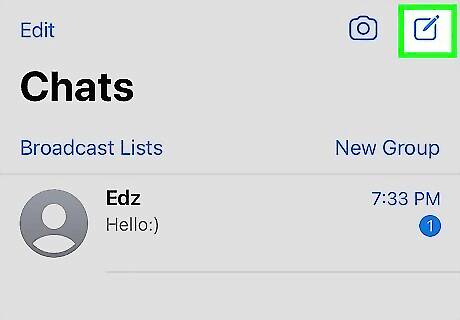
Tap the box with a pencil. It's in the top right corner of the screen.
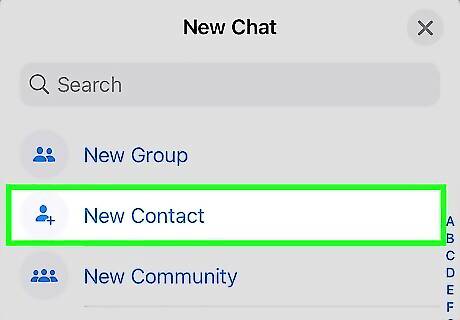
Tap New Contact. You'll see this option near the top of the page below the Search bar. Doing so will open a new contact page.
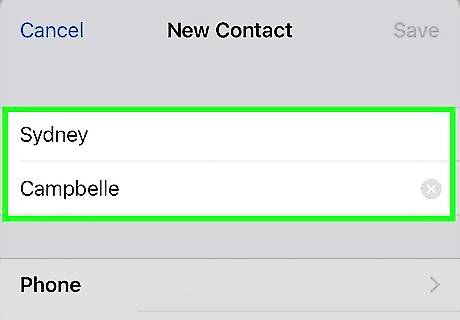
Type in the person's name into the fields labeled "First" and "Last".
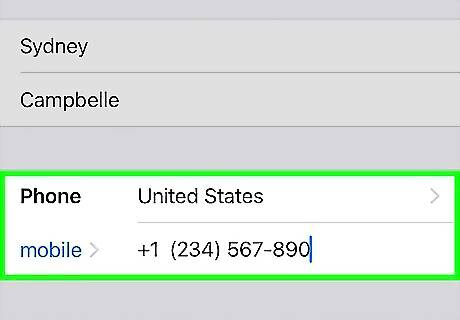
Type in their phone number next to mobile. If you want to change the label from "mobile," tap on the blue mobile label and select a new one like "work," "home," or "iPhone," then tap Done to return to the main contact page. If you want to change the country code, tap on the name of the country.
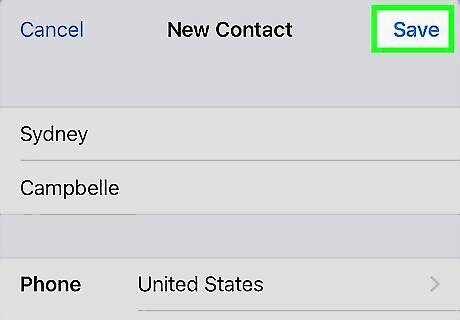
Tap Save in the upper right corner.
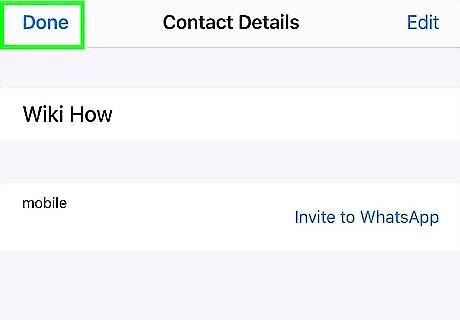
Tap Done. It's in the top left corner of the screen. Doing this saves the person's number to your iPhone's Contacts app; if the contact you added uses WhatsApp, it also saves the contact to your WhatsApp contact list.
Adding an Unsaved Contact from a Chat
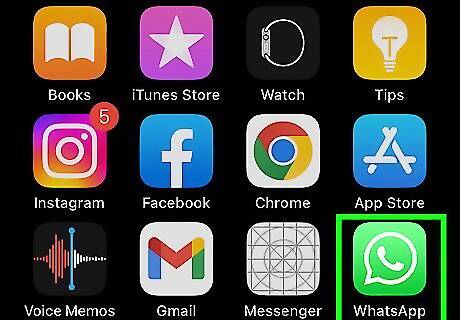
Open the WhatsApp app. Make sure that WhatsApp has access to your contacts.
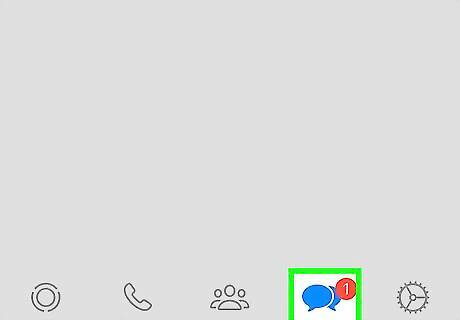
Tap Chats.
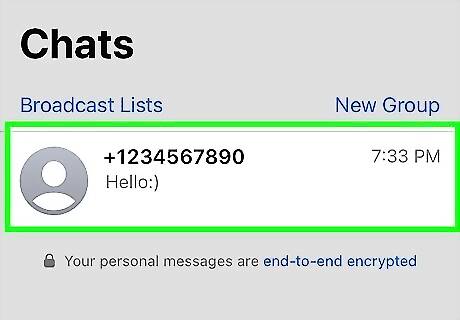
Select the chat with the unsaved contact.
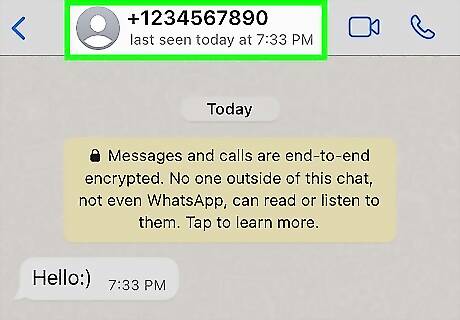
Tap the More icon ••• or tap the number at the top of the chat. If adding an unsaved number from a group chat, tap any message from that number.
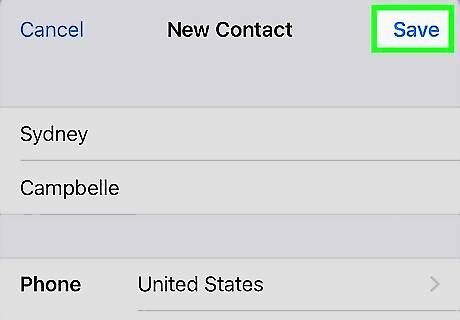
Tap Add to contacts. This should save that user's information to your address book. On iPhone you may see Create New Contact instead.
Inviting a Contact to WhatsApp on an Android
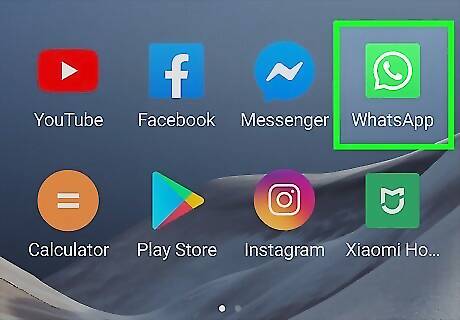
Open the WhatsApp app. It's the white phone on a green speech bubble icon. If this is your first time opening WhatsApp on your phone, you'll need to set up WhatsApp first.
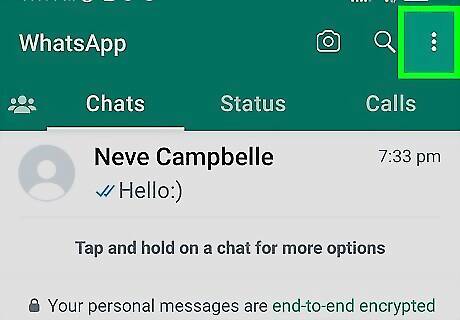
Tap ⋮. You'll see this option in the top right corner of the screen. If WhatsApp opens to a conversation, tap ← in the top left corner of the screen first.
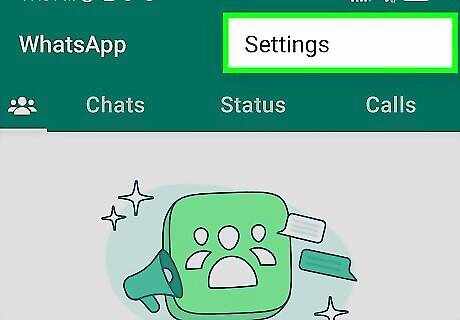
Tap Settings. It's at the bottom of the drop down menu here.
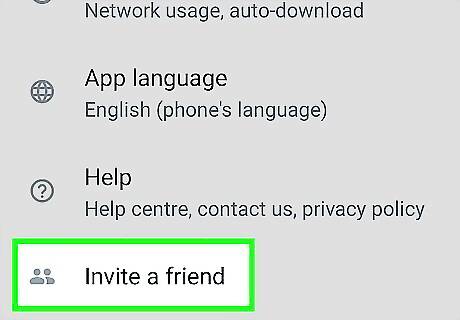
Tap Invite a Friend. It's at the bottom of the Settings menu.
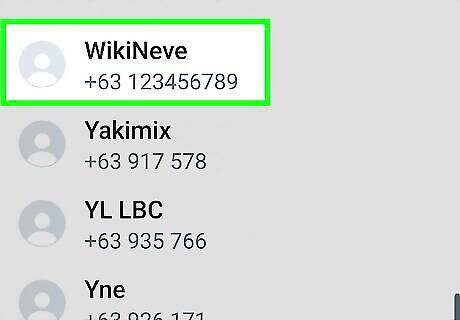
Tap your friend's name. Scroll through your list of contacts to find the person you want to invite to WhatsApp. Any names that appear here are non-WhatsApp users from your Android's Contacts app. You can use the search bar at the top of the screen to search for a specific contact.
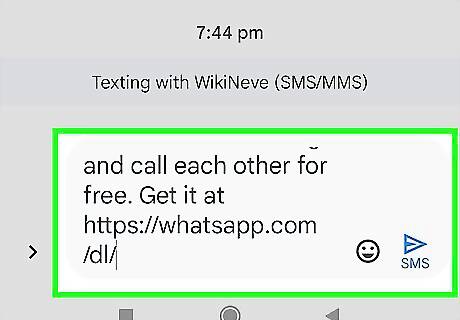
Edit and send your invitation. Tapping a contact's name will automatically open a text conversation with them. WhatsApp will provide you with a pre-written message and a unique invitation link. Edit this message as you see fit, and send it to your contact to invite them to WhatsApp! You may only send one invitation at a time.
Inviting a Contact to WhatsApp on an iPhone
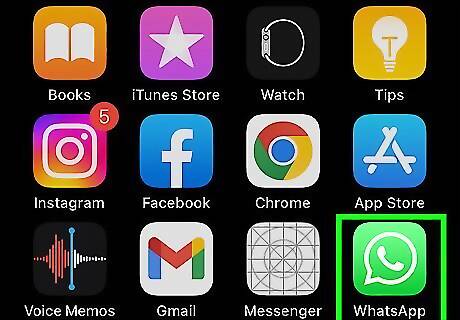
Open the WhatsApp app. It's the white phone on a green speech bubble icon. If this is your first time opening WhatsApp on your phone, you'll need to set up WhatsApp first.
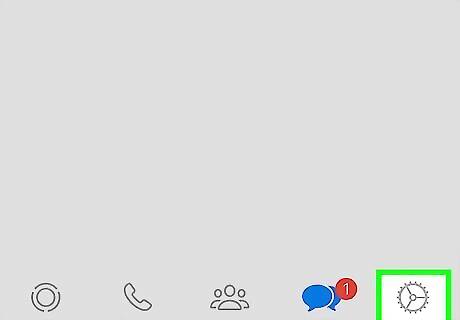
Tap Settings. It's in the bottom right corner of the screen. If WhatsApp opens to a conversation, tap the back button in the top left corner of the screen first.
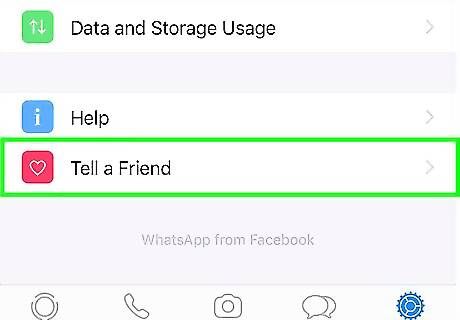
Scroll down and tap Tell a Friend. You'll find this option at the bottom of the screen.
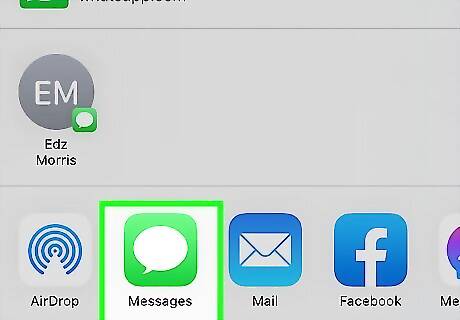
Tap Message. It's in the middle of the pop-up window here.
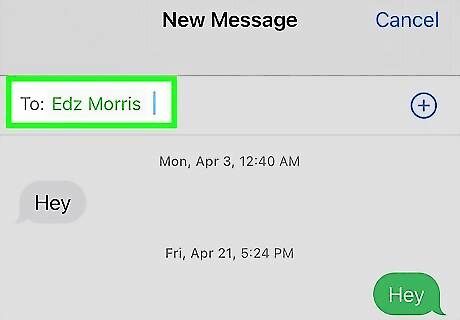
Tap your friend's name. You may have to scroll down to find it. You can use the search bar at the top of the screen to search for a specific contact. The names in this list are non-WhatsApp users from your contacts.
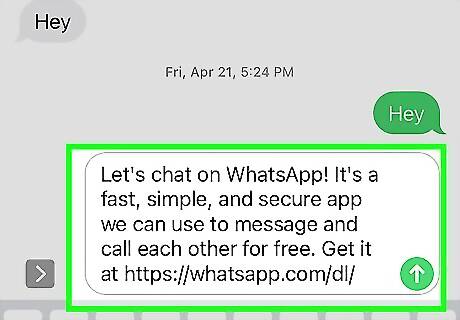
Tap Send 1 Invite. It's in the bottom right corner of the screen. Doing so will open a New Message window with a link to WhatsApp. If you tapped more than one name, you'll see Send [Number] Invites instead.
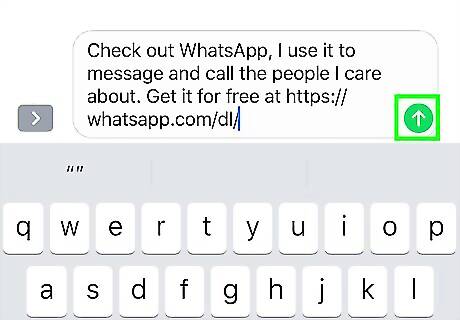
Tap the send arrow. It's the green or blue icon in the right side of the text window near the bottom of the screen. Doing so will send an invite to your selected person (or people); if they download and join WhatsApp, you'll be able to contact them through the app.











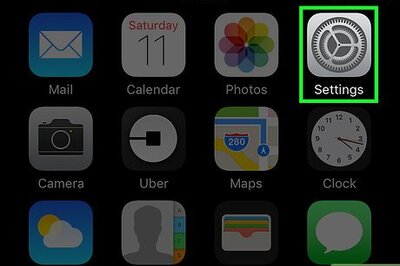
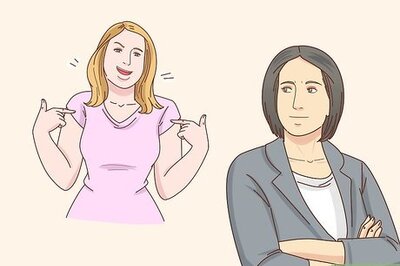

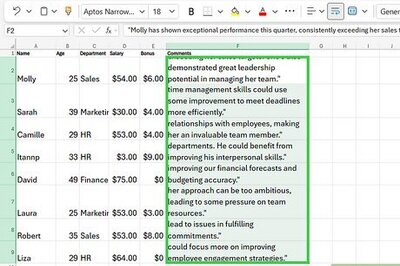
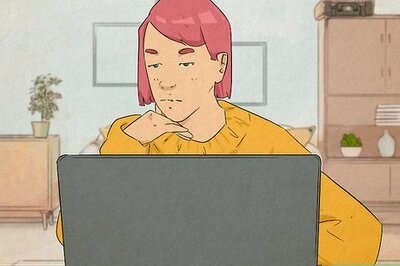

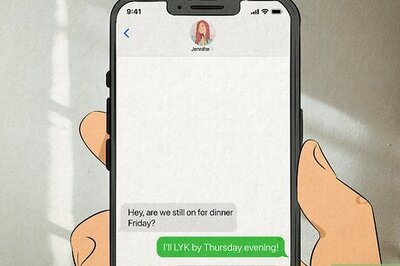
Comments
0 comment