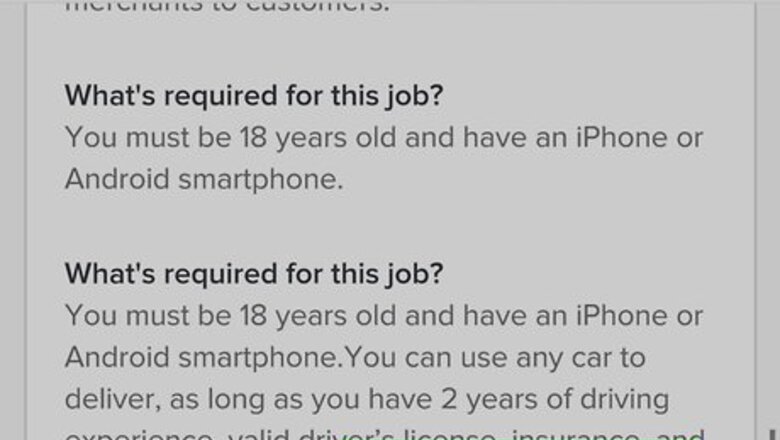
views
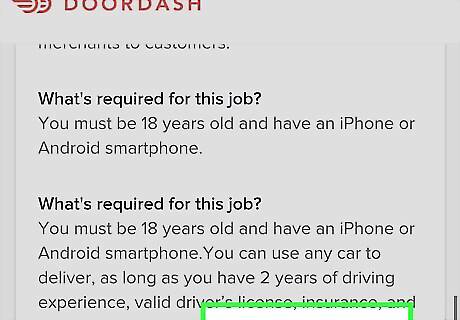
Meet the requirements. Check DoorDash's list of cities to make sure DoorDash is available in your region, and then make sure you meet the following requirements: Have a personal DoorDash account. Be 18 or over with a driver's license and at least one year of driving experience. Have access to a car, truck, scooter, motorcycle, or bicycle. If driving a vehicle, it must have valid insurance. Have a smartphone. Be able to pass a background and driving records check.
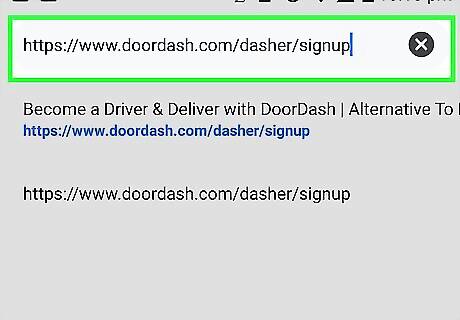
Navigate to https://www.doordash.com/dasher/signup. You can use any web browser, such as Chrome or Samsung Internet, to sign up as a Dasher.
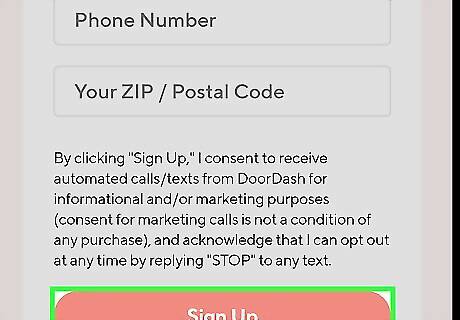
Enter your email address, phone number, zip code, and then tap Sign Up.
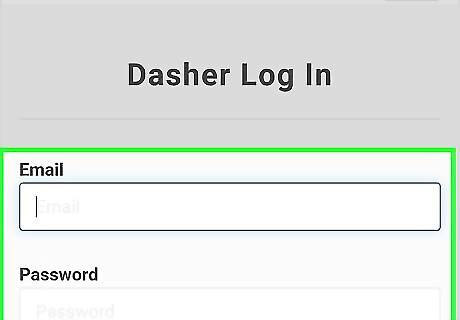
Log in with your personal DoorDash login information. This takes you to the application.
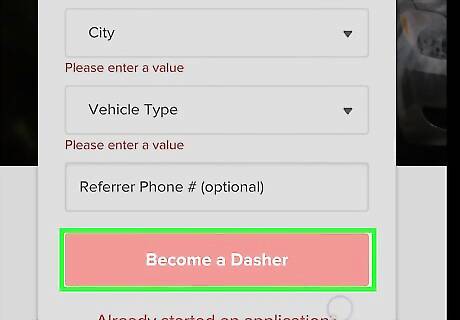
Fill out and submit the application. Once the application is submitted, you'll see information about the mandatory orientation you must complete.
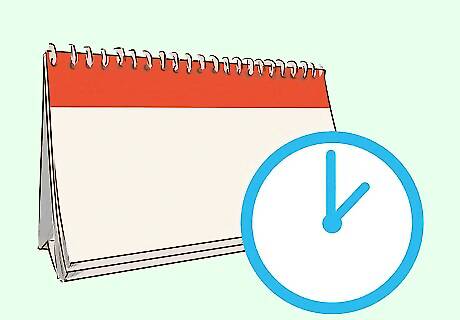
Schedule your orientation. Most regions offer an in-person orientation, while others only offer orientations online. If your city offers in-person orientations, follow the on-screen instructions to schedule yours now.

Complete the orientation. In addition to learning more about the delivery process, you'll have to fill out an W-9 form for pay. Once the orientation is complete, you'll be sent or given an activation kit that gets you started. Bring the following items with you to an in-person orientation: Your Android, debit or credit card, and a valid driver's license or ID. You'll learn about payments, including how to set up direct deposit, during the orientation.
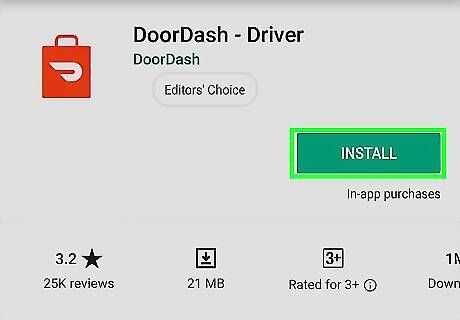
Install the Dasher app. After completing the orientation, you can install Dasher on your Android. This is the app you'll use to deliver food to customers. Here's how to get it: Open the Play Store Android Google Play. Type dasher doordash into the search bar at the top of the screen. Tap Dasher (the red briefcase icon with a white curved line inside). Tap Install. Tap Accept. Tap Open to launch the app. Sign in with your account.
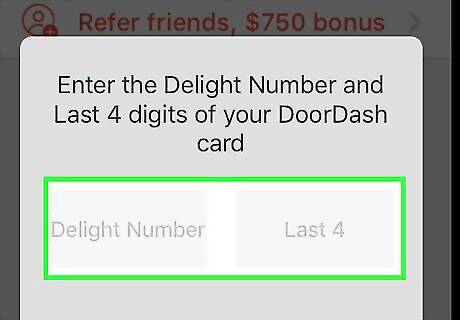
Set up your Red Card. This is the last thing you'll need to do before you can start delivering orders. The card is included in your activation package. This is the card you'll use to pay restaurants for orders. Here's how to activate the card: Open Dasher. Tap the menu icon at the top-left corner of the screen. Tap Red Card. Enter the card number and the last 4 digits of the ″Delight″ number (on the front of the card).
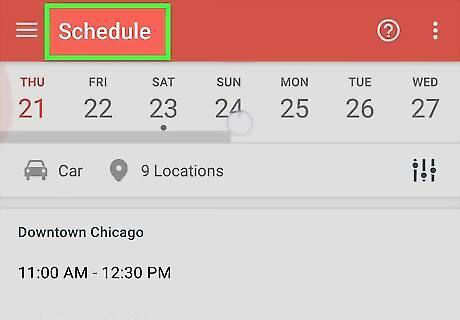
Start delivering orders. Now that you're all set up, you can either schedule a shift or start delivering right away. Here's how to do either in the Dasher app: Scheduling: Tap the menu icon and select Schedule to schedule shifts for next week. Dash Now: Tap Dash Now at the top of the screen.




















Comments
0 comment