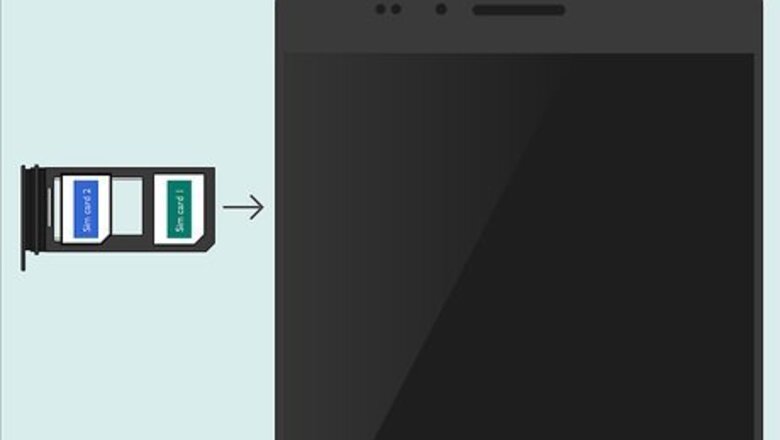
views
Using Dual SIM
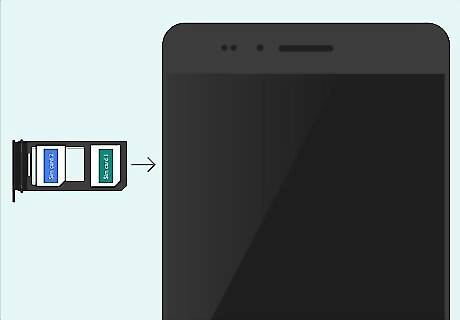
Insert a SIM card into the second SIM slot of your Android. If your Android only has one SIM slot you’ll need to try another method. Here’s how to add your second SIM card: Power off your Android. Locate the SIM card tray. This is usually a rectangular door on one of your phone’s edges. It’ll have a small hole beside it. If you don’t see it there, it’s under the battery. Remove your phone’s battery cover and then remove the battery to find the SIM slots. Insert a SIM tool (or the edge of a paper clip) into the hole next to the SIM tray (if it has one). This pops out the tray. Insert the second activated SIM card into the slot and then push the tray back in (or put the battery back and replace the cover).
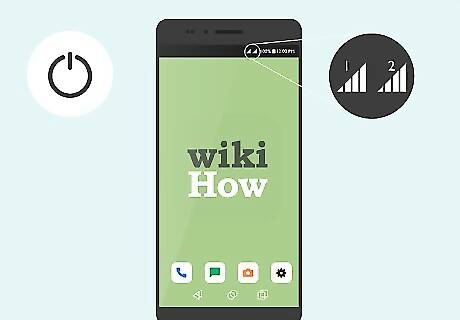
Turn the phone back on. If your phone is not carrier locked, your device should detect it and you’ll see two signal bars at the top.
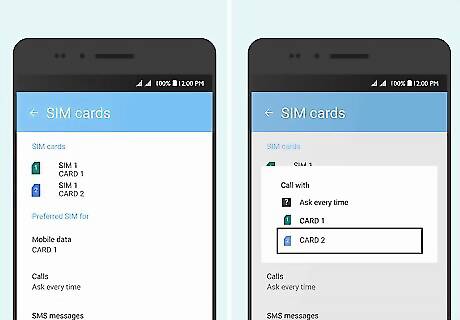
Enable your second SIM. Some devices may require you to enable calls from the second SIM. To do this: Open your Android’s Settings. You’ll usually find this app (a gear icon) in the app drawer. Scroll down and tap Dual SIM card settings or SIM cards. Tap Calls under the “Preferred SIM for” header. Select the second SIM card, or choose Ask every time if you want to choose a SIM when dialing each call.
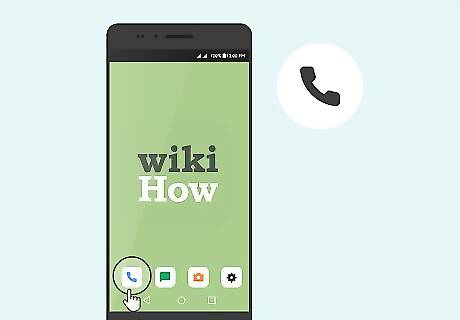
Open the Phone app. It’s the phone receiver icon that’s typically on the home screen.
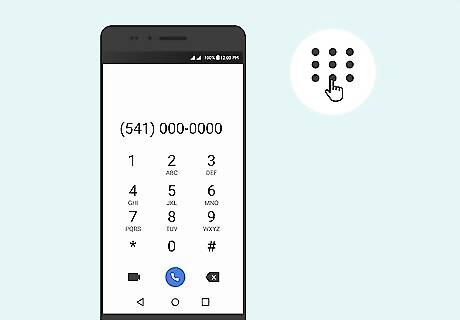
Dial the number you want to call. Be sure to use the correct country code if making an international call.
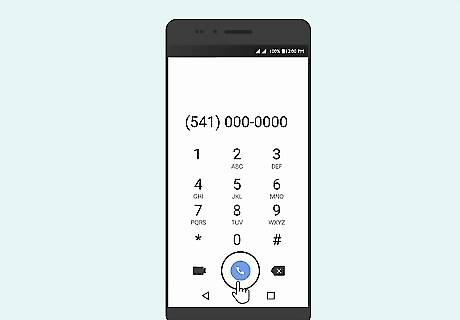
Tap the Call button. If you selected the option to ask which SIM to use when placing calls, select the SIM you want to use. The person you're calling will see the call as coming from the second SIM's phone number.
Using Google Voice
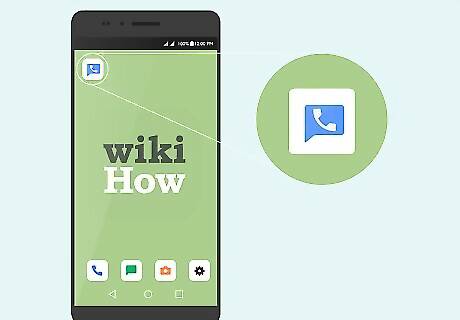
Open Google Voice on your Android. It’s a blue chat bubble icon with a white phone receiver inside. As long as youhave a Google Voice phone number (and the Google Voice app installed), you can make phone calls that originate from that number.
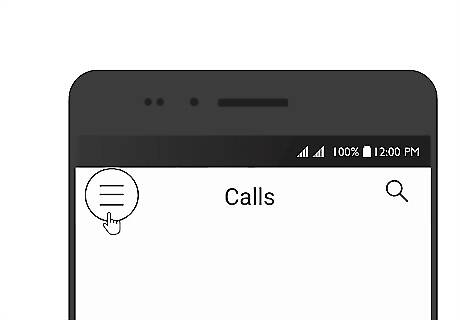
Tap the ≡ menu. It’s at the top of the screen.
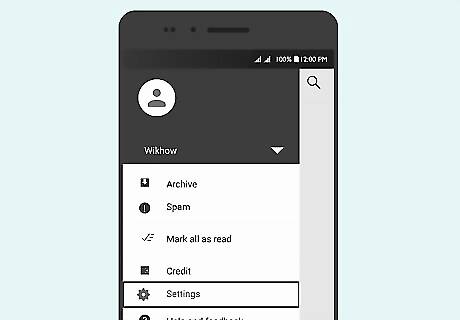
Tap Settings.
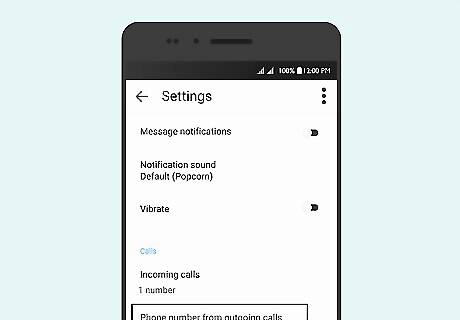
Tap Phone number from outgoing calls. It’s under the “Calls” header.
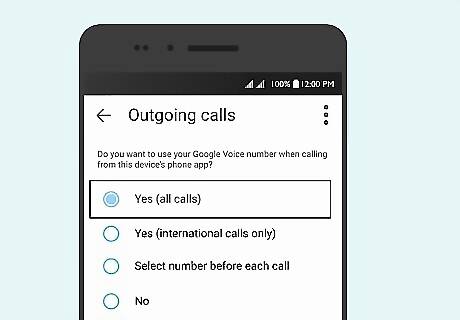
Tap Yes. This routes all of your outgoing calls through your Google Voice phone number.
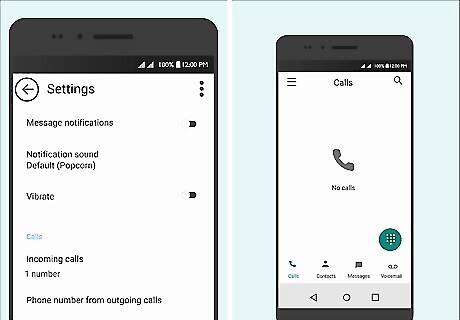
Tap the back button to return to the Google Voice call screen.
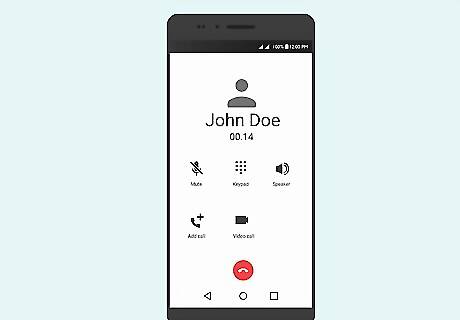
Make a phone call. The person you’re calling will see your Google Voice phone number instead of the one connected to your Android.










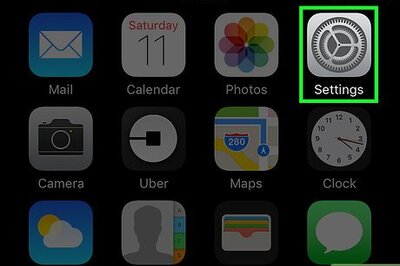



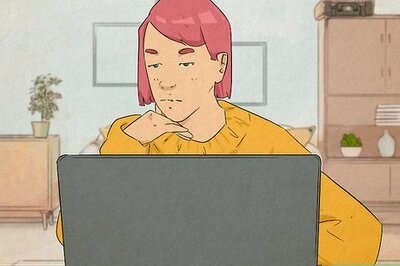
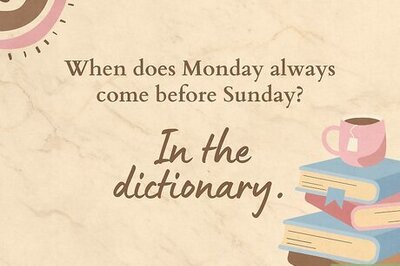
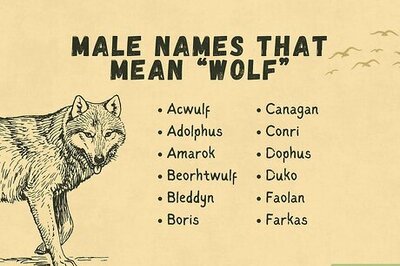
Comments
0 comment