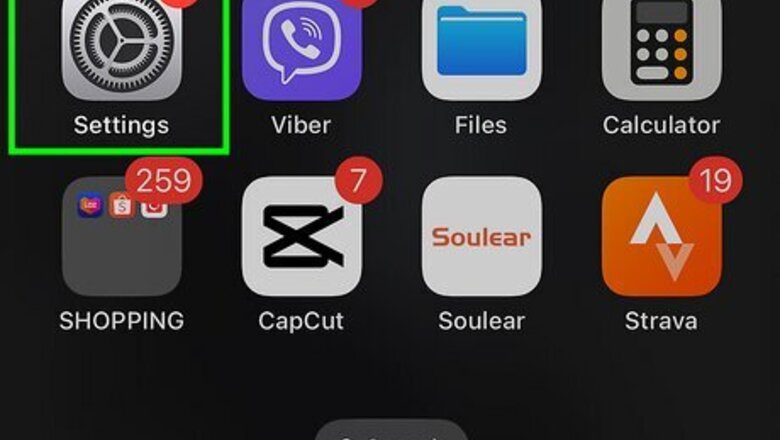
views
Using Your iPhone or iPad
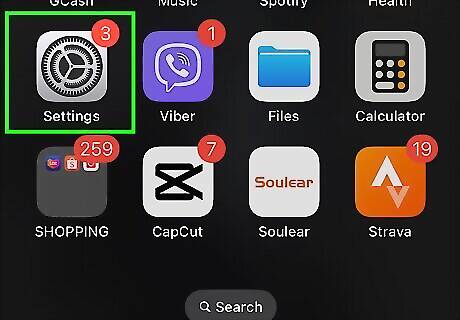
Open the Settings app. This is the grey cog icon. Instead of creating a new Apple Account, you can just change the associated email. This way, you won't lose data.
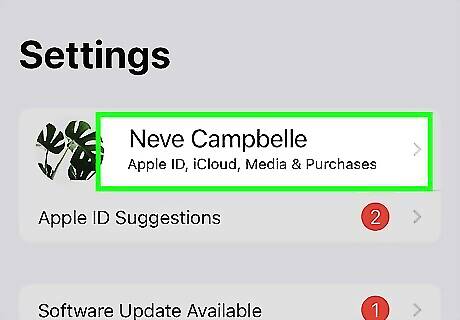
Tap your Apple Account. You can find this at the very top. You’ll see your name and profile picture or initials. If you aren't already signed into your Apple Account, enter your email address and password to do so now.
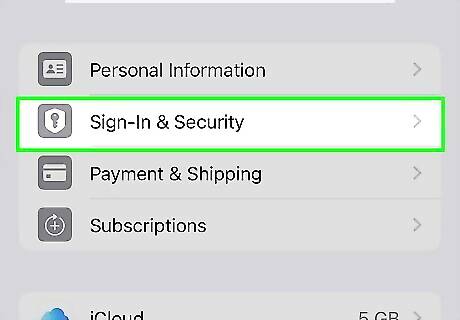
Tap Sign-In & Security. This is underneath Personal Information.
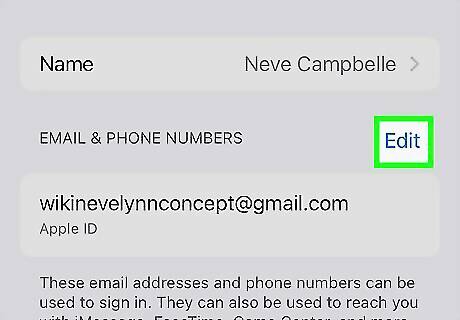
Tap Edit next to "Email & Phone Numbers". A red minus icon will appear next to your current Apple Account.
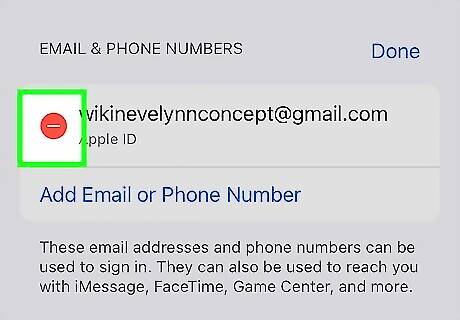
Tap the red - (Remove) icon. A new option will appear.
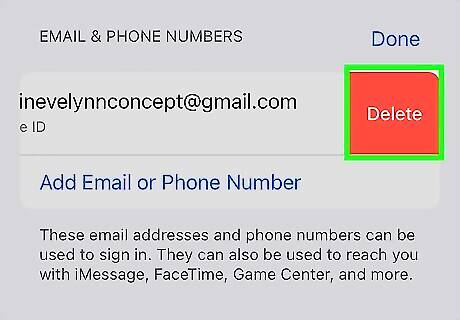
Tap Delete. A pop-up warning will open.
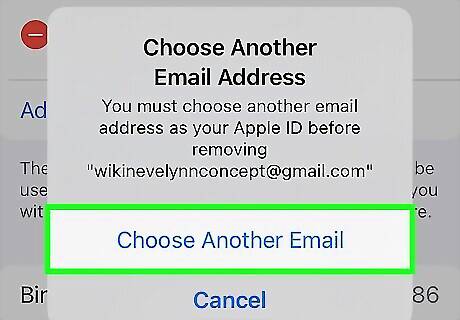
Tap Choose Another Email. If you're asked to enter your device passcode, enter it now.
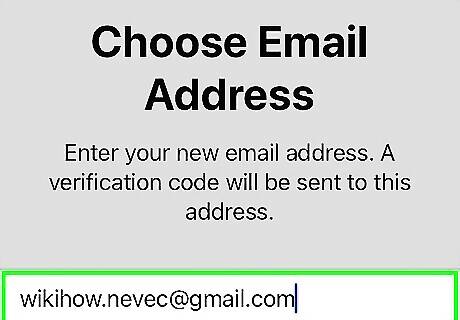
Enter a new email address and tap Continue. Make sure to spell it correctly. A verification code will be sent to the email address.
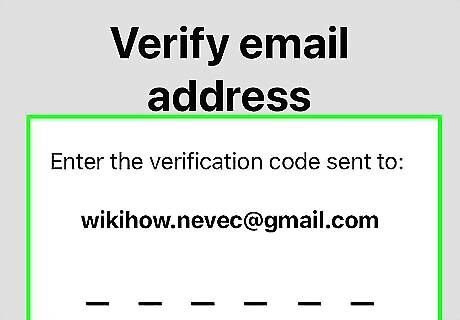
Enter the verification code. This will confirm your new Apple Account email. It may take a few days for the new Apple Account email to update.
Using the Web
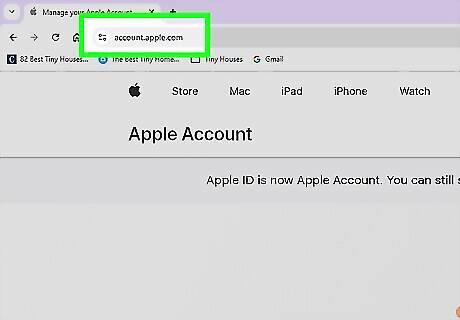
Sign into https://account.apple.com/. You can use a desktop or mobile browser. Select Sign In on the center of the page, and then enter your login information. If you don't have access to your Apple Account on a trusted device, you can use the Apple website instead. You may be asked to provide a code before you can log in. If you don't have a device nearby, select Didn't get a verification code? and select Text Me or More Options. You'll need the phone number associated with your Apple Account.
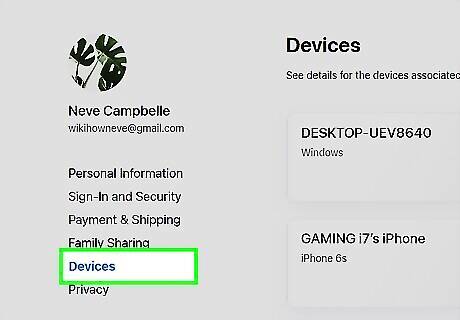
Select Devices. This is on the left side of the page.
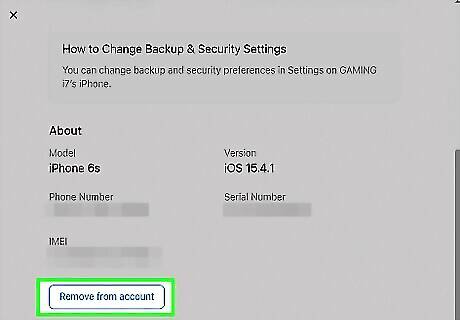
Remove all devices associated with your account. If you don't do this, or if you have Stolen Device Protection turned on, you'll be blocked from changing your Apple Account on the web. Select a device from the list. Select Remove from account. Repeat for all devices.
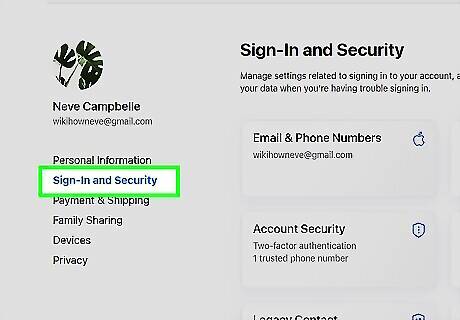
Select Sign-In and Security. This is on the left side of the page.
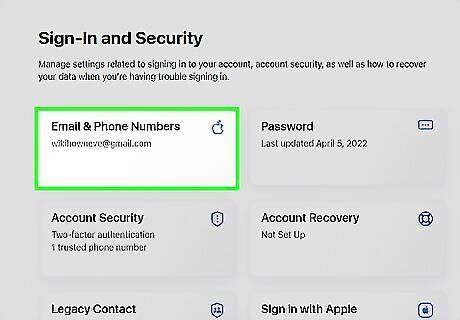
Select Email & Phone Numbers. This is the top tile.
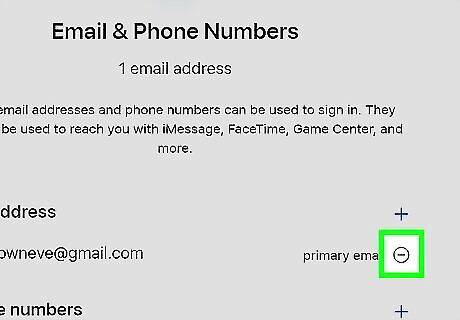
Select - next to your email address. A new window will open.
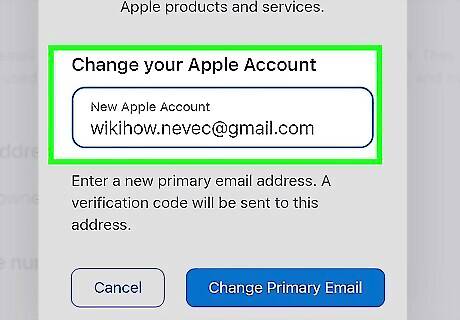
Enter a new email address. This will be your new Apple Account.
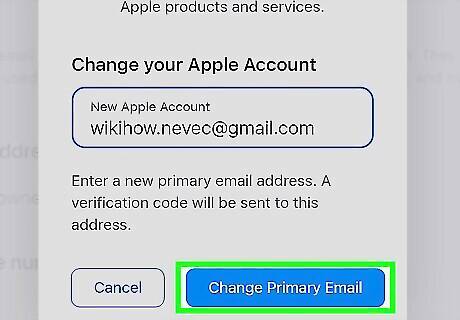
Click Change Primary Email. This is the blue button at the bottom-right corner.
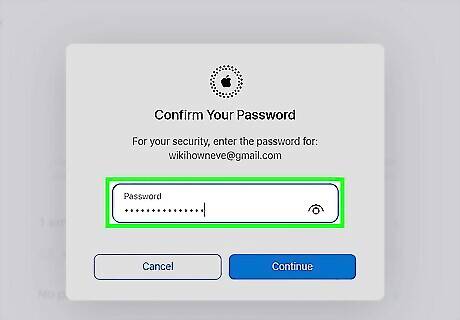
Enter your password and tap Continue. Make sure to spell it correctly. A verification code will be sent to the email address.
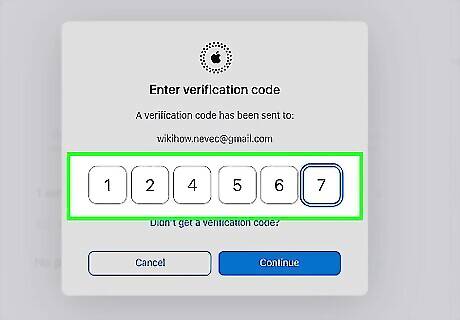
Enter the verification code. This will confirm your new Apple Account email. It may take a few days for the new Apple Account email to update.
Logging Into Another Apple Account
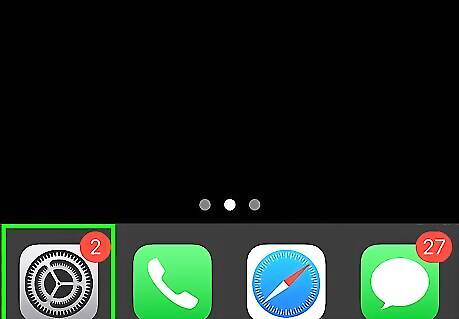
Open the Settings app. This is the grey cog icon. Use this method if you want to log out of your current Apple Account and create or sign into a new Apple Account on your iPhone.
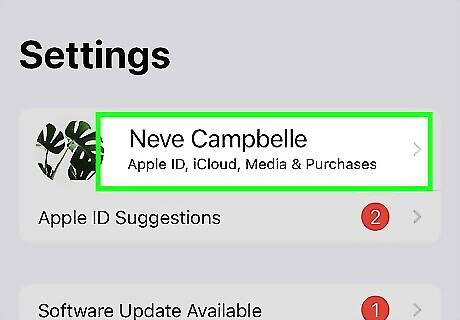
Tap your Apple Account. This is at the top of the screen.
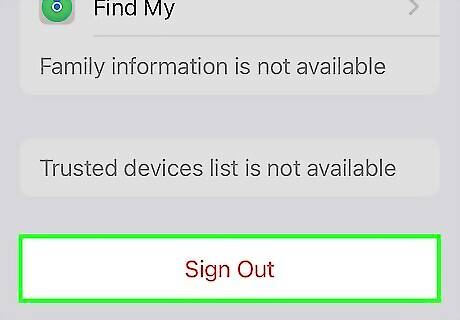
Tap Sign Out. You may need to scroll down to find this; it's at the very bottom of the page.
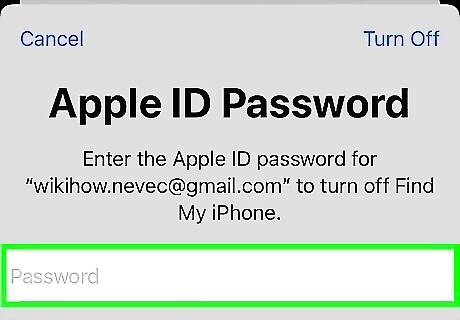
Enter your Apple Account password. This is for security reasons. You may be asked if you want to keep a copy of your data on your device. If you do, tap OK.
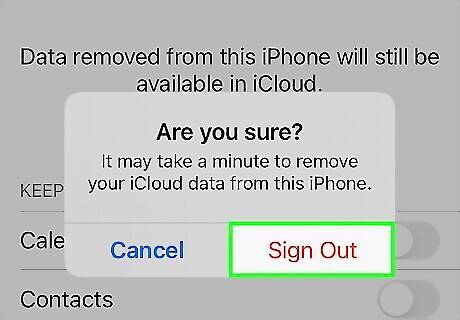
Tap Sign Out twice. You'll be logged out of your Apple Account. Return to the main Settings page.
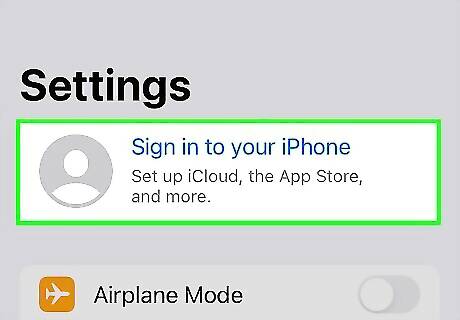
Tap Sign in to your iPhone. This is at the top of the page where you would usually see your Apple Account.
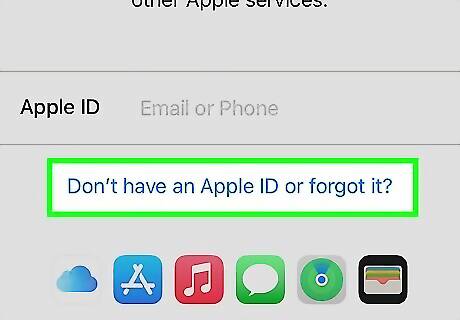
Tap Don't have an Apple Account or forgot it?. This will be underneath the Apple Account field. If you already have another Apple Account, enter the information to log in now.
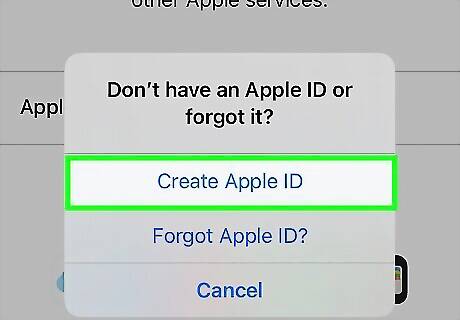
Tap Create Apple Account. The setup process will begin.
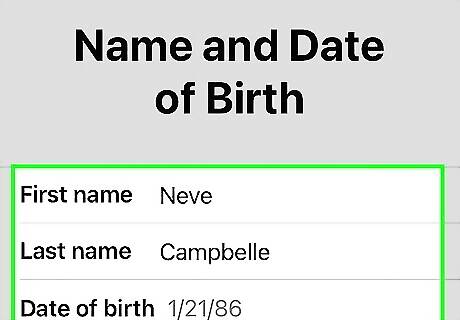
Complete the setup process. You'll be asked to enter your birthday, name, email address, password, and phone number.
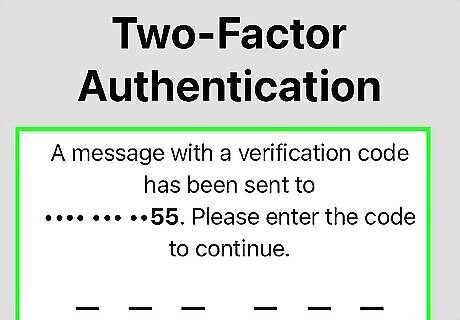
Verify your information. Once you've added a phone number and email address, you'll need to verify both. Enter the confirmation code sent to your phone and email to verify. Your new Apple Account will be created. You'll now be able to access all Apple services, such as iTunes, iCloud, the App Store, and more. If you want to switch back to your other Apple Account, go to Settings > Apple Account > Sign Out. Tap Sign in to your iPhone and enter your login information.
Troubleshooting
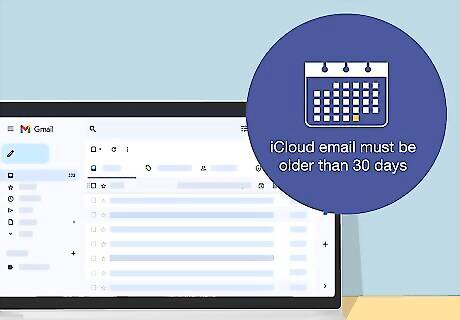
Make sure the email address is old enough. If you try to use an iCloud email that was created within the last 30 days, you may be asked to try again later. In this case, let the account sit for at least a month before using it.
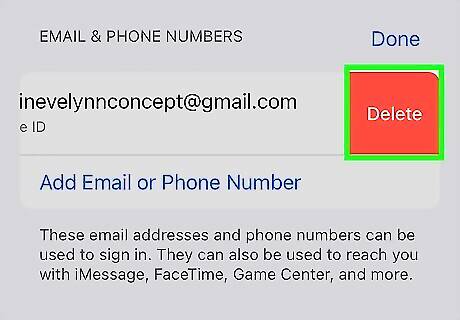
Remove the email from other accounts. If you're unable to use an email address, make sure a family member isn't already using the email. Check their settings to confirm. If they are, you can remove it from their account with the steps above.














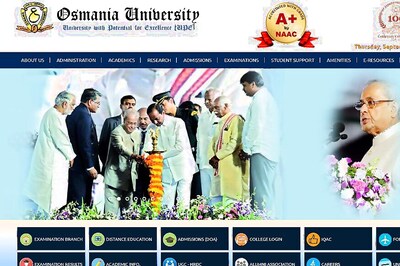
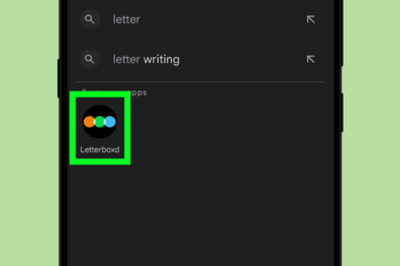


Comments
0 comment