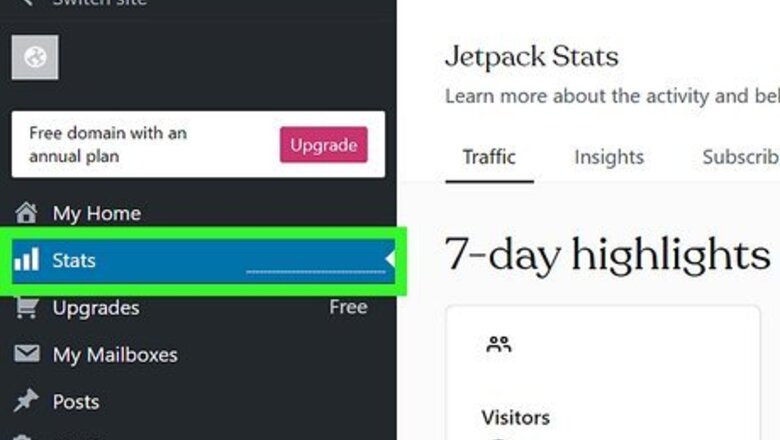
views
- Check website traffic for free with SEMRush or SimilarWeb.
- To check your own website's search engine traffic, try Google Search Console (it's free!).
Monitoring Traffic from Your Own Website
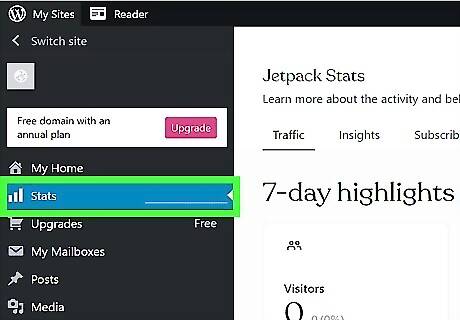
Access your webpage statistics. If you're using a platform like WordPress, it's very easy to access your site's stats. These features come built into the web platform for easy tracking and maintenance, and will give you an accurate picture of your webpage's traffic. If you're on WordPress, click on Dashboard, to the upper left hand side. Beneath it, you'll see several categories. Click on My Blogs. Next to your highlighted primary blog, you'll see a small icon with a graph inside of it labeled Stats. Open it to reveal your website's over all traffic.
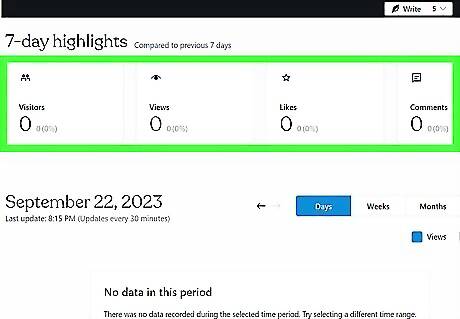
Check the number of blog post comments. One easy and free way to get a ballpark idea of how many people visit your site is to check how many people leave comments. Obviously, not everyone who visits your website will leave comments. But on average, about one in every 200 readers leaves a comment, and knowing that statistic can help you to broadly estimate your website traffic. Go to the webpage's "comments" section. If the page does not list the number of comments, count them manually. Multiply the number of comments by 200 for a ballpark average of how many viewers your page has had. Remember that this method is not 100 percent accurate. This is merely to give yourself a rough estimate, based on average percentages.
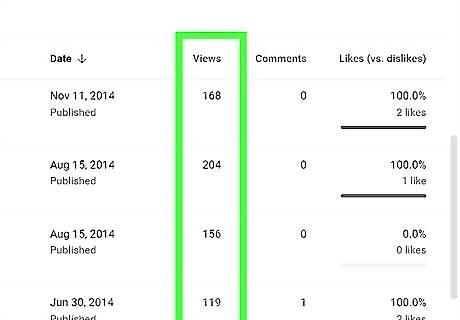
Go to your homepage's video section. If you embedded YouTube or Vimeo in your website, all you need to do is go to a video and click to play it. Both YouTube and Vimeo will show how many views your video received, but only if the videos are publicly shared. If they aren't, you won't be able to see how much traffic was flowing through the site.. Look to the lower right hand side right below the video screen, and you'll see a number. That number reflects how many visitors your video has had. Keep in mind that the amount of views recorded doesn't necessarily correspond to actual views. That number includes people who briefly clicked on it and then left as well, but it should help you get a rough idea of your web traffic.
Monitoring Traffic Using Plugins and Websites
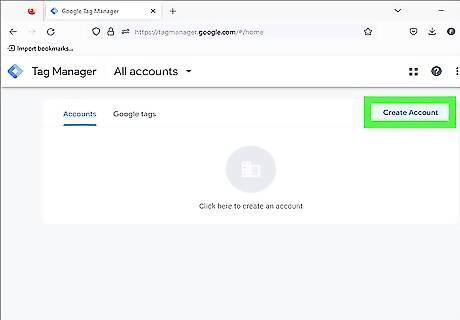
Use Google Analytics. Google Analytics is one of the most popular web traffic monitoring applications available. It lets you track the route each visitor took to find your site, which can help you decide how to expand your outreach. Google Analytics has free and paid premium formats. Once you sign up for Google Analytics, you'll receive a unique tracking code. Insert that code into your pages, and Google will track when your site is visited, who visited your site, and how they found your page. Don't forget to filter out your own page visits from the traffic tracker. Chances are you visit your website fairly often, and without removing your hits from the regular traffic, you'll get very skewed results. You should also filter out junk traffic, which can further skew your results.
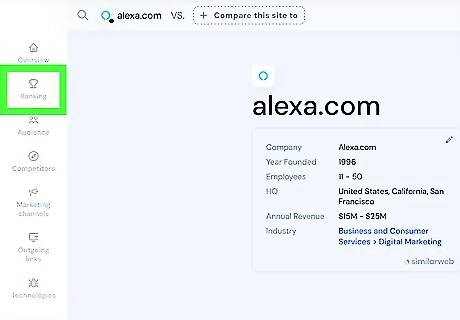
Try Alexa. Alexa is a web information company that gives you detailed statistics for your website. You can track visits, popularity rankings, demographics reached, web speed, and more. Alexa is not free, but the services it provides allow for fast, detailed statistics and ease of use. There are a number of different plans, depending on your budget and your business's needs. Alexa can be used to track your own website or your competitors' websites. Alexa can also give you recommendations based on your webpage's traffic history and statistics. These recommendations can help you improve your page's outreach and drive more traffic to your site.
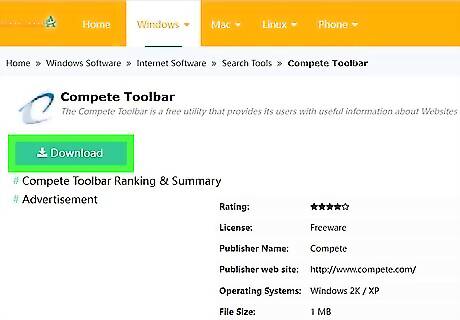
Track with Compete. Compete is similar to Alexa. Compete helps you track web traffic on your site from domestic (US-based) webpage visitors. It also offers a toolbar that gives you easy access to your site's statistics at any time. Compete is not free, but the site offers a number of subscription plans. Each plan offers specific features designed to help with any level of reporting.
Tracking Competitors' Websites
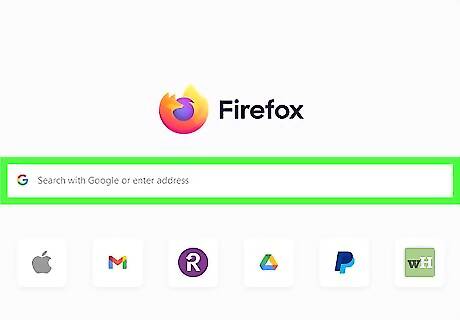
Identify your competition. Monitoring your own site's traffic is crucial, but if you really want to improve your webpage, you should also keep tabs on your competition. Knowing what a competitor does differently on his website, and how he reaches his audience, can help you make decisions about your own webpage in the future. Search your webpage's top keywords in various online search engines. This will help give you a broad understanding of who else's websites your target audience tends to visit. The top 10 websites are likely your biggest competitors.
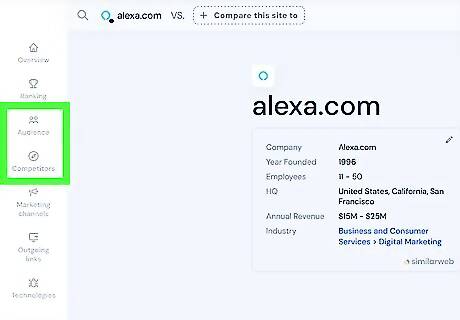
Evaluate their websites. If your competitors are getting more web traffic, either their websites are better designed, or they are optimizing search engine queries more effectively. Compare your website with your competitors' pages, and try to learn what you can do differently to capitalize on some of their success.
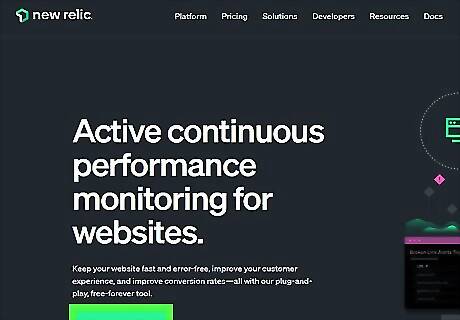
Utilize web traffic monitoring tools. Some of the analytical websites you can use to track your own web traffic can also be used to track your competitors' websites. Compare reviews for each tracking tool, and seek out the tools that provide the most accurate and high-quality services. Read reviews from users online, or try different tools to see for yourself which ones work best. Many paid subscription sites offer free trials, while others are free to use.














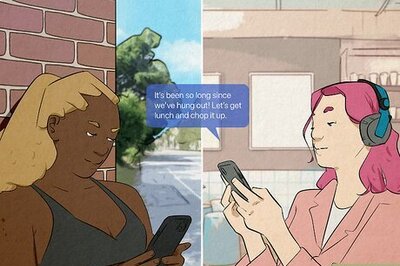

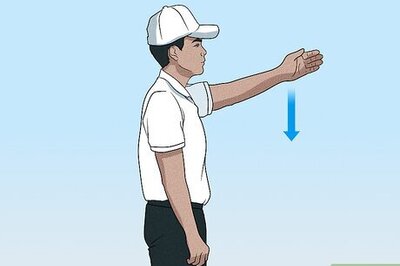
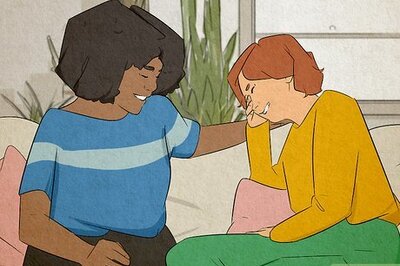
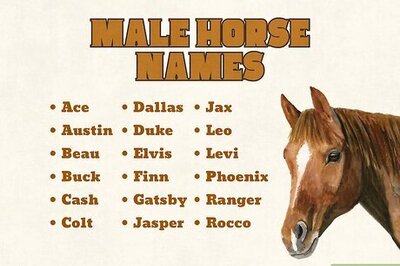
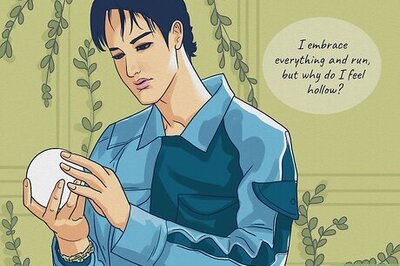
Comments
0 comment