
views

Collect information from your wireless network. You will need to get the following information: SSID: This stands for service set identifier. SSID consists of a series of characters that uniquely identifies a wireless local area network. It lets network devices connect to this network, as opposed to other networks that are running in the same area. Channel number: This is a unique path where two nodes communicate with each other. WEP key (optional): This stands for Wired Equivalent Privacy. WEP encrypts data as it travels from one end point to another one via radio waves.
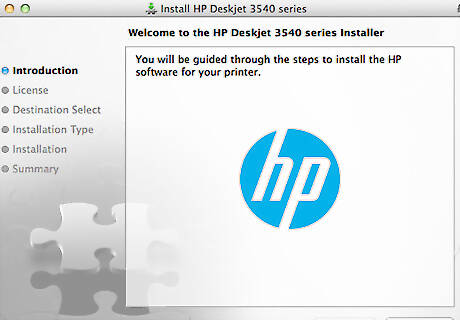
Install the printer driver on your computer. If you have more than one computer that will be using the wireless printer server, you will need to install this printer software on each one.

Connect the wireless print server to the network. Plug one of the Ethernet cable’s connectors to the LAN port of the wireless print server. Plug the other connector to the switch or router.

Connect the printer to the network. Turn on the power button.

Insert the wireless print server’s installation CD in a computer’s CD-ROM drive. Make sure this computer is also connected to the network. A setup wizard window should automatically pop up. This software will detect the network, and show the following information: Server name IP address
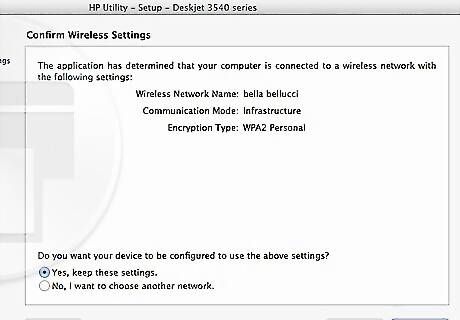
Verify this is the correct information. A window will pop up letting you know that it has detected the wireless print server. It will also show the network settings, which will be the default. Go to the next screen, which will show the IP Settings information.
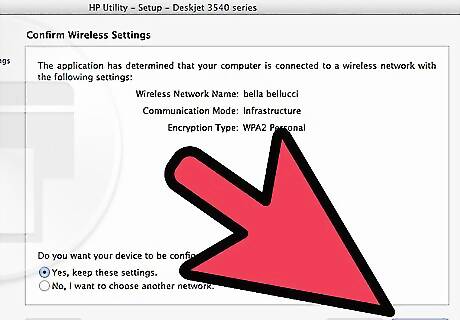
Select an IP address option. The window should display two options: Automatically obtain an IP address (DHCP): DHCP stands for Dynamic Host Configuration Protocol. This protocol dynamically allocates IP addresses from a server, which contains a pool of open IP addresses. The network device borrows one of the IP addresses for a certain amount of time. After the time has run out, then the server will lend out another available IP address for the network device. This option is usually the default. Keep this option if you don’t want to use a static IP address. This protocol allows you to add more network devices to the network without having to do any configurations. Set IP configuration manually: If you are running multiple computers or servers, choose this option. The IP address will not automatically change and it also enables you to solve network problems when you have more than one PC operating from the same gateway PC or router.
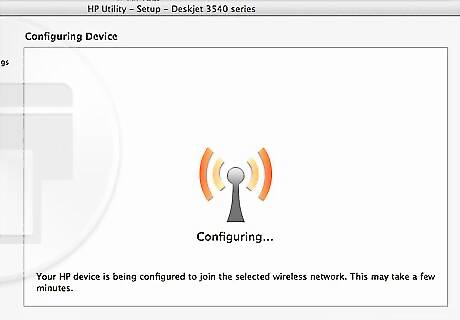
Click on the Next button. A window for configuring wireless security settings should appear. The next two steps are optional.
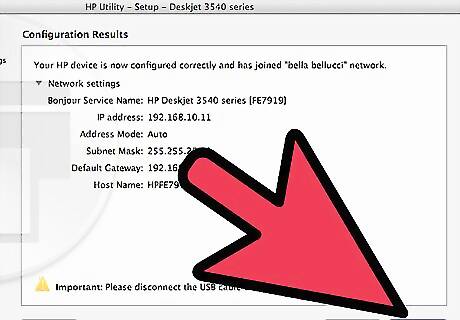
Enter the password in the field, if you’ve been using one. The wireless print server will automatically produce the same WEP that your WAP uses. WAP stands for wireless application protocol, which is a secure specification that enables people who use mobile devices to instantly send and retrieve information. However, if you're using a WEP key don’t type anything in the passphrase text box. Just click on the Next button and enter the key. A confirmation window will pop up. Verify that your settings are correct. Then close out of the setup wizard.

Unplug the wireless printer server’s power cord and network cable. Then, plug the power cord back into the wireless printer server. The wireless printer server should automatically come on and it should now be able to wirelessly communicate with the printer and other network devices.



















Comments
0 comment