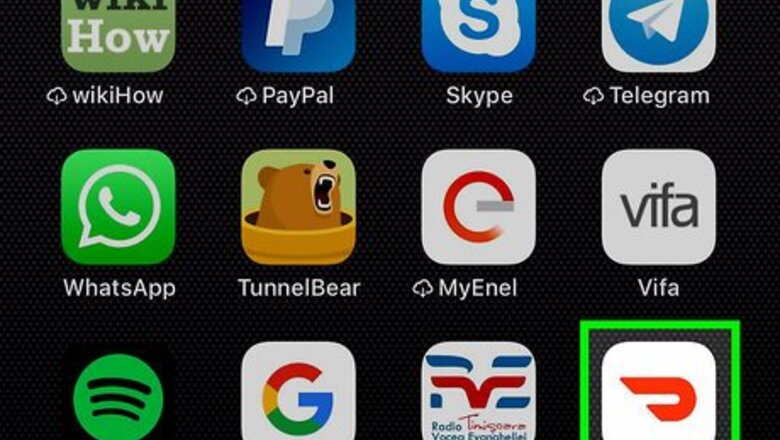
views
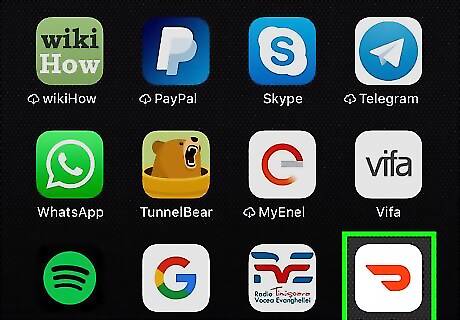
Open DoorDash on your iPhone or iPad. It’s the white icon containing a curved red line (a partial oval). You’ll usually find it on the home screen.
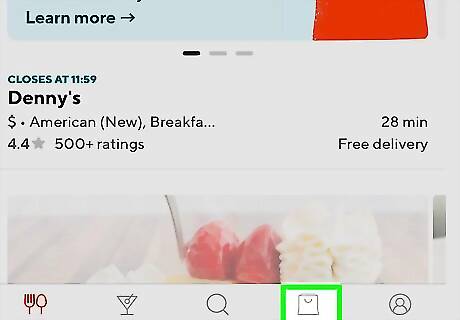
Tap Orders. It’s the shopping bag icon at the bottom of the screen.
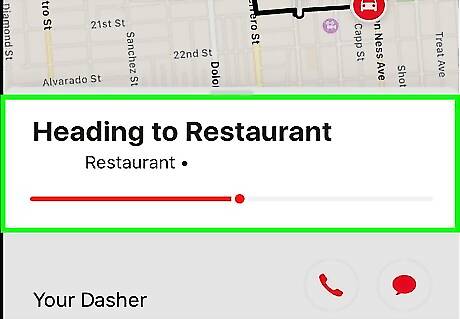
Tap your order. The status of your order will appear. If a driver has already been assigned to your order, you’ll either see a message that says ″Heading to Restaurant″ or ″Your Dasher is on the way,″ as well as a map displaying your order’s current location. The driver’s name appears below the map. If there is no driver name, the order is not yet assigned to a driver.

Tap the phone receiver icon to call your driver. It’s below the status message toward the bottom of the page, right next to the driver’s name. If your driver does not answer your call, they may be driving or at the restaurant.
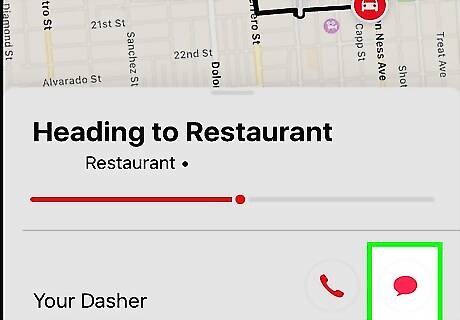
Tap the chat bubble icon to text your driver. This opens the Messages app to a new text message addressed to your driver. Your driver may not be able to respond to your text message if they are currently on the road. If the message is urgent, call the driver instead of texting them—they may have a hands-free phone setup that allows them to take phone calls while driving.










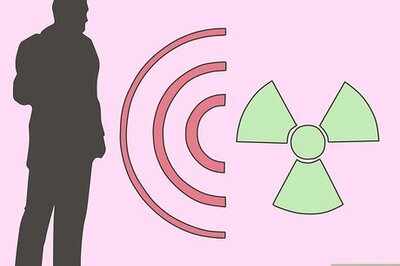
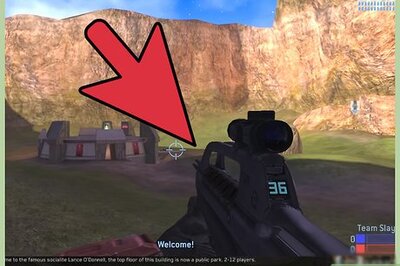
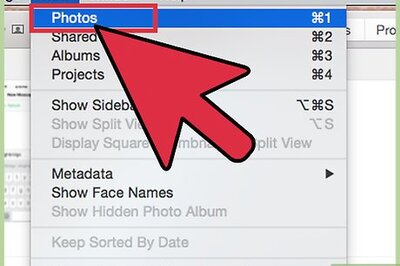




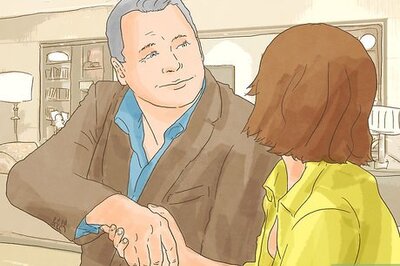

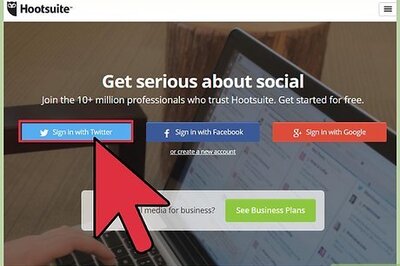
Comments
0 comment