
views
Using Windows VPN App

Click the notification button. It’s the square speech bubble on the far-right edge of the taskbar. Use this method if your VPN uses Windows’ built-in VPN app instead of its own.
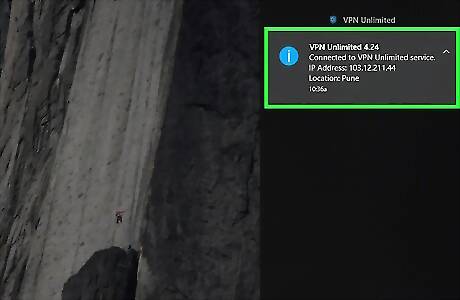
Click VPN.
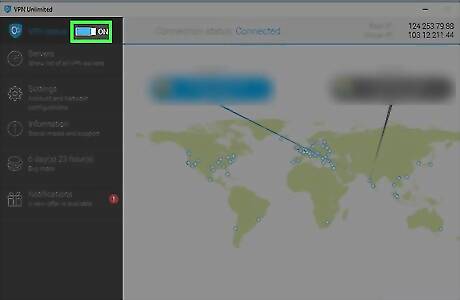
Toggle the VPN switch to the Off position Windows Switch Off.
Using A Different VPN App for Windows

Click the up-arrow in the taskbar. It’s near the clock on the right side of the taskbar. This displays additional icons.

Right-click your VPN app. A context menu will appear.

Click Disconnect. A confirmation message may appear.
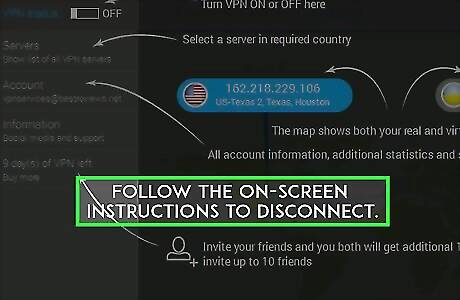
Follow the on-screen instructions to disconnect. The steps will vary by app.
Using the macOS VPN App

Click the Mac Apple menu. It’s at the top-left corner of the screen.
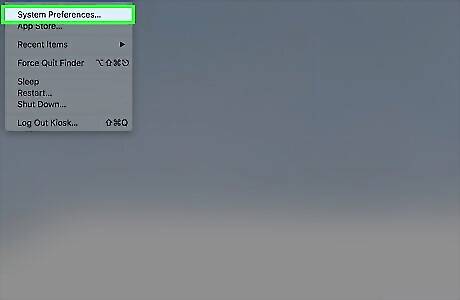
Click System preferences and network.
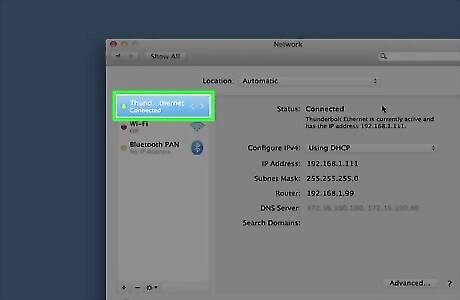
Click the VPN. It’s on the left side of the window.
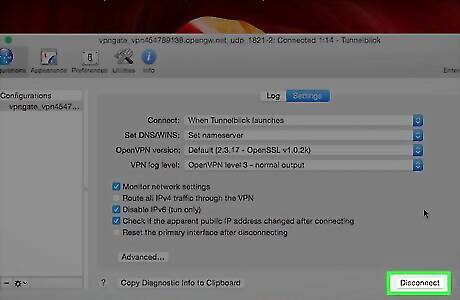
Click Disconnect.
Using a Different VPN App for macOS

Click the VPN app on the desktop or Dock.
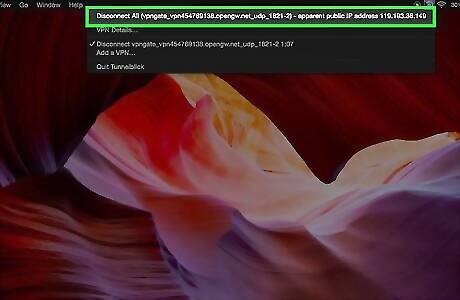
Click Disconnect.



















Comments
0 comment