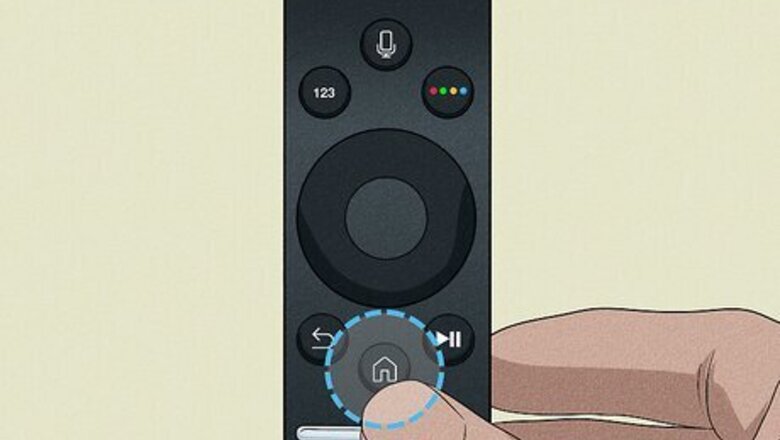
views
Using the Settings Menu

Press the Menu button on your remote. It has an icon that resembles a house.
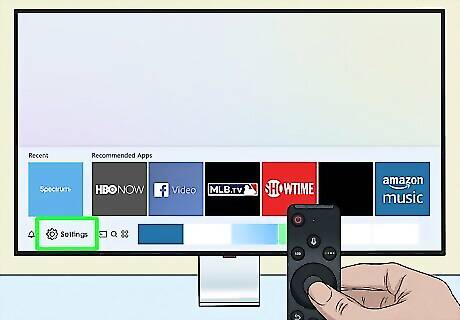
Select Settings. Depending on which TV model you have, it will either be at the bottom of the menu on the left, or you will need to scroll all the way to the left at the bottom of the screen. It has an icon that resembles a gear. To navigate with the remote, press the left, right, top, or bottom buttons on the ring button to navigate the menu options. Press the button in the middle of the ring to make a selection.
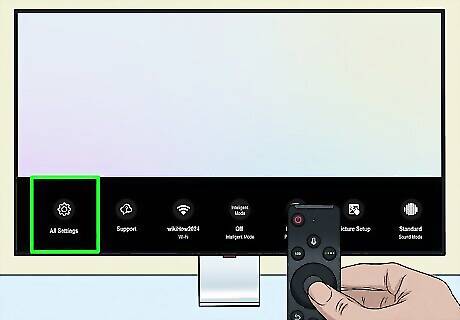
Select All Settings (if available). If your TV model displays a menu to the left, you will also need to select All Settings on the far left side. It has an icon that resembles a gear.
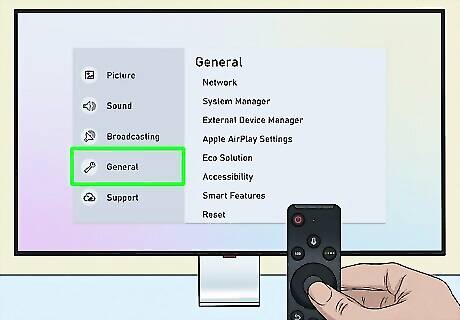
Select General or General & Privacy. Depending on your TV model, the Settings menu will either have a "General" option or a "General & Privacy" option. Select whichever one your TV menu has.
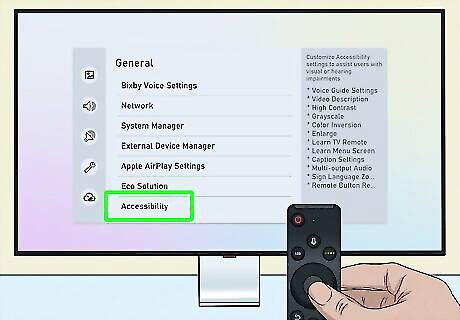
Select Accessibility. It's at the top of the General menu.

Select Voice Guide Settings. It's at the top of the Accessibility menu. If it says "Off" next to this option, Voice Guide is already turned off.
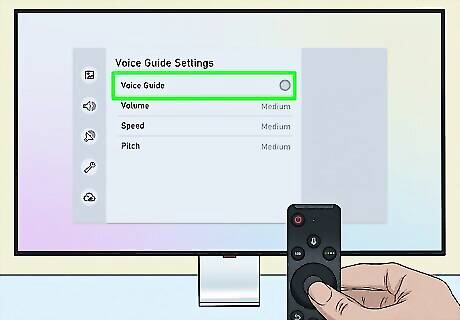
Toggle Voice Guide off. Select Voice Guide to toggle this feature on or off. If the radio option next to "Voice Guide" is green or blue, this feature is turned on. If the radio option is grey, this option is turned off. Alternatively, you can use the other options in this menu to adjust the Voice Guide volume, speed, pitch, and TV background sound.
Using Accessibility Shortcuts

Press and hold the Volume Up button for 2 seconds. It's the button that has a Plus (+) on it. This opens the Accessibility Shortcuts menu.
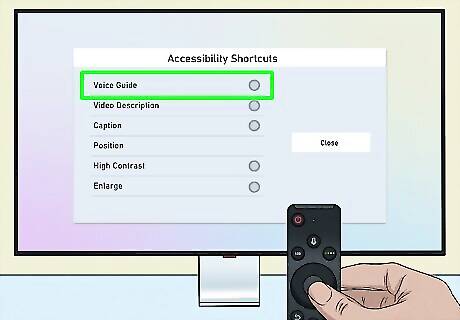
Toggle Voice Guide off. It's the first option at the top of the Accessibility Shortcuts menu. If the radio option next to "Voice Guide" is green or blue, this feature is turned on. If the radio option is grey, this option is turned off. The Accessibility Shortcuts menu does not give you the option to adjust the volume, speed, or pitch of the Voice Guide.
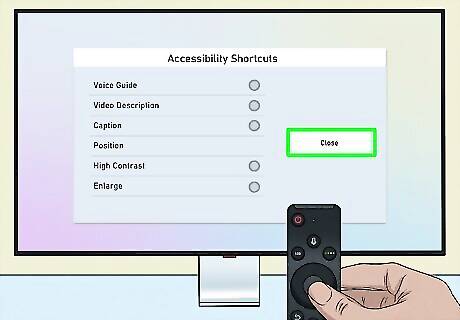
Select Close. It's on the right-hand side. This closes the Accessibility Shortcuts menu.

















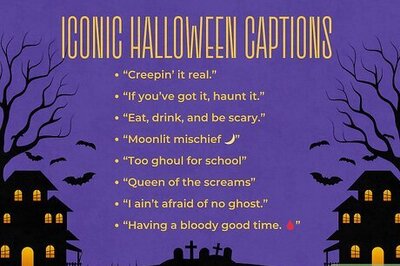
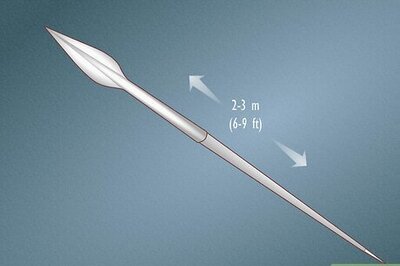
Comments
0 comment