
views
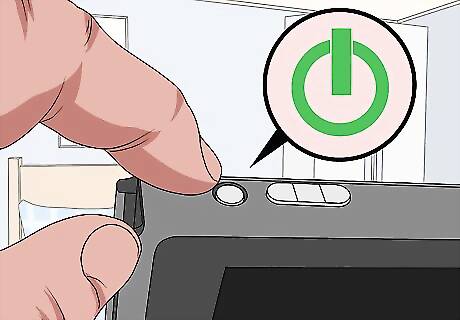
Power on the Nintendo Switch. To power on the Nintendo Switch, press the power button on the top-left of the Nintendo Switch console. It's the round button with an icon that has a circle with a line through it. It's next to the volume buttons on the left side. If it´s already on, continue with the next step

Press the Home button. The Home button is the button that resembles a house on the right joy-con controller. This takes you to the home screen. Do this ONLY if you are playing a game, if not, go to the next step.

Select the gear icon. The icon that resembles a gear on the Nintendo Switch home screen is the System Settings menu. To select items on the Nintendo Switch, either double tap them on the screen, or use the left joy-con controller to navigate to them and press A on the right joy-con controller to select them.
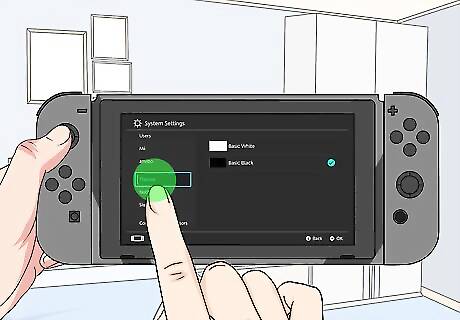
Select Themes. It's the 11th option in the System Settings menu. All options in the System Settings menu are displayed on the left sidebar.
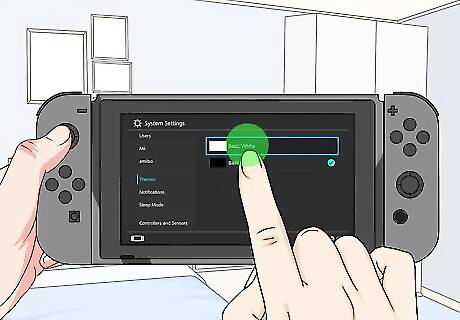
Select Basic White or Basic Black. Right now, these are the only two themes available for the Nintendo Switch. The ability to purchase more themes will likely be added at a later date. Keep your system updated and watch the news feed when you start the system for the latest updates and Nintendo news.




















Comments
0 comment