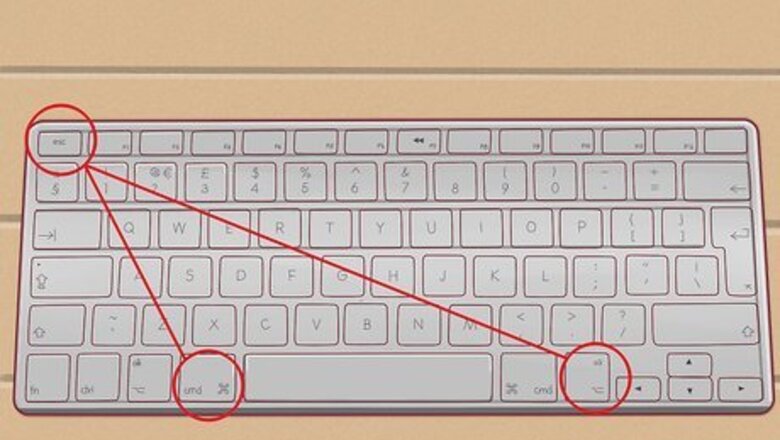
views
Close Programs that Use the Internet
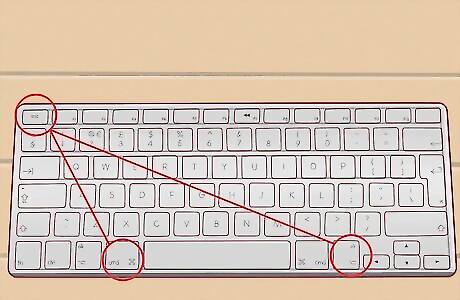
Close programs on Mac. Press Cmd + Opt + Esc on your keyboard to summon the Force Quit window. Hold Cmd + Opt on your keyboard and click the icon of the app you want to close. Select "Force Quit" from the menu that appears.

Close programs on Windows. Press Ctrl + Alt + Delete on your keyboard. In the screen that appears, select "Task Manager." This will summon the Task Manager window, which details the programs that are currently running on your PC. In the Applications tab, click on the programs you want to close and click "End Task." If a prompt pops up, just click "End Task" again to quit the program. You may be able to do this normally by heading to the program and closing it in its respective menu, but closing the program in Task Manager will let you close more than one program, so it is quicker.
Update Your Network Drivers
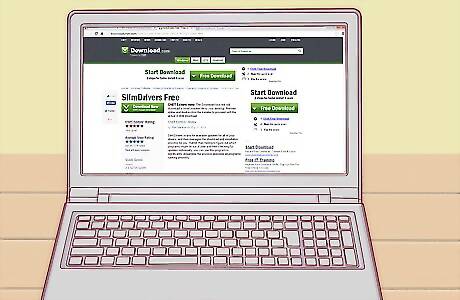
Download SlimDrivers. You can download the program here: http://download.cnet.com/SlimDrivers-Free/3000-18513_4-75279940.html. This is a program that scans for available updates for all your drivers and manages the installation on its own.

Install the program. Head to the Downloads folder on your File Manager. Double-click the downloaded installer to begin installation. Follow the on-screen instructions; they are pretty easy and straightforward.

Launch SlimDrivers by double-clicking on its icon in your desktop.

Click "Start Scan." This will make the program scour the Internet for your driver and their updates. After the scan finishes, it will take you to a screen listing the drivers that may be updated. If your Network Card Driver appears (which usually has “Ethernet Controller” in its name), download the update for it by clicking Download Update beside its name.

Click "Download All" to begin the download process. In the window that pops up, click "Yes." The download and update process will restart your computer several times, depending on how many drivers you had it update.

Wait for the download to finish, and the installation to initiate. Go through the Network Driver's setup wizard, which will have easy-to-follow on-screen instructions.
Switch to a Different ISP

Do some research on the providers available in your area. Forums are great places to look for reviews as they are posted by users who have actually used the ISP's service. You do not have to choose a data plan that is larger than your last one, as ping is independent of bandwidth.
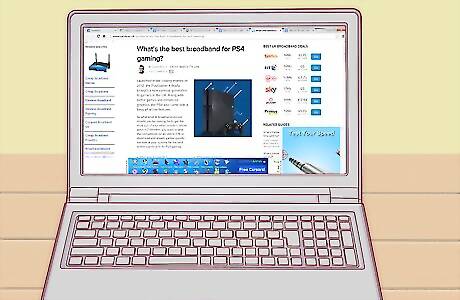
See which provider is said to be better for gaming and general low latency and switch to them.










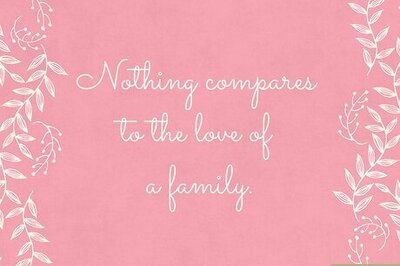

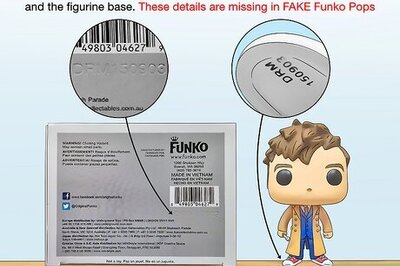


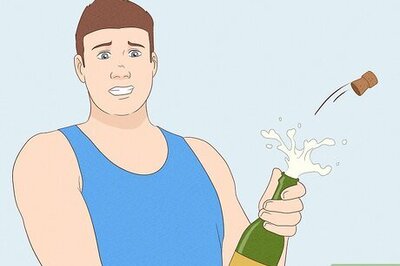


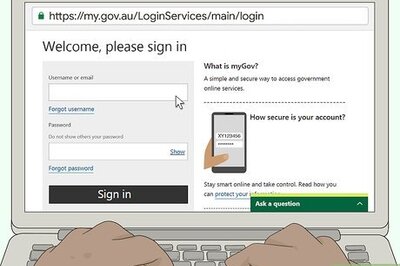
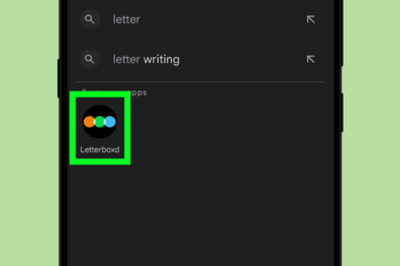
Comments
0 comment