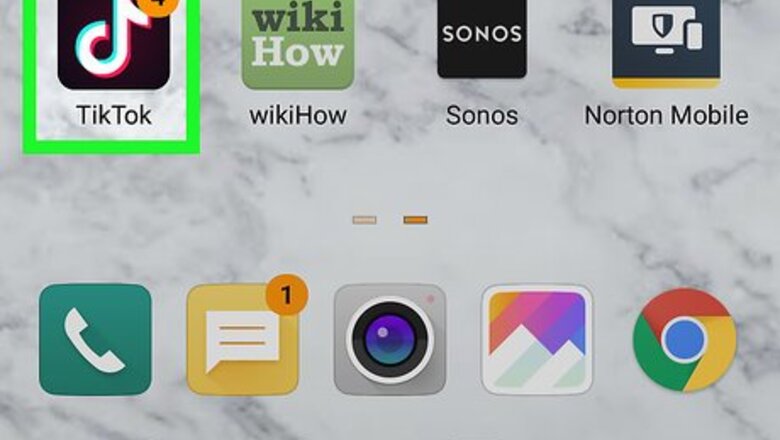
views
X
Research source
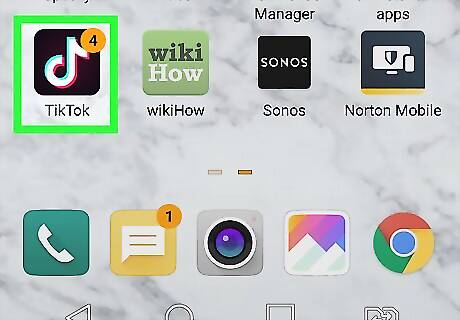
Open TikTok. This app icon looks like a white, blue, and red music note on a black background. You can find this on either your home screen, in the app drawer, or by searching. If you're not already signed in, follow the on-screen instructions to sign in now. If you don’t have TikTok installed, you can get it for free from the Play Store Android Google Play.
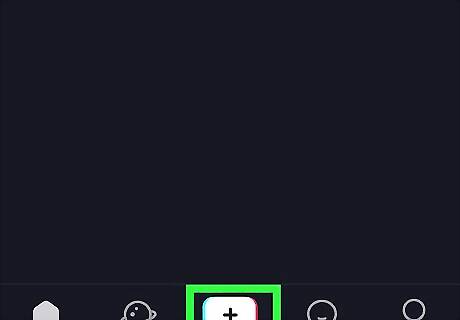
Tap the plus +. You’ll find it centered at the bottom of your screen. This opens the camera.

Tap Live. You’ll find this at the bottom of your screen under the red record button and next to the word "Video." If you don't see this option, it may be because you don't have 1000 followers. If you do have 1000 followers but don't see the Live option, it may be because another app is playing or recording audio.
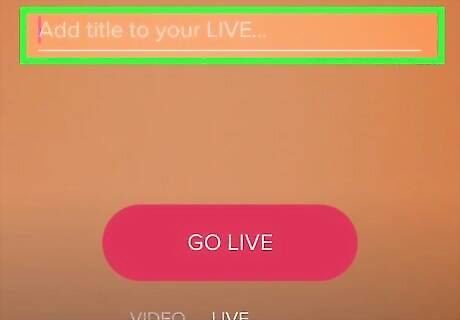
Enter your live stream title. Name and describe your live stream as you'd like it to appear to others. You can keep it simple or use trending hashtags to attract more viewers. If there are any banned words in the title, you'll be prompted to enter a different name. Banned words are generally words asking for something, including duet, fan, follow, bff,and donation.
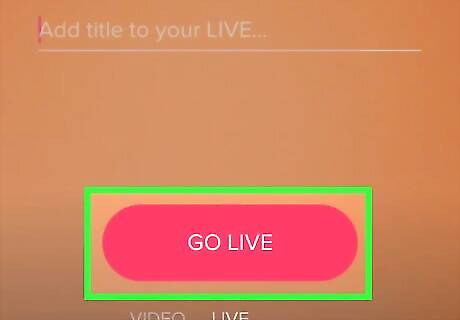
Tap Go Live. You’ll find this at the bottom of your screen. After a 3-second countdown, your live stream will begin. To add masks to your stream, tap the smiley face icon in the lower-right area of your screen. You can swipe left or right across the screen to change color and lighting filters.

Tap X to stop streaming. It's at the top-right corner of your screen. A window will pop up asking to confirm your action.
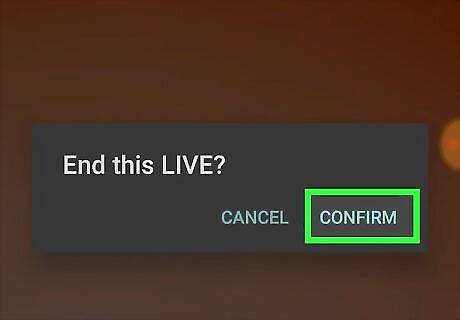
Confirm that you want to end the stream. You will be returned to the standard camera screen.











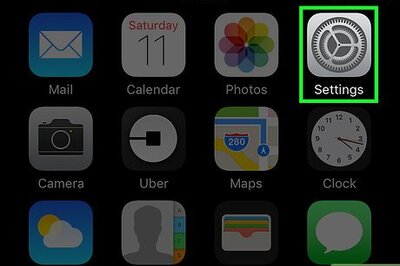


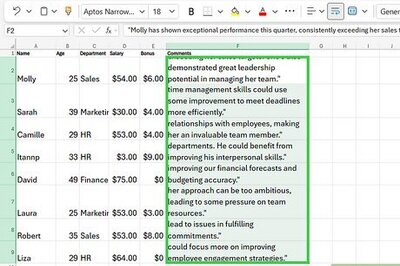
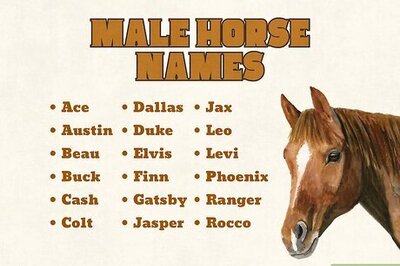
Comments
0 comment