
views
Using Your Own Design For a Stencil

Sketch your design on scrap paper. If you are particularly artistic, you may decide to use your own design as a basis for your stencil rather than referring to a photograph. Before you outline your design on cardstock, it’s a good idea to flesh out your design and make sure that it would work as a stencil. Draw your design on scrap paper using a pencil so that you will be able to adjust it. Be aware that if you are just beginning, you may find it easier to use a photograph as the basis for your stencil rather than trying to make a compelling stencil from a freehand drawing.
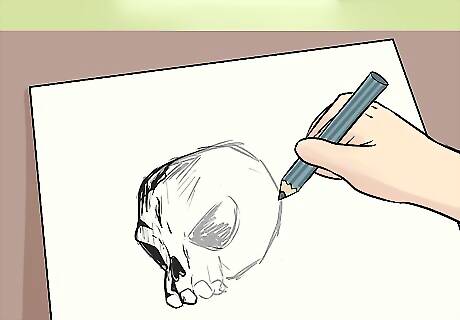
Shade the areas of your design that you will cut out. Use a pencil to lightly shade the areas of the design you will be cutting out and spraying. If you are using multiple colors, color your design accordingly using different colored markers When you are done, the shaded or colored areas will be the parts of the design that you will cut out and spray paint through. The other areas of your design won't be painted, and will be the color of the wall or canvas that you are working on.
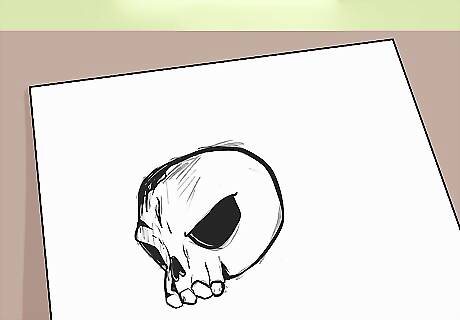
Make bridges as necessary in your design. There are several important factors to consider when fleshing out your design, the most important being the concept of bridges. You may need to make bridges in certain areas of your design to ensure that it will look correct and hold up when you cut out the stencil. The easiest way to understand bridges is to think of the letter O. If you are creating a stencil containing a shape like an O, you may try to cut a black loop out of the paper. However, if you cut out a loop that goes all the way around, the white middle section of the O will fall away as well as the loop you cut out, leaving you with a large black circle instead of the letter O. To stop the white middle section from falling away, you have to create bridges in your design, which are vertical sections that connect the space surrounding the O with the white middle part of the O. This will make the black part of the O that you will cut away look like a pair of parenthesis, rather than a black loop. Look at your design with a critical eye. If you see any sections that need bridges to keep the elements inside the cut out areas intact, erase parts of the shaded in sections to make bridges in the design.
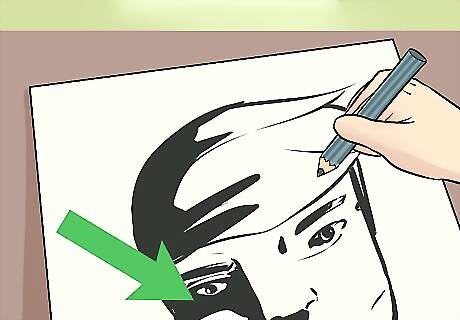
Simplify complex parts of your design. When you are just beginning making stencils, it can be hard to tell what makes for a good design. Many times, unifying sections of your design looks better than having complex areas that don’t translate as well. For instance, if you are making a design of a face, you may first make a black outline of the face, then outline each facial feature. A more compelling way to create a face is to shade and cut out a shadow, which extends from the jaw, up the cheeks and over to the mouth, then goes up the side of the face until it reaches the eye. This shadow that you made not only unites the features and makes a more interesting design, it also adds dimension to the face.
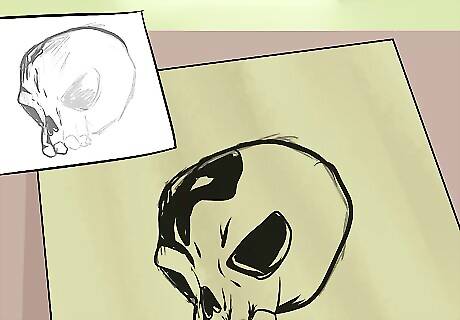
Copy the final design onto cardstock. When you are finished with your design, copy the design onto a piece of cardstock, poster paper or acetate. Shade in the areas of the design you are cutting out, and leave a border of at least 2 inches (5.08 cm) to give the stencil stability.
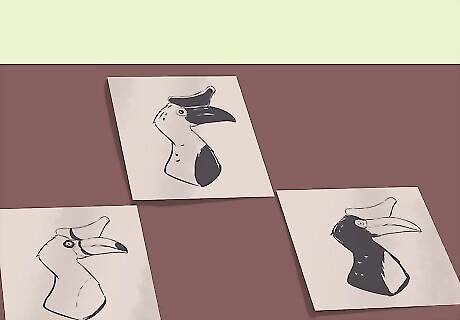
Create multiple boards if doing a design with more than one color. If you are using multiple colors in your design, use as many sheets of cardstock as you have colors in the design. Create the outline of your design on the exact same spot on each sheet of cardstock, then assign one color to each sheet of cardstock. Use a marker to add the color where it should be on each sheet, so that if you were to overlap them, you would have the full color image. For instance, say you were making a cherry design with three colors: black, red and green. You would draw the thin outline of the cherry on the same spot on each page of cardstock. On one sheet of cardstock you would use black marker to thicken the outline of the cherry, making bridges as necessary. On another, you would color in the red fruit of the cherry. On the last sheet, you would color in the green stem and leaves.
Using a Photograph to Make a Stencil

Choose a high-resolution, high contrast photograph. Another way to make a stencil is to use a pre-existing photograph, which you will edit in a program like Adobe Photoshop, then print and cut to make the stencil. Choose a photograph that has high contrast between lights and darks, and is relatively high quality when blown up. Try to pick an image that is relatively simple, such as a high-contrast portrait or a piece of fruit. If this is one of the first stencils you are making, avoid highly-detailed images like a cheetah with spots. Don’t use a copyrighted image. Use either stock photography or a photograph that you took. Also try to pick an image that is self-contained. For example, instead of choosing a picture of a sprawling landscape, pick out a tree or a flower instead of the whole scene.

Import the image into a picture-editing program. After you choose your image, import it into Photoshop, Gimp, or another editing program that has a setting where you can adjust brightness and contrast. There also are a number of websites designed solely to converting images into graffiti stencils. Photoshop and Gimp require some knowledge of the software, but they give you more control over how the image turns out. The websites made to convert images into stencil designs are instantaneous, and only require you to drop in the image, which they then make into color separations. However, you end up having less control over how the image turns out than if you hand-tweaked it using a software like Photoshop.

Eliminate the background. If you are using an image with a background that you don’t want as part of your stencil, you need to eliminate the background before adjusting your image. If you are using Photoshop, make the original picture your first layer, then create a copy of it in the second layer by dragging the bar of the first layer into the Create New Layer icon, shaped like a page, at the bottom of the Layers panel. Lock and turn off the visibility of the first layer. Then outline the image in the second layer you made using the Magic Wand or the Pen tool. Click Select > Inverse, then press delete to eliminate the background.

Adjust the contrast of your image. Still working on the second layer of your document rather than the original image, convert it to grayscale by clicking Image > Mode > Grayscale, and turn up the contrast settings to 100%. To adjust the contrast in Photoshop, click on Image > Adjustments > Brightness and Contrast, then enter 100% into the contrast box. If you want to use multiple colors in your design, skip the step of turning your image into grayscale.
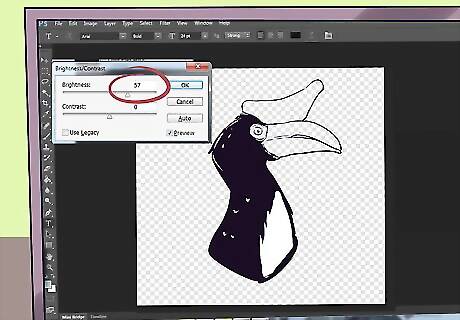
Turn up the brightness on the image. Increase the brightness of the image using the settings until you are happy with the way that the image looks. It should be a two-tone black and white image that looks like a graffiti stencil because of its high contrast. If you are using Photoshop, adjust the brightness by clicking Image > Adjustments > Brightness and Contrast, then turning up the brightness.
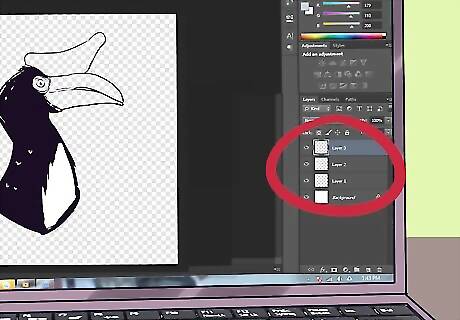
Make multiple layers if you are making a design with multiple colors. If you are making a design with multiple colors, create as many layers as colors in your design, and assign a color to each layer. After you print your image, use markers to color the place on the design where you want the color to be. Use one color per board, so if they were to be combined together, they would create the multi-color image.

Print your image. After you finish adjusting your image, print it out. Then glue the paper using spray adhesive onto a piece of cardstock, poster paper or acetate. Once the paper is glued down, you will be ready to cut out the stencil! Print your image so that there is at least a 2 inch (5.08 cm) border around the design. This will make your stencil more stable when the design is cut out. To use the spray adhesive, hold the can about a foot from the paper, then spray, moving the can to spray the entire back of the paper. After the back of the paper is coated with spray adhesive, pick it up, flip it over, and lay it flat on the cardstock or poster paper, then use your hand to smooth the paper down.
Cutting and Using Your Stencil
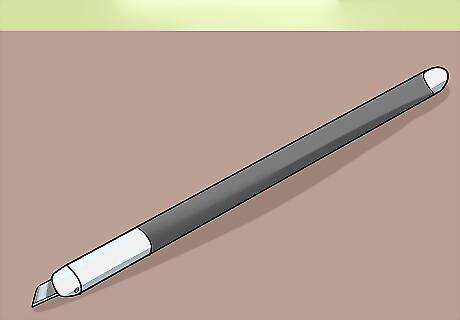
Cut away the smaller details stencil with an X-Acto knife. After you finish printing or drawing your design on your stencil, you will begin to cut it. Cut on top of a cutting board or a piece of cardboard using an X-Acto knife, carefully carving away the more detailed sections of your stencil where you want the paint to be applied. If you are using a photograph that you altered as the base of your stencil, cut away the black areas or the areas you colored, in the case of multi-color designs. If you are cutting a stencil that is based on a design you made, cut away the areas that you shaded. The shaded areas indicate the places where the paint will be applied. It’s best to cut away the smaller shapes first rather than the bigger sections because as you cut more material away, the less stiff and more flimsy the material gets, giving you less control over your cuts. Cut slowly and carefully while holding the stencil down, keeping your fingers away from the blade of the knife.

Cut away the larger section of the stencil. After you have cut out the more detailed parts of your stencil, go back in with the X-Acto knife and focus on the larger sections of your design. Remember that it’s always better to shape sections gradually than to accidentally remove too much of an area and mess up your design.
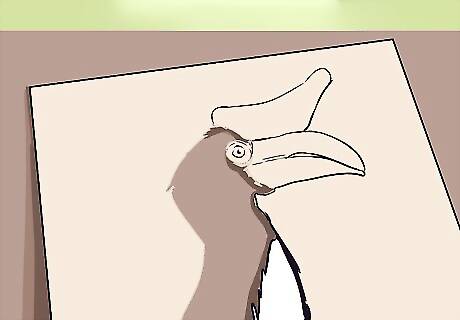
Refine your design. By this time, you should be nearly finished cutting your stencil. Place your stencil against a black piece of paper and stand back. The black cut outs should give you an accurate idea of what your design will look like once you spray your stencil. If notice that your design needs alterations, refine it until you are happy with how it looks.
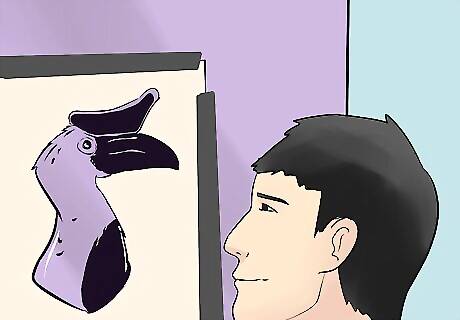
Secure your stencil with tape or spray adhesive. After you finish cutting out your stencil, it’s time to create your artwork! Stick your stencil to the walls of a graffiti park, a large canvas, or wherever you are planning on painting. If you have a basic stencil without a lot of intricate details, you can simply place your stencil on the surface, then tape it on all four sides using duct tape. If your stencil has a lot of intricate details, it’s better to use spray adhesive, which will ensure that all the areas of the stencil lie flat. To use spray adhesive, place the stencil on the ground with the side you will be pasting to the wall facing up. Hold a can of spray adhesive about a foot from the stencil, then spray evenly over the entire surface of the stencil. Lift up the stencil by the corners, then place it against the wall and use your hand to smooth over the stencil so it sticks to the wall. Make sure that the stencil is flush against the wall. Gaps between the stencil and the wall may let paint cover areas of the design that are meant to be blank. Keep in mind that you should always paint in a well-ventilated area.
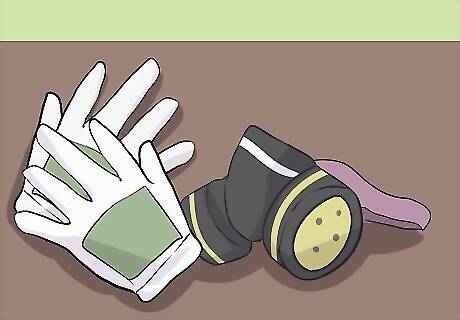
Put on gloves and a face mask. Spray paint is toxic, and can cause brain damage if inhaled excessively. To protect yourself and keep your hands clean, put on a face mask, such as a doctor’s mask or ideally a respirator. Also wear disposable gloves. You can also wear a bandana across your face, though a mask or respirator is more effective.
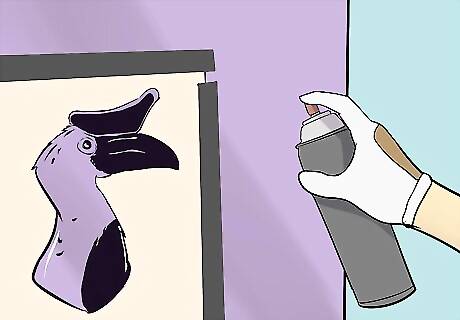
Shake and spray the paint. Give your bottle of spray paint a good shake so that you can hear it rattle. Then hold it about nine inches (22.8 cm) from the wall at a 90-degree angle and spray. Move your hand in a controlled, constant movement to avoid dripping. It’s better to spray in thin layers rather than to heavily paint section by section. Keep your hand moving constantly in left to right lines, and don’t worry if you haven’t completely covered a section, because you can add more layers. Try to use spray paint bought from an art store that is meant for making art. Brands of spray paint meant for painting furniture are lower quality, and they have a tendency to drip and apply patchily. When you are spraying, try your best to only spray inside the stencil. If you spray around the stencil, it will create blurry lines around your design that will detract from your art.

Refine your paint application. After you have sprayed over the entire stencil, look carefully at the painted sections. Spray over any sections where the paint looks translucent. Also look at the edges of your design and spray over any places where the edges look blurry to help make them crisp and defined.

Paint one color at a time. If you have created multiple stencils, paint one color at a time. Begin with the dominant color, usually black, which you may have used to outline the image. Trace around the corners of the stencil so you know exactly where it lies on the wall. After you finish the stencil in one color, pick up the next stencil and place it on the wall, referring to the crop marks you made. Then paint the second color. Continue until you have filled in all the colors.

Remove the stencil from the wall. Wait around thirty seconds, then carefully remove the stencil from the wall, either by removing the tape and pulling the stencil slowly from the wall, or by peeling it gently away from the wall if you used spray adhesive. With your stencil removed, you can admire your newly completed piece of art!












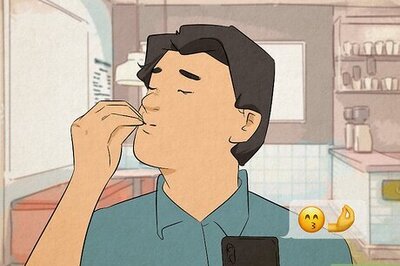
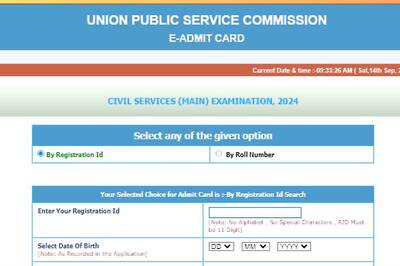






Comments
0 comment