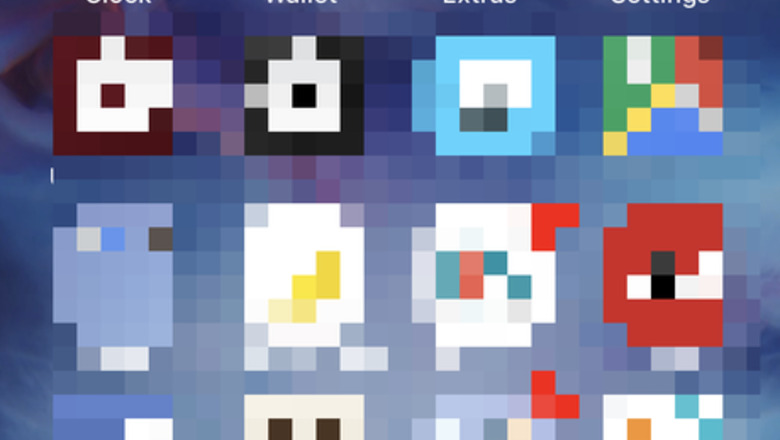
views
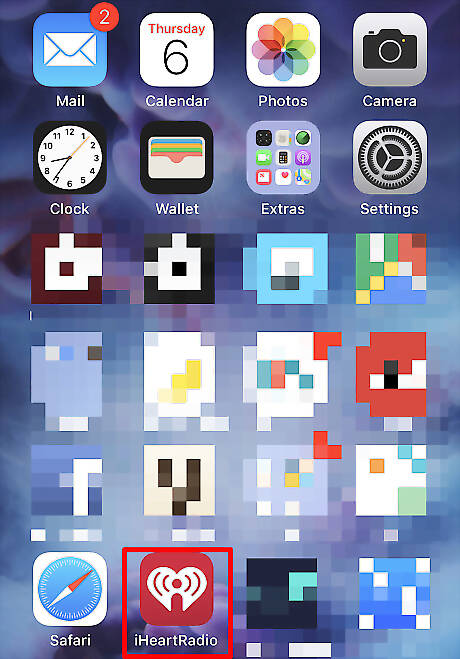
Open up your iHeartRadio app on your device. If you have more than one iOS device signed into the same account, you'll need to remove it on all the relevant devices, one by one.
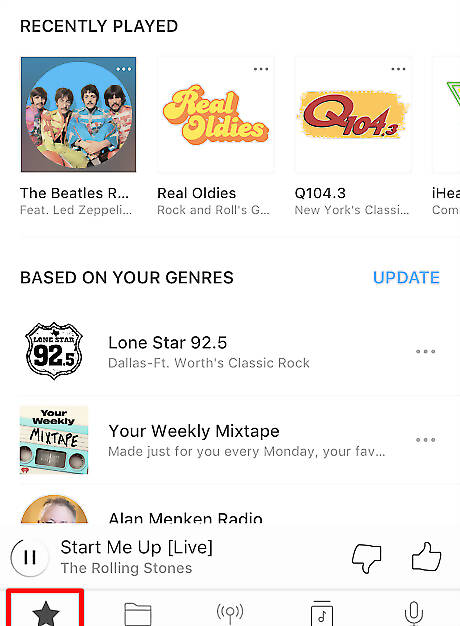
Make sure you are on the "For You" tab of the app, if you aren't there already.
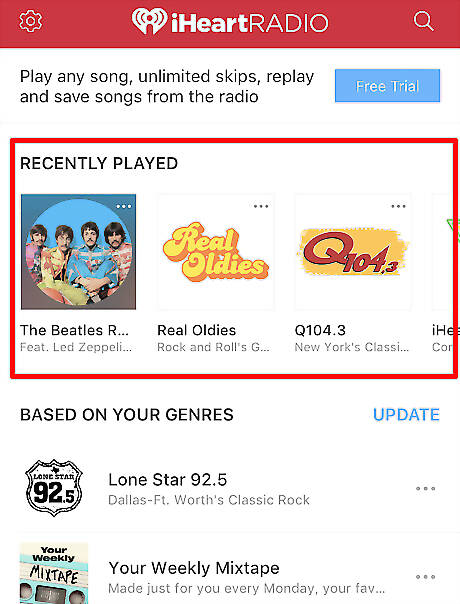
Find your Recently Played section. Scroll to the top of the page; since this is where you'll find this section in the app. If the first module you see on the "For You" page is "Based on Your Genres", then the Recently Played module hasn't logged your listening time or station, or you are looking too far down the page to see your Recently Played list.
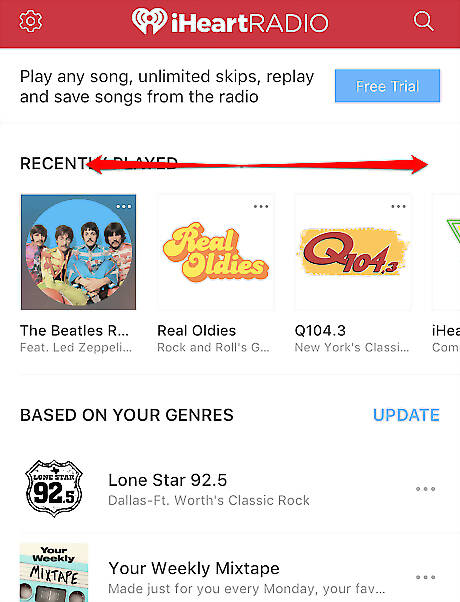
Scroll from right to left to view all the stations. The stations may extend off the current screen view.
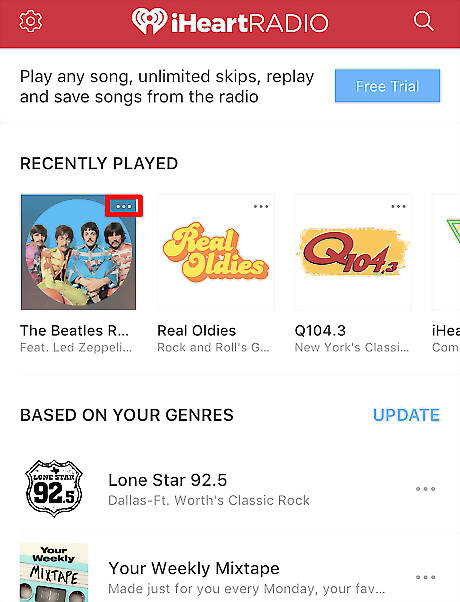
Tap the set of three horizontal dots inside the station box for the first station you'd like to remove. You'll find this icon towards the top right corner of the box.
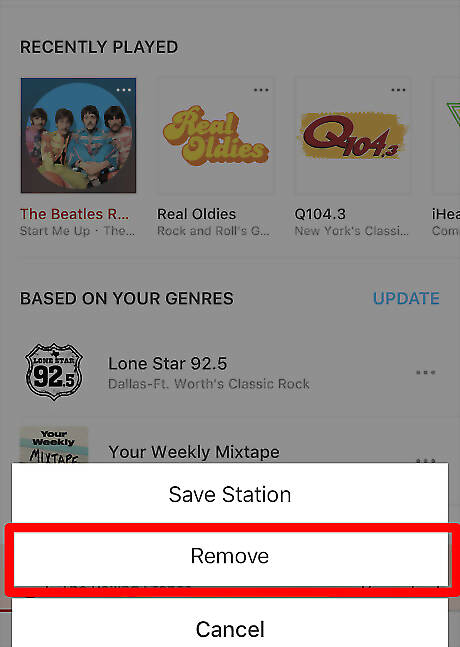
Tap the "Remove" button from the dialog box that displays on the below list.
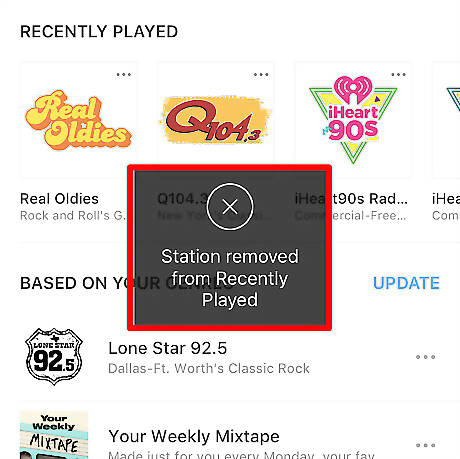
Watch for the confirmation dialog box "Station removed from Recently Played". This will confirm that your station has been removed, and you will see the icon for the station disappear (along with the module itself if that station was the only one listed). If the station is currently playing, once you remove the station from the list, the station will stop playing.
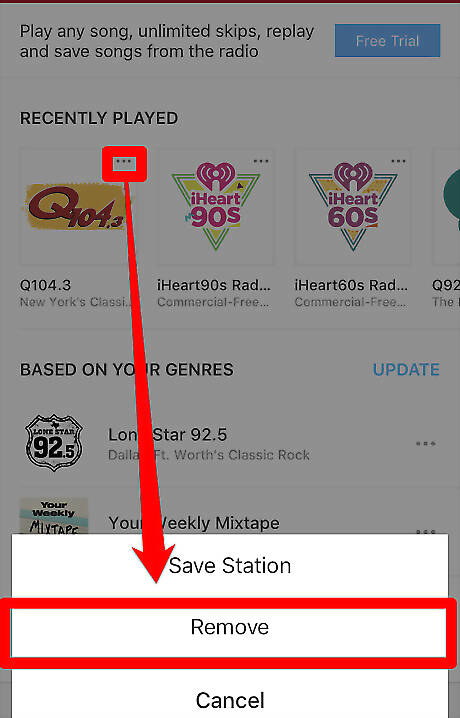
Repeat with any other stations you may want to remove from the list.












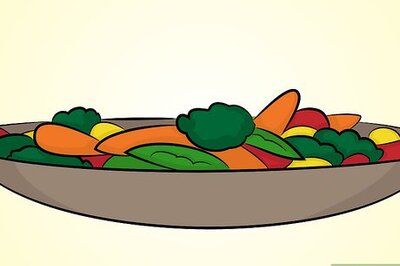


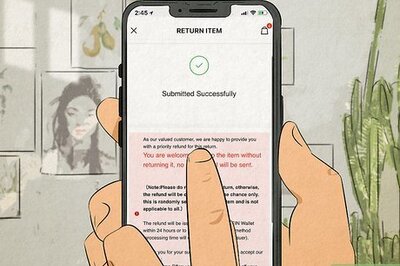


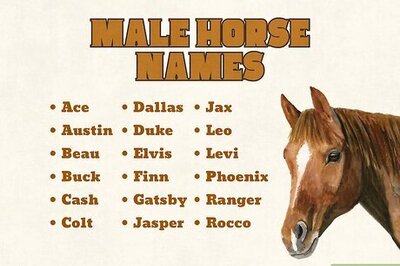
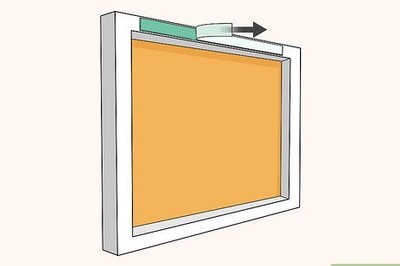
Comments
0 comment