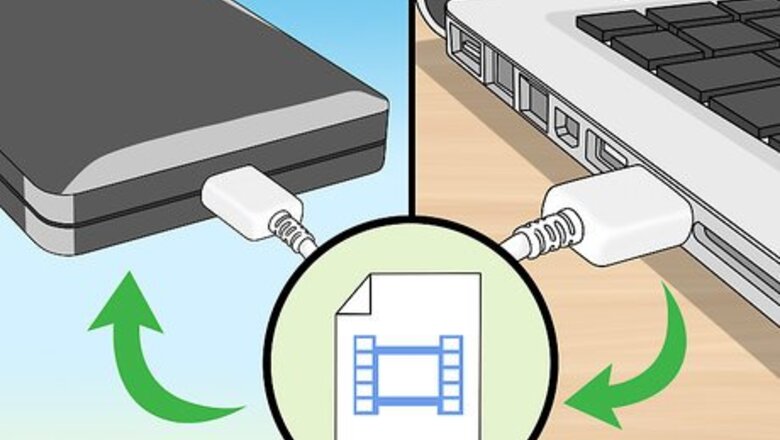
views
Windows 8
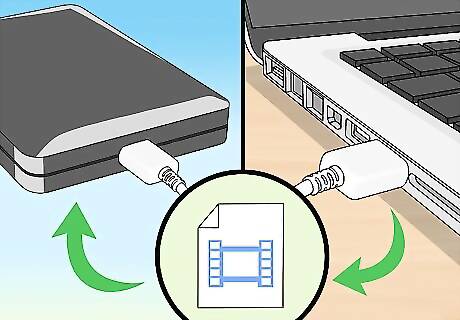
Backup all personal data to an external USB drive or cloud storage service prior to resetting your Toshiba laptop. Resetting your computer will wipe and erase all personal data.

Power off your laptop and remove any external peripherals such as a mouse and USB drives.

Connect your Toshiba laptop to a power source.

Power on your laptop and press the F12 key repeatedly until the Boot Menu screen appears.
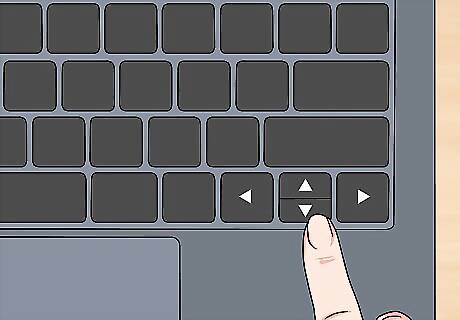
Use the arrow keys to navigate to and highlight “HDD Recovery.”
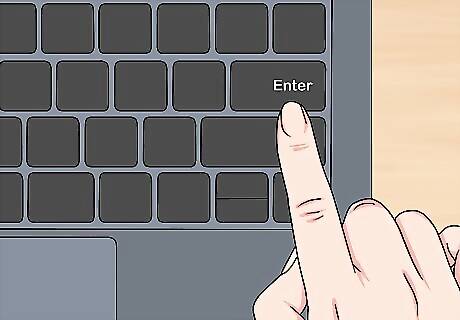
Press “Enter.” The Advanced Startup menu will display on-screen.
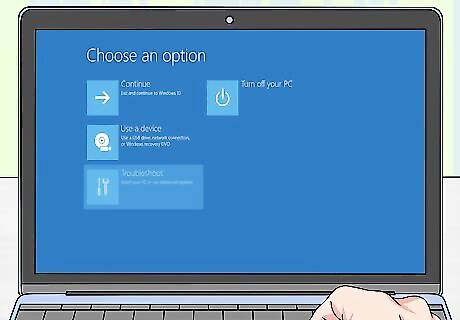
Click on “Troubleshoot,” then click on “Reset.” Your laptop will take anywhere between 15 minutes and two hours to reset. When complete, your laptop will restart and display the initial welcome screen.
Windows 7 / Windows Vista / Windows XP

Backup all personal data to an external USB drive or cloud storage service prior to resetting your Toshiba laptop. Resetting your computer will wipe and erase all personal data.

Power off your laptop and remove any external peripherals such as a mouse, extra monitor, and USB drives.

Connect your Toshiba laptop to a power source.

Press and hold down the “0” key, and power on your laptop at the same time.
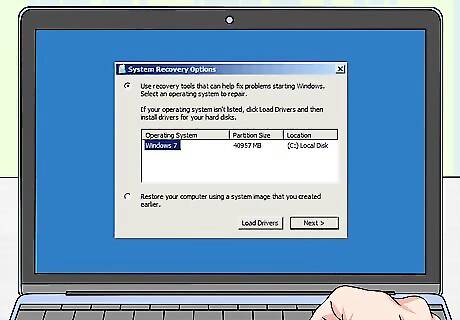
Release the “0” key when the recovery warning message displays on-screen.
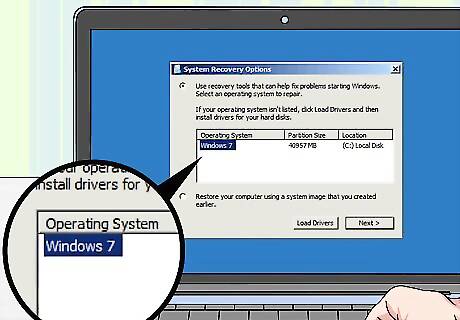
Select the operating system that applies to your Toshiba laptop. For example, if your laptop runs on Windows 7, select “Windows 7.”
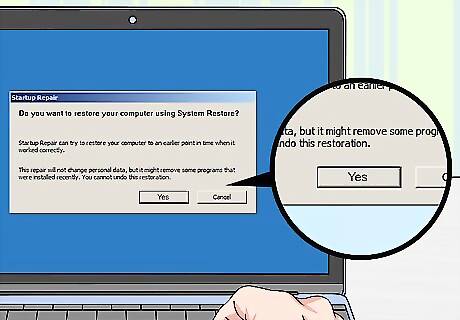
Click on “Yes” to confirm that you understand resetting your laptop will wipe all data. The Toshiba Recovery Wizard will display on-screen.
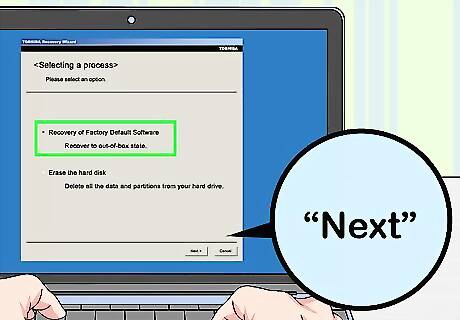
Click on “Recovery of Factory Software,” then click “Next.”

Follow the remaining on-screen prompts to finish resetting your laptop. The reset process may take anywhere between 15 minutes and two hours. When complete, your laptop will restart and display the initial welcome screen.













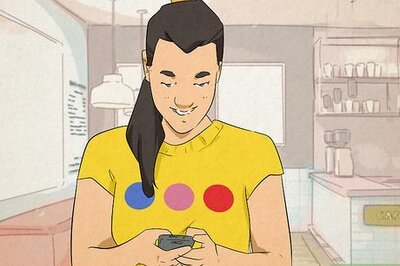




Comments
0 comment