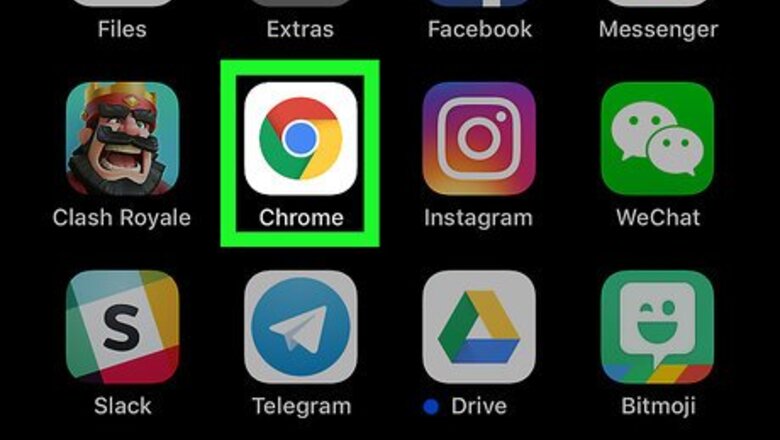
views
Using a Phone or Tablet
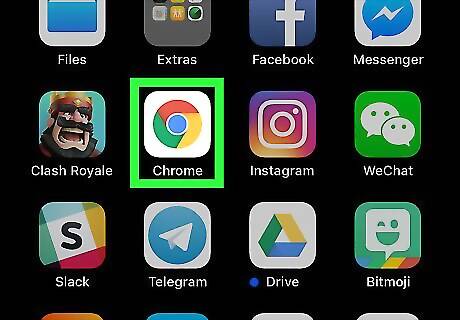
Open Chrome on your phone or tablet. It's the round red, green, yellow, and blue icon labeled “Chrome” typically found on the home screen. If you're using an Android, it may be in the app drawer. There is no “reset” option in the mobile version of Chrome, but you can use this method to clear your browser history, cookies, and personal data.
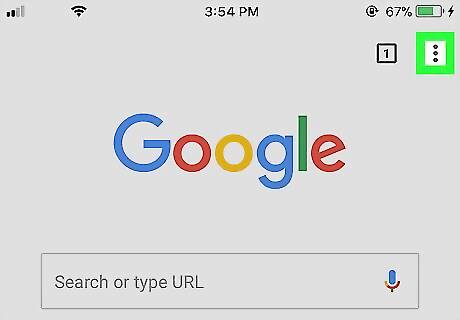
Tap ⁝. It's at the top-right corner of Chrome.
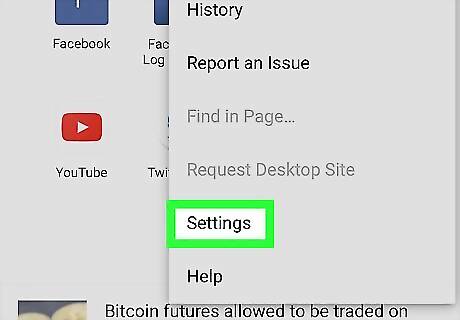
Scroll down and tap Settings.
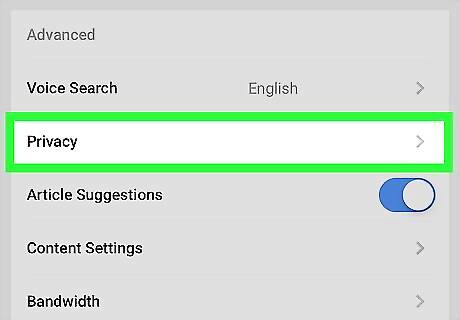
Scroll down and tap Privacy. It's under the “Advanced” header.
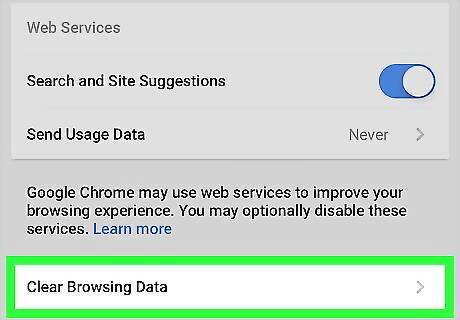
Scroll down and tap Clear browsing data. It's at the bottom of the screen. A list of options will appear.
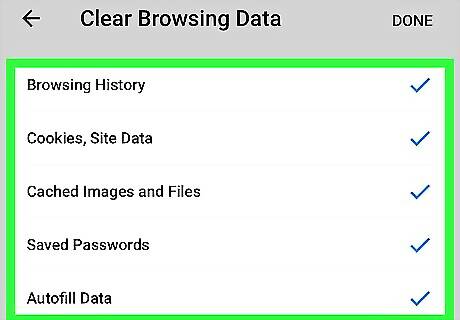
Select which data you want to delete. You'll see the "BASIC" tab where you can delete your history, site data, and cache. Tap the box next to an option to select it. To also delete passwords, autofill form data, and media licenses, tap ADVANCED and make your selections. To change the time range for the data to be deleted, tap the drop-down menu at the top-right corner of the list and tap your selection.
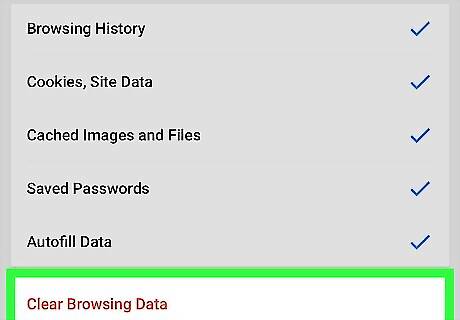
Tap CLEAR DATA or Clear Browsing Data. It's at the bottom of the screen. A confirmation message will appear.
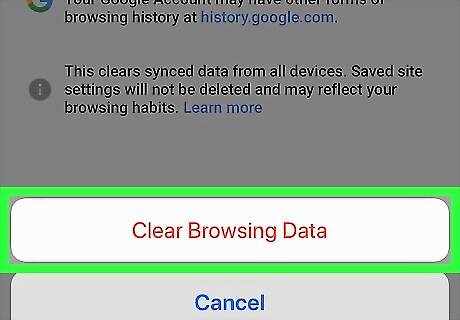
Tap Clear Browsing Data. All selected data will be deleted.
Using a Computer
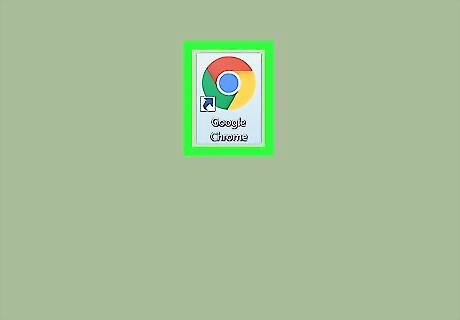
Open Google Chrome on your computer. It's in the Applications folder in macOs, and the All Apps are of the Start menu on Windows. Resetting Chrome will disable your extensions, clear your cookies, and reset your default browser settings (including the start page). It will not clear your passwords, bookmarks, or browsing history.
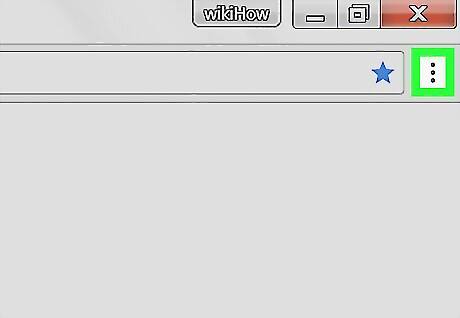
Click ⁝. It's at the top-right corner of Chrome.
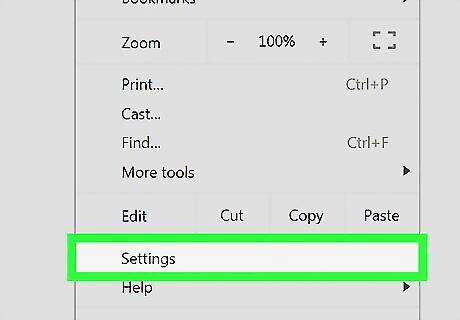
Click Settings.
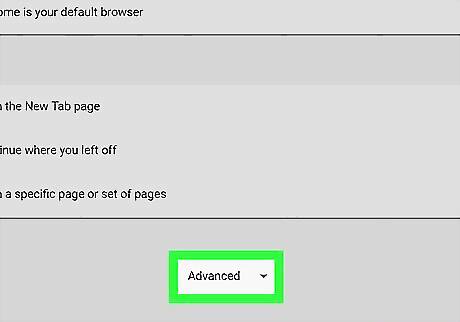
Scroll down and click Advanced. It's at the bottom of the page.
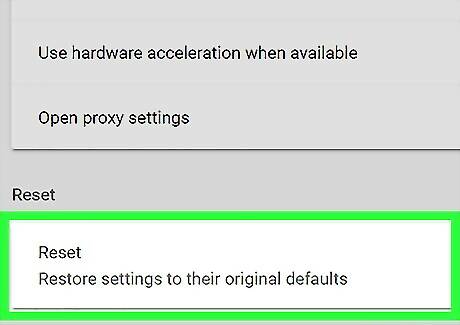
Scroll down and click Reset. It's at the bottom of the page. A confirmation window will appear.
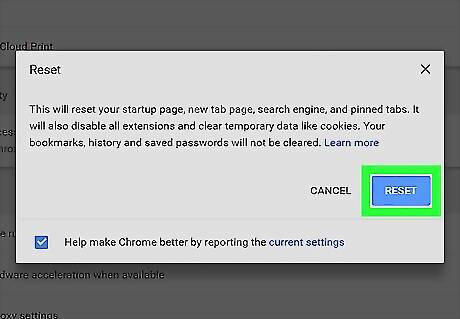
Click RESET. Chrome will now be restored to its original settings.



















Comments
0 comment