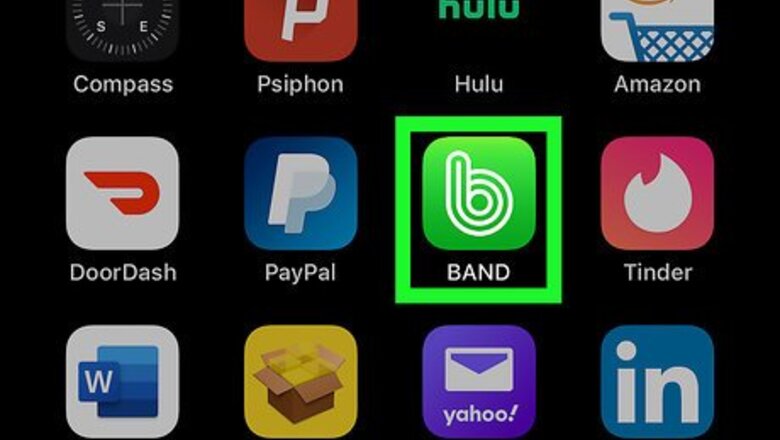
views
Managing Chat Storage
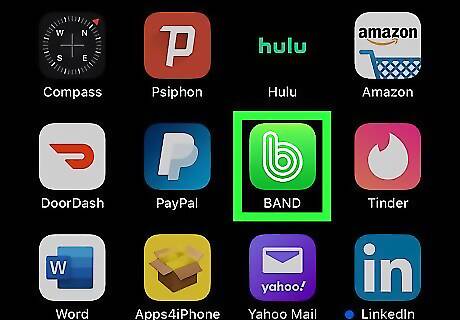
Open the BAND app. This app icon looks like a white "b" on a green background. You can find this app on your Home screen, in the app drawer, or by searching. Only a Band admin or creator can change the Chat Storage in a Band.
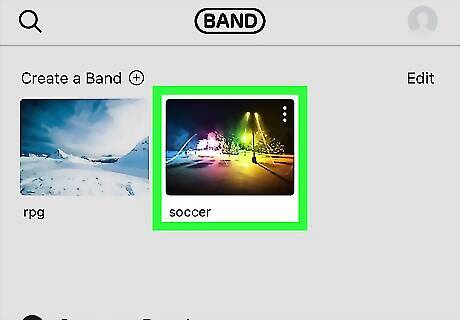
Tap to select the Band. When you open the app, you'll see all the Bands you're in. By tapping one you're opening that Band page.
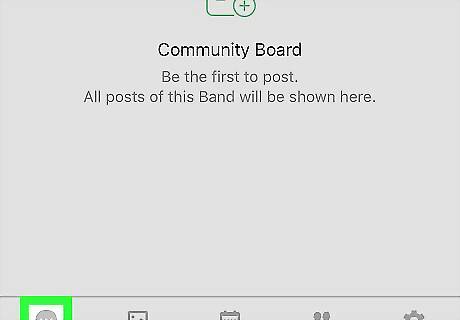
Tap the speech bubble. You'll find this in the lower left corner of your screen. You'll see a list of all that Band's chats.
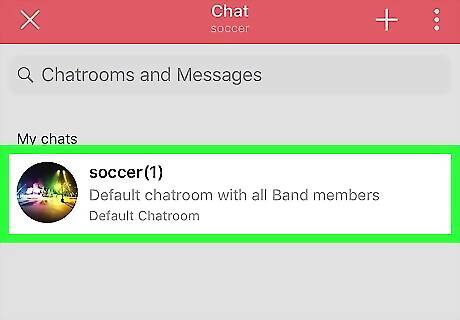
Tap a conversation. You'll see all the replies in that chat thread.
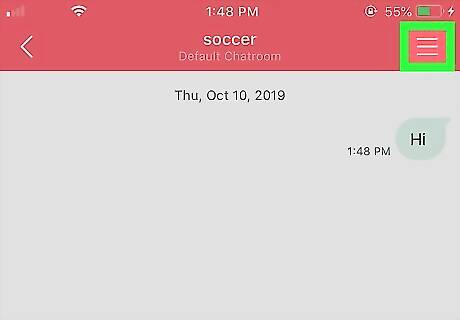
Tap ⋮ or ☰. The icon will vary between devices, but you'll find the More or Settings menu in the upper right corner of the chat.
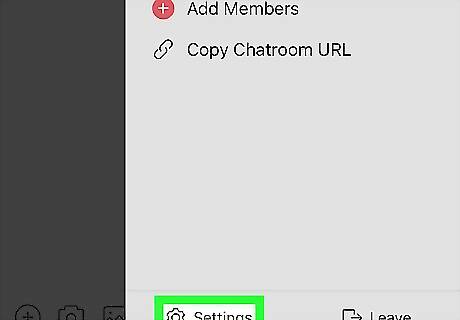
Tap Settings. You'll find this at the bottom of the menu that slides out from the right.
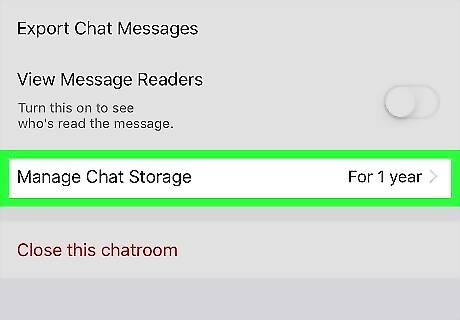
Tap Manage Chat Storage. You'll see this above Close this chat room.
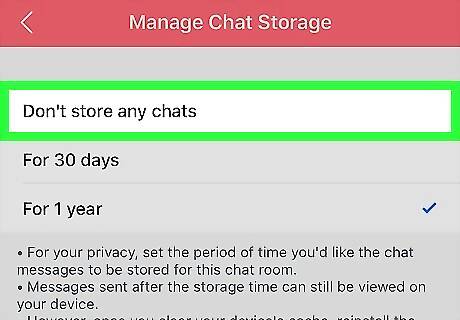
Tap to select Don't store any chats, For 30 days, or For 1 year. The setting you select will apply to all the Band members immediately, but will not recover any past messages. You will lose those messages if the time limit passes and you log out of the app, delete your account, change your device, or reinstall the app. For example, if you are engaged in a chat with messages over 1-year-old, you will still see those messages until you log out and log back in.
Viewing Archived Messages
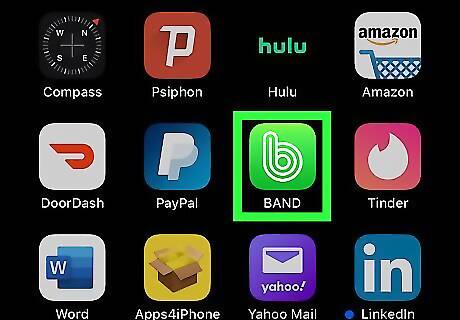
Open the BAND app. This app icon looks like a white "b" on a green background. You can find this app on your Home screen, in the app drawer, or by searching.
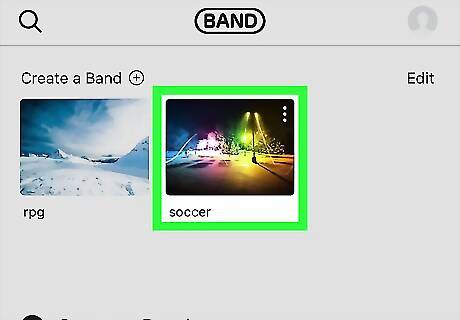
Tap to select the Band. When you open the app, you'll see all the Bands you're in. By tapping one you're opening that Band page.
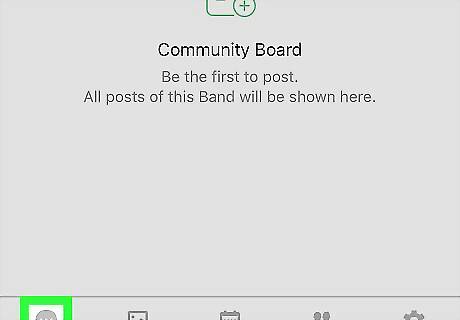
Tap the speech bubble. You'll find this in the lower left corner of your screen. You'll see a list of all that Band's chats including chats up to 1 year ago if the admins for the Band selected to save the Band's chats. You can export messages by navigating to the chat settings (tapping ⋮ or ☰ from the top right corner in a Band > Settings) and tapping Export Chat Messages.












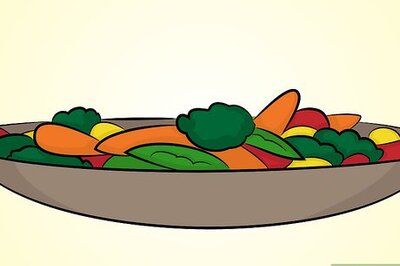






Comments
0 comment