
views
Using a Web Browser
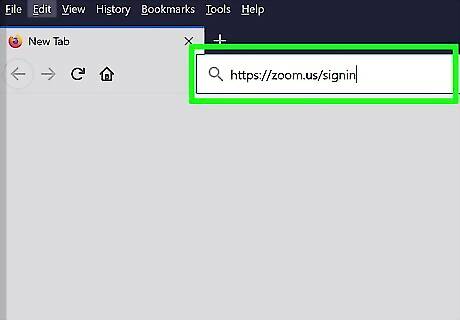
Go to https://zoom.us/signin. You can use any web browser to log in. This method is good to use if you're on a different computer that doesn't have the Zoom desktop client installed, or if you rather use Zoom without installing any software.
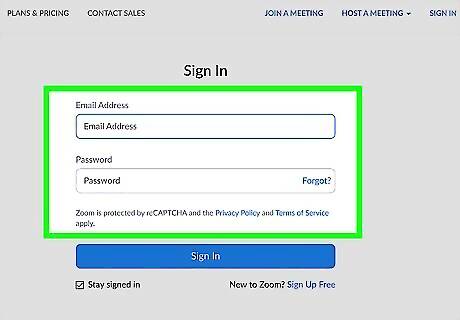
Enter your Zoom email and password or click to sign in with SSO, Google, or Facebook. If you use SSO, Google, or Facebook you may be prompted to confirm your account and your birthday. SSO stands for single sign-on, which is something you'd be assigned if you're using a company's Zoom account.
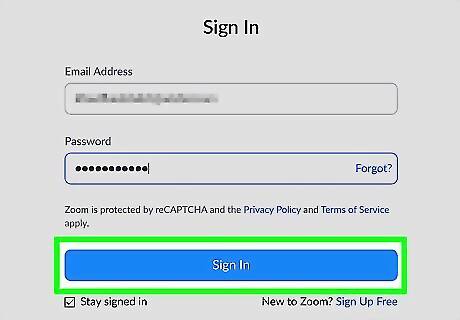
Click Sign In (if you used your email and password). You'll be signed in and redirected to your dashboard. To sign out, click your profile picture in the upper right corner of the page and select Sign Out from the drop-down menu.
Using the Desktop Client
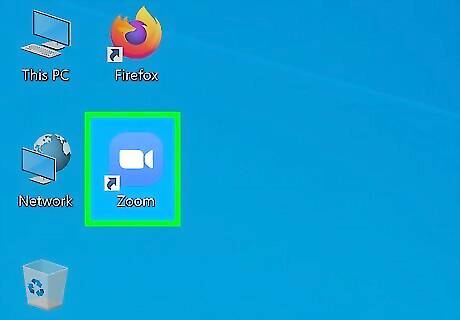
Open Zoom. You'll find this in your Start menu or in the Applications folder in Finder. If you don't have the Zoom client downloaded, you can go to https://zoom.us/support/download and the download will automatically begin. When the file is done downloading, open it (it should be a notification in your browser), and follow the instructions that are displayed on-screen to install the client. If you can't download the Zoom desktop client (like if you're using a different computer), you can use a web browser.
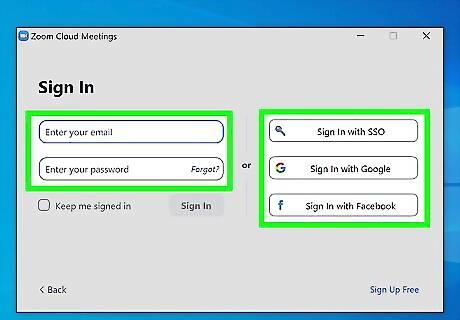
Enter your Zoom email and password or click to sign in with SSO, Google, or Facebook. If you use SSO, Google, or Facebook you may be prompted to confirm your account and your birthday. SSO stands for Single sign-on, which is something you'd be assigned if you're using a company's Zoom account.
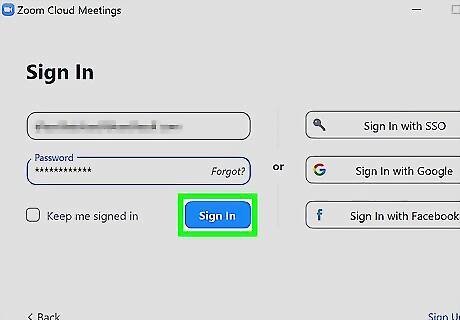
Click Sign In (if you used your email and password). You'll be signed in and redirected to your dashboard. To sign out, click your profile picture in the upper right corner of the page and select Sign Out from the drop-down menu.
Using the Mobile App
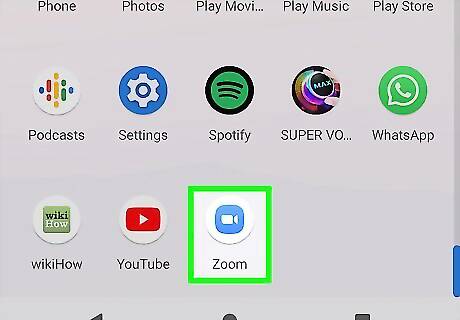
Open Zoom. This app icon looks like a white video camera icon on a blue background that you'll find on one of your Home screens, in the app drawer, or by searching.
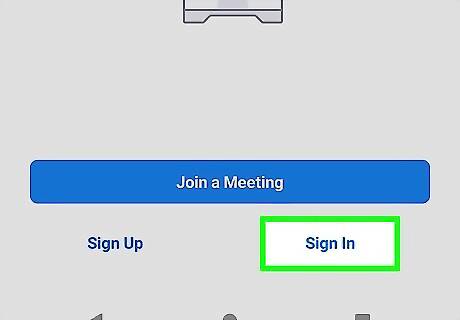
Tap Sign In. It's in the lower right corner of your screen.
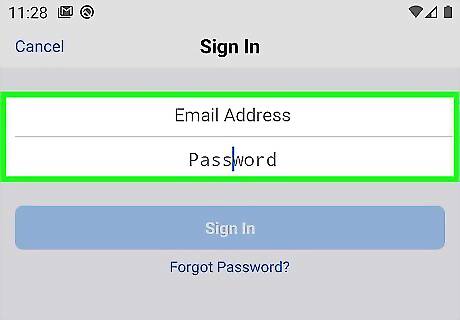
Enter your Zoom email and password or tap to sign in with SSO, Google, or Facebook. If you use SSO, Google, or Facebook you may be prompted to confirm your account and your birthday.
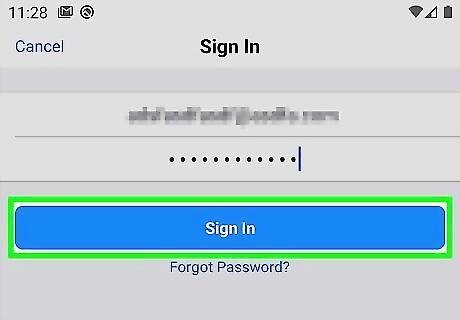
Tap Sign In (if you used your email and password). You'll be signed in and redirected to your dashboard. To sign out, tap Settings next to a gear icon at the bottom of your screen, then tap your account listed at the top of the menu and select Sign Out at the bottom of the menu.













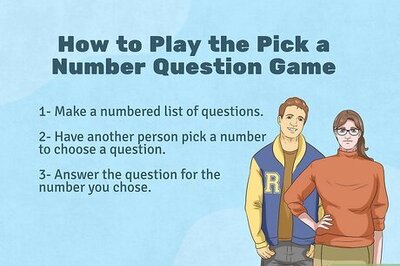

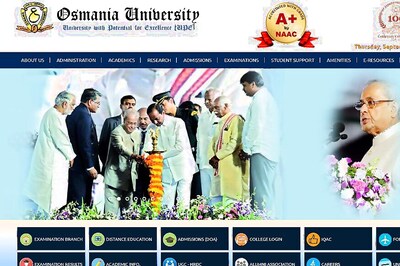



Comments
0 comment