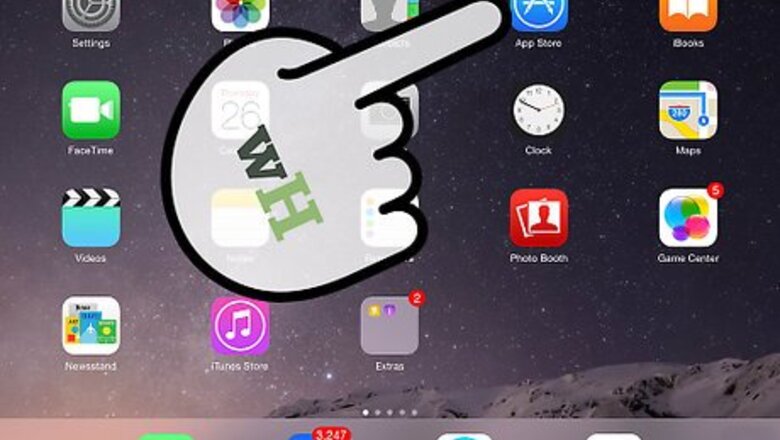
views
Updating the App Version
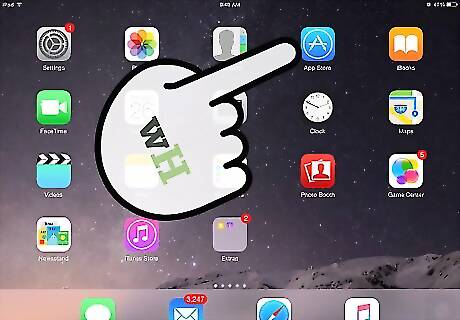
Open the app store. Tap the App Store icon on iOS and on the Play Store icon on Android. Your device’s app store will be opened.
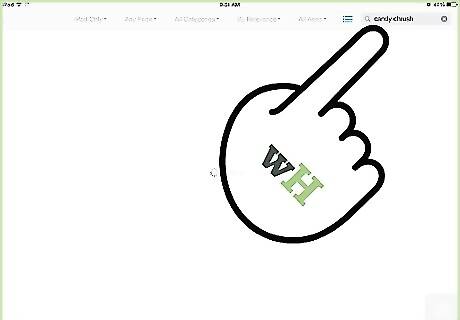
Check if the version is up-to-date. Search for “Candy Crush” in the app store, and look for the game app from the results. If your current version is up-to-date, you will only see the “Open” button beside the app.
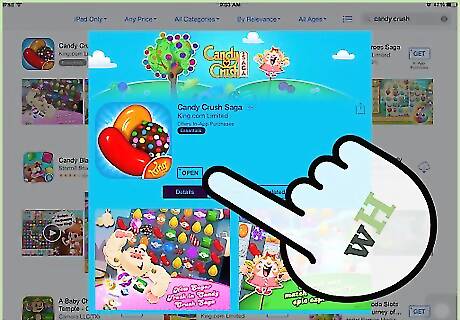
Update the app. If the app is outdated, an “Update” button will appear instead of “Open.” Tap on this button. Candy Crush will be updated to the most recent version. A lot of issues can be resolved by having the latest version since this should contain all the necessary bug fixes.
Play the updated app. Once the update is done, close the app store. Look for the Candy Crush app on your device and tap on it. You can now play Candy Crush again.
Re-installing the Game
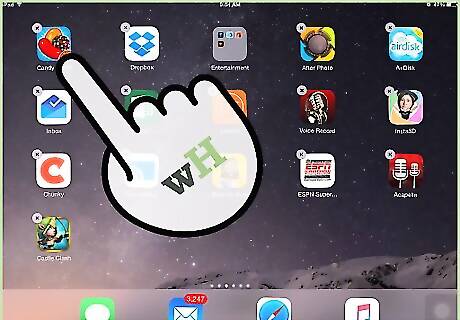
Uninstall the game. Sometimes a fresh install will address any issues, including freezing. To uninstall on iOS, tap and hold the Candy Crush app icon until it shakes, and then tap the “X” button that appears on it to uninstall it. To uninstall on Android, open the Application Manager from the Settings. Find “Candy Crush” from the list of Downloaded apps. Tap on it, then tap the “Uninstall” button.
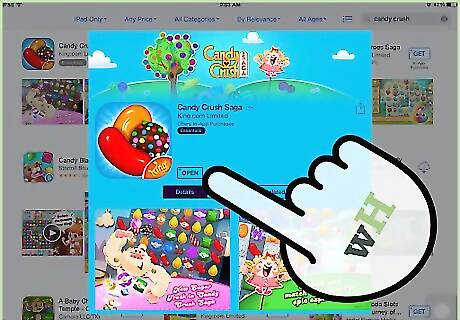
Install the game. Open your device’s app store (the App Store on iOS and the Play Store on Android), and search for Candy Crush. Once you find it, select it, and then tap the “Install” button.
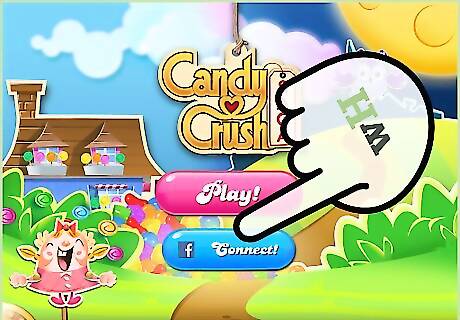
Connect to Facebook. Once the installation is done, look for the Candy Crush app on your device and tap on it. On the welcome screen, tap the “Connect” button. You need to do this in order for your game to be connected to your Facebook account so your previous progress can be synced and updated.
Start playing again. You can now select the level where you left off and start playing Candy Crush again.
Freeing Up Running Apps
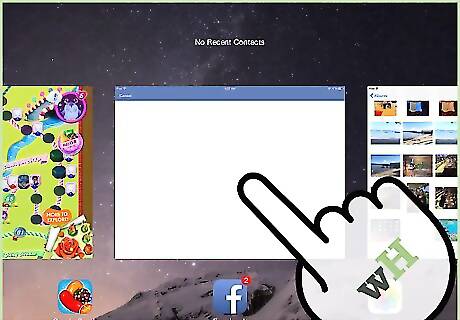
Check other running apps. Sometimes you have lots of apps running at the same time. This consumes a lot of system memory and can slow down your device and the apps. To check on iOS, double-tap the Home button to see all the running apps. To check on Android, open the Application Manager from the Settings then swipe to the left to see the list of Running apps.
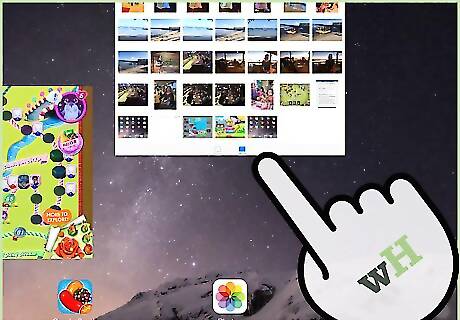
Close the running apps. Closing some of the apps you’re currently not using can help free up some memory and speed up your device. On iOS, swipe up on each of the app you aren’t using to close them. On Android, swipe away each app that you want to close.
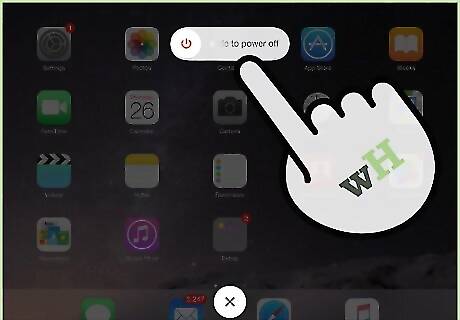
Restart the device. This step can be optional, but restarting your device can sometimes help free up memory and speed up your apps.
Start playing. Look for the Candy Crush app on your device and tap on it. You can now play Candy Crush again.











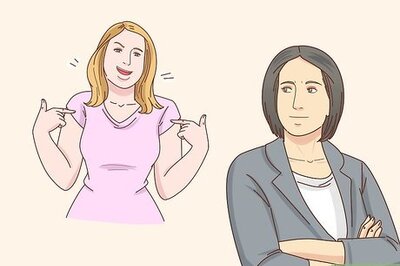



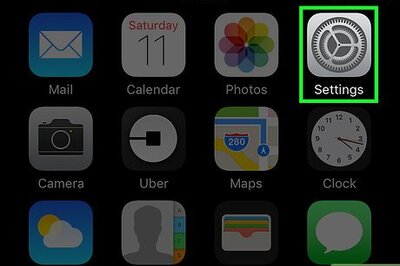

Comments
0 comment