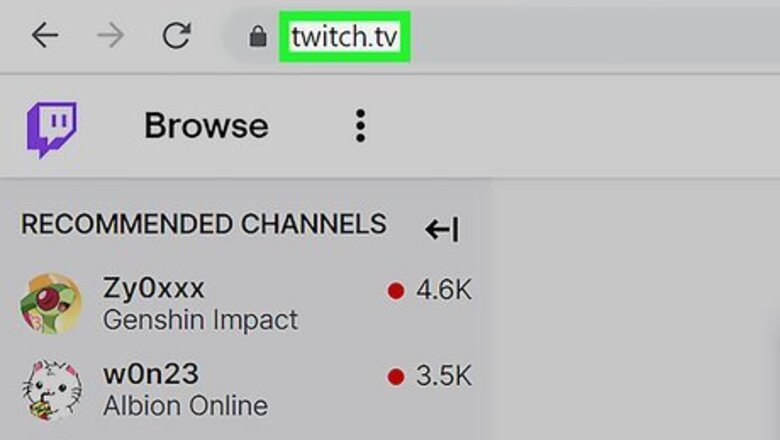
views
- To stop suggestions, find the "Pools, Hot Tubs, and Beaches" category. Click or tap "⋮" and then "Not Interested".
- To block a user on Twitch, you must find their name in a live stream chat. Otherwise, the block button won't appear.
- Click or tap the streamer's name in the chat. Click or tap "⋮" → "Block (username)" → "Block".
Using the "Not Interested" Feature
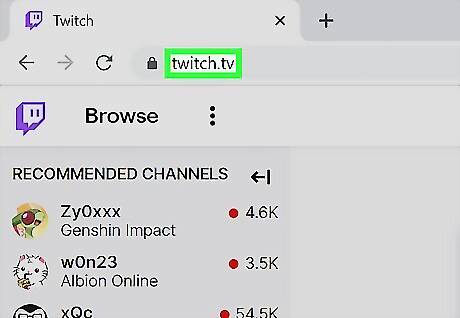
Open the Twitch app or https://www.twitch.tv/ in a web browser. If you aren't already logged in, click Log In in the top-right corner. Enter your username and password, and then click Log In. Use this method to remove the Pools, Hot Tubs, and Beaches category from your homepage. This will not completely block streamers in the category, but it will make them less likely to show up as a suggestion.
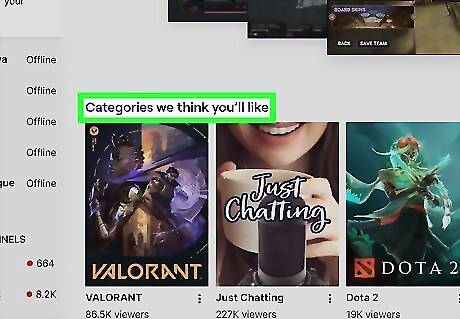
Scroll down to "Categories we think you'll like". This will be about four sections below the top of the page, but this can vary depending on your device.
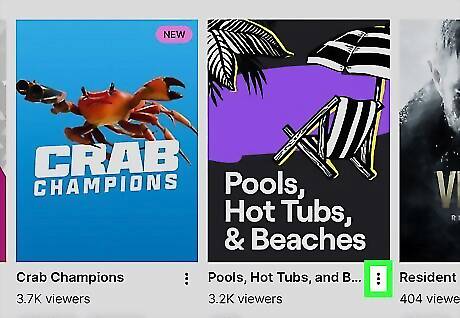
Click or tap ⋮ next to "Pools, Hot Tubs, and Beaches". If you don't see this category, you'll need to wait until Twitch suggests it to you; there's no way to block the category unless it's suggested first.
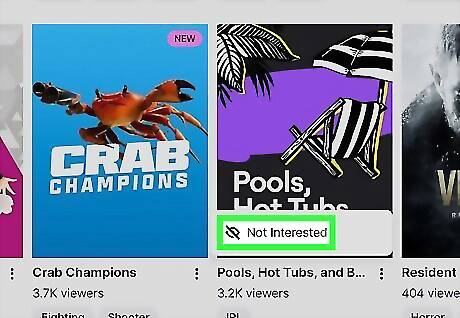
Click or tap Not Interested. This will be in the pop-up menu. The Pools, Hot Tubs, and Beaches category will now show up less on your homepage. If you want to remove this category from your Not Interested list, go to your Settings → Recommendations. Remove the category you want to see again. If needed, you can also check your hours watched on Twitch.
Blocking Other Users
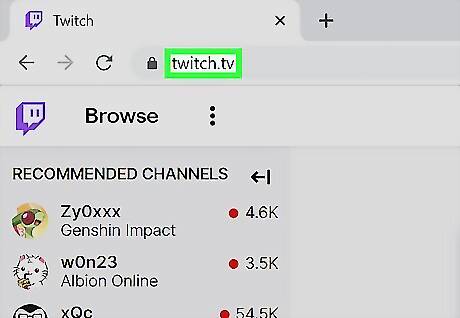
Open the Twitch app or https://www.twitch.tv/ in a web browser. If you aren't already logged in, click Log In in the top-right corner. Enter your username and password, and then click Log In. This method requires the streamer to type in stream chat. Otherwise, the block button will not appear. You can also click the streamer's name if they raid you on Twitch, as their name still appears in the chat. As with any unwanted raids, you can use the timeout command to pause the chat.

Join a stream. Click or tap any stream by a hot tub streamer. If you need to find the Pools, Hot Tubs, and Beaches category on desktop, go to Browse section at the top, and then click IRL. You should see the category near the top. On mobile, tap the Discover tab at the top-left corner, and then tap IRL in the suggested sub-categories.
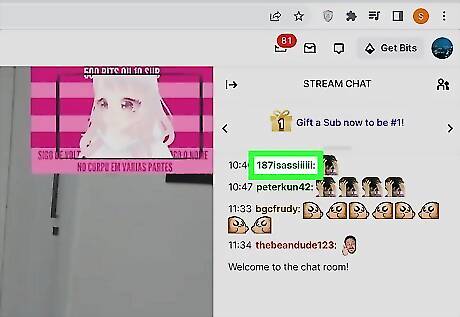
Click or tap the streamer's username in the chat. A pop-up menu will appear with their profile information.
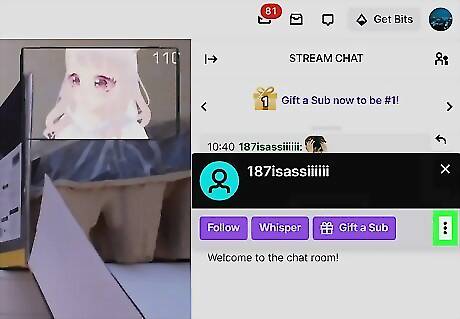
Click or tap ⋮. This will be at the bottom-right corner of the window.
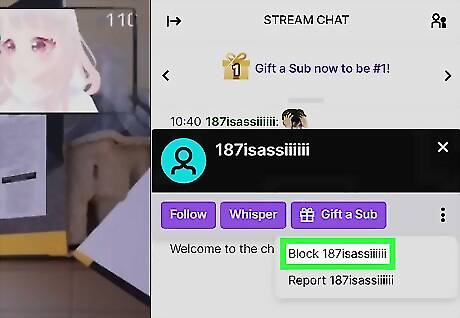
Click or tap Block (username). A pop-up window will open.
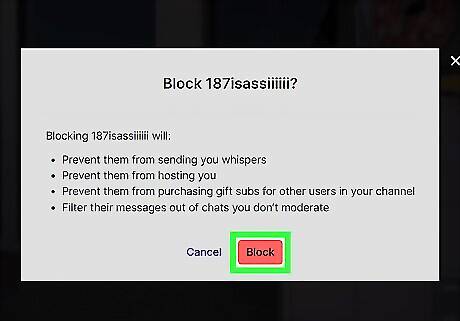
Click or tap Block. This is the red button. The user will no longer be able to whisper you, host you, or gift subs for other users in your channel. Their messages will also be filtered out of chats you don't moderate. Blocking users can be beneficial if you want to become a streamer. Restricting any toxic engagement can help grow your Twitch channel with a respectful audience.


















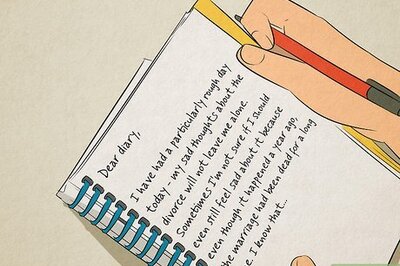

Comments
0 comment