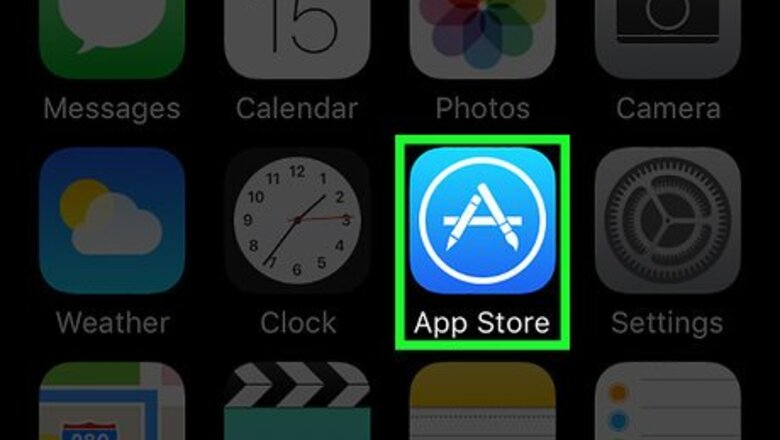
views
Installing the App
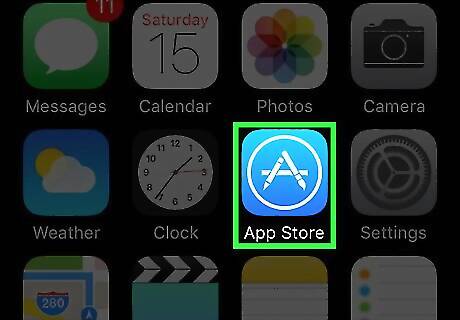
Tap iPhone App Store Icon. The App Store is the blue icon with the white capital "A".
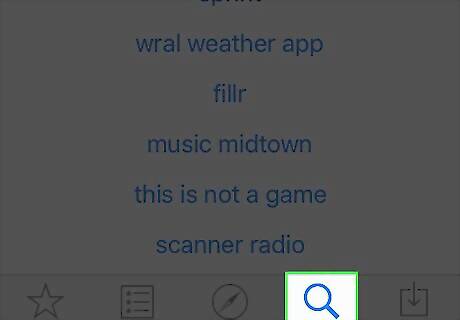
Tap the Search tab. It's located in the lower-right corner. It has a magnifying glass on it.
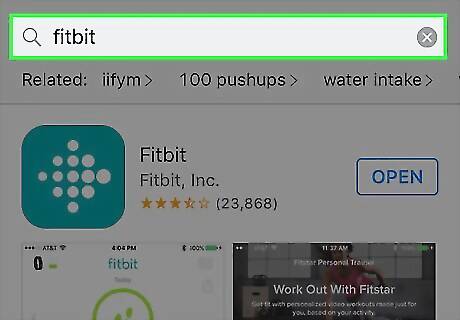
Type Fitbit in the search bar. It's the grey bar with a magnifying glass. You will see a list of apps that match your search result.
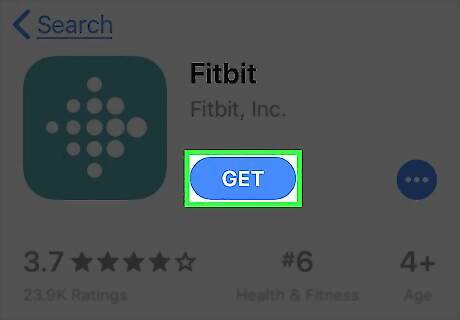
Tap GET next to the Fitbit app. Fitbit is the app that has a turquoise icon with dots of varying sizes in the shape of a diamond. This will install the Fitbit app. Type your Apple ID password if prompted. Then tap "Ok".
Setting Up an Account
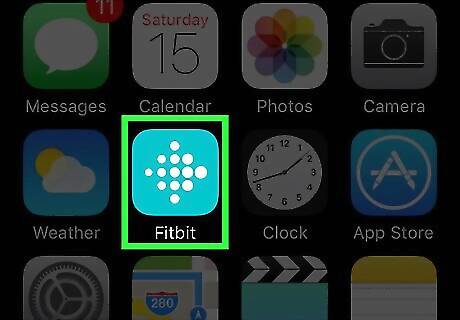
Open the Fitbit app. It's the app that has a turquoise icon with dots of varying sizes in the shape of a diamond.
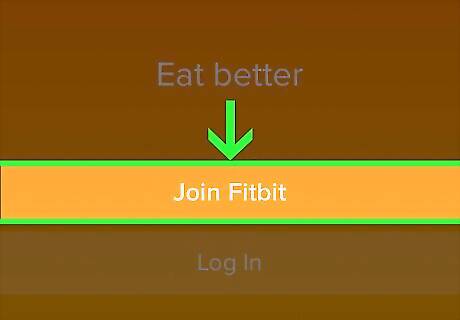
Tap Join Fitbit. It's the large orange button at the bottom of the app. If you already have a Fitbit account, tap "Log in" and sign in with the email address and password associated with your Fitbit account.
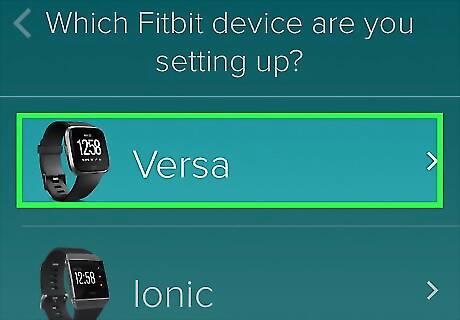
Select your Fitbit model. There is a list of Fitbit models with an image of the device. Tap your Fitbit model. Consult your users manual if you are unsure of the model of your Fitbit.

Tap Set Up. It's at the bottom of the screen that has an image of your Fitbit model.
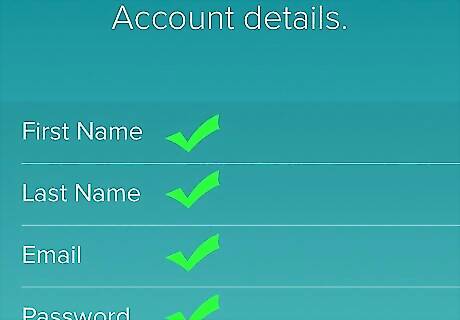
Type your name, email address, and a password. Type your full name in the first box, your email address in the second box, and create a password in the third box.
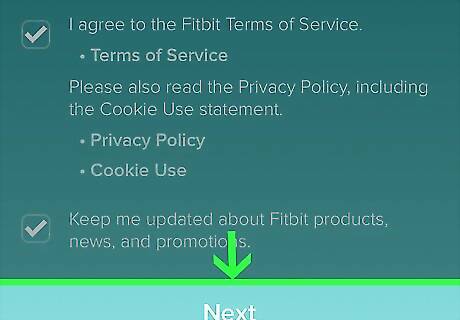
Tap Windows Checked next to Terms of Service and Privacy policy. This indicates that you agree to the terms of service and privacy policy and tab the next button.
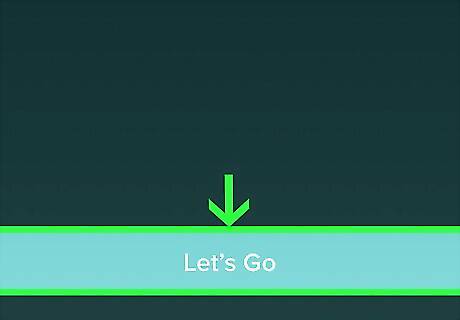
Tap Let's Go. Now you will be asked to provide some personal information.
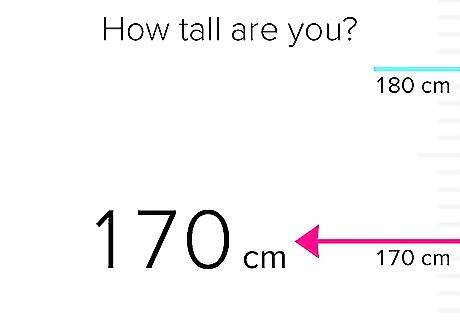
Set your height and tap Next. Swipe up and down to set your height. Tap "Next" when you are done.
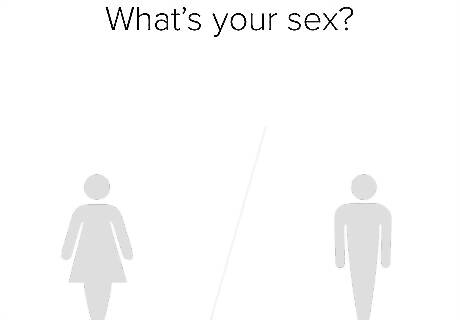
Select your gender and tap Next. Tap the male silhouette, or the female silhouette with a dress to select your gender. Then tap "Next".
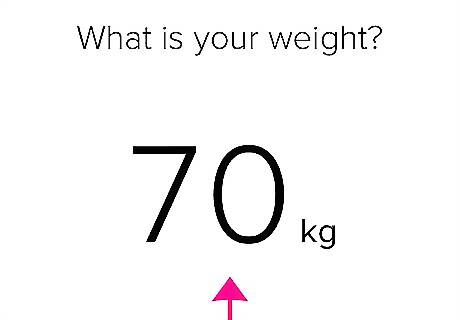
Set your weight and tap Next. Swipe left and right to set your weight. Tap "Next" when you are done.
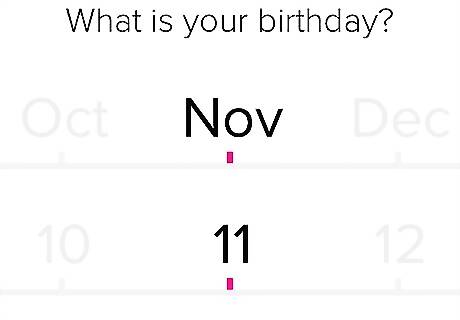
Set your birthday and tap Next. Swipe left and right to set the day, month and year of your birthday.
Tap Next when you are done. This will set up your Fitbit account. From now on, you can log in with your email address and password.
Turning on Bluetooth
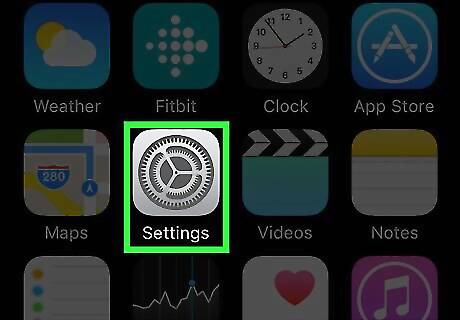
Tap iPhone Settings App Icon. It's the app with two gears.
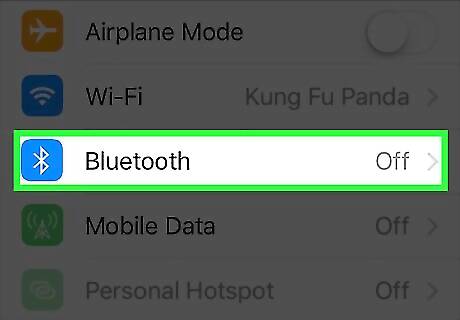
Tap Bluetooth. It's the fourth option from the top of the settings menu.
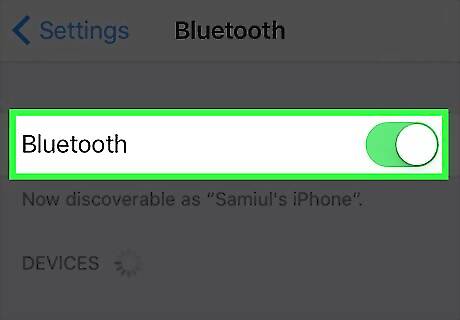
Tap iPhone Switch On Icon across from Bluetooth. If the switch icon across from "Bluetooth" is green, bluetooth is on.
Syncing

Place Fitbit device near iPhone. Your Fitbit will need to be in range of your iPhone's Bluetooth.
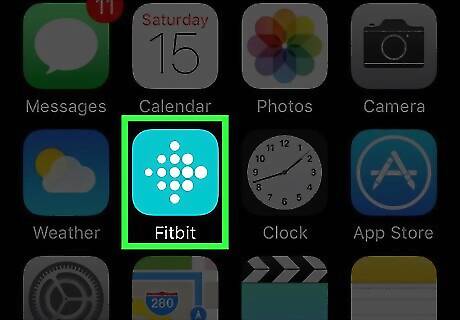
Open the Fitbit app. It's is the app that has a turquoise icon with dots of varying sizes in the shape of a diamond.

Tap the Fitbit button. It's the button that has an image of the Fitbit device in the upper-left corner.

Tap Sync Now. It's the second to last option at the bottom of the Fitbit menu. Tap the switch across from "All-Day Sync" to sync automatically throughout the day.



















Comments
0 comment