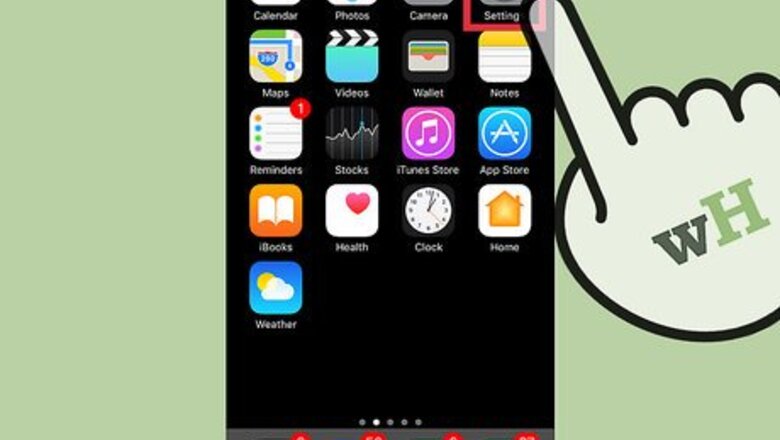
175
views
views
This wikiHow will teach you how to disable the screen zoom feature on an iPhone. Note that this feature is disabled by default and is separate from the pinch-to-zoom gesture used to zoom in on web pages.
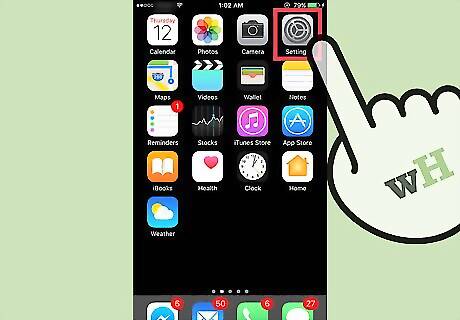
Open the iPhone’s Settings. This is the grey icon with cogs on one of the home screens. This may also be in the “Utilities” folder on a home screen.
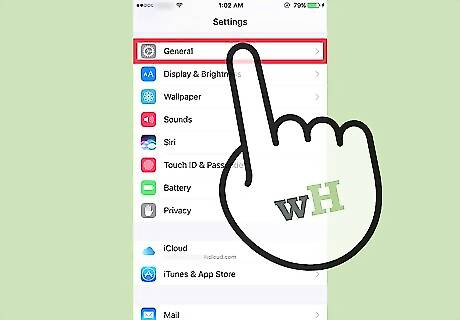
Scroll down and tap General. This is in the third set of options.
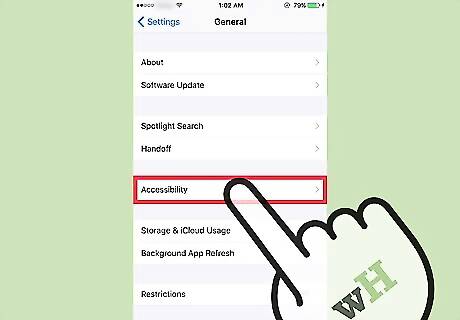
Scroll down and tap Accessibility. This is in the third set of options.
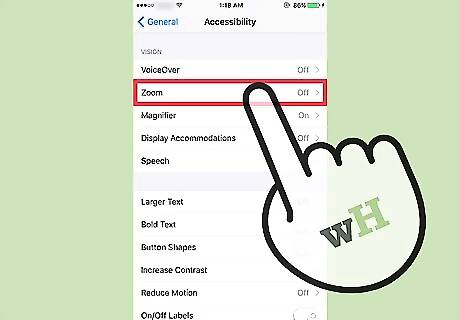
Tap button Zoom.
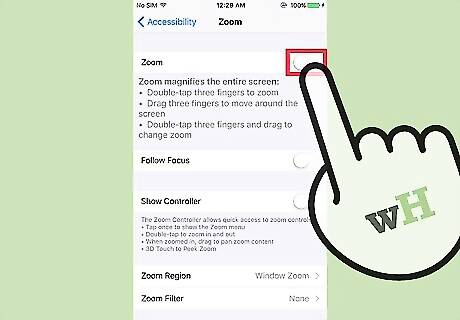
Slide the Zoom button to the Off position. All zoom features including the finger gestures used to activate it will be disabled. Any active zoom will be undone. If you are stuck zoomed in and just want to zoom back out without fully disabling the feature, double-tap the screen with three fingers.













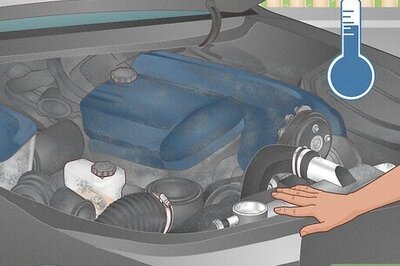




Comments
0 comment