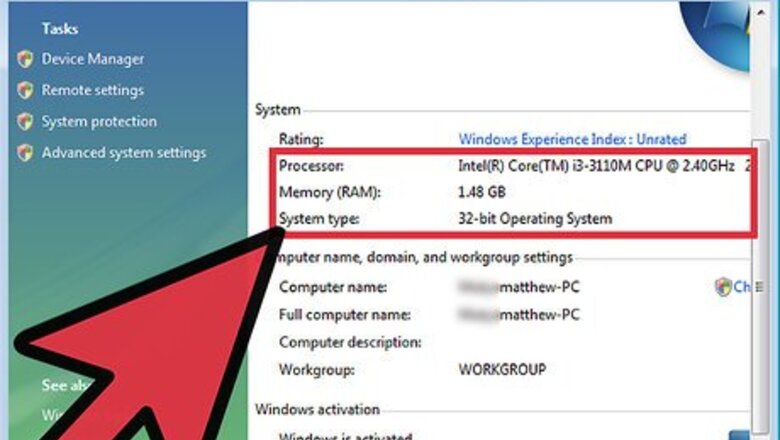
views
Enabling Aero
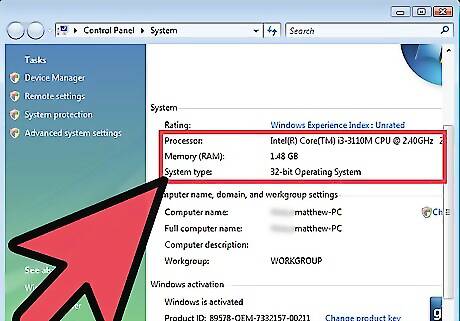
Ensure your computer meets the requirements. Aero can be a little taxing on your system, so you'll want to be sure you meet the following requirements before enabling it. You can see what your current hardware setup is by pressing ⊞ Win+Pause. 1-gigahertz (GHz) 32-bit (x86) processor or 1-GHz 64-bit (x64) processor 1 GB of system memory DirectX 9 graphics card with 128 MB memory Windows Vista Home Premium or better (Home Basic and Starter do not support Aero)
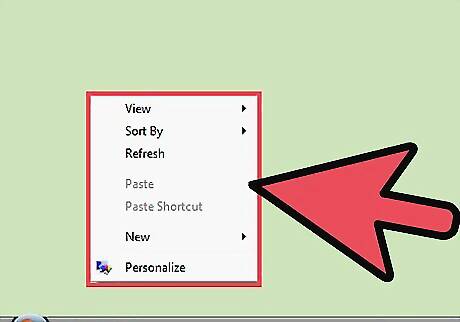
Right-click on your desktop.
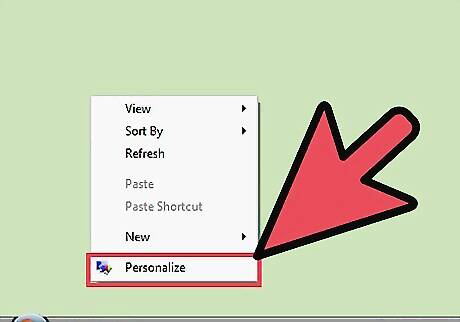
Select "Personalize".
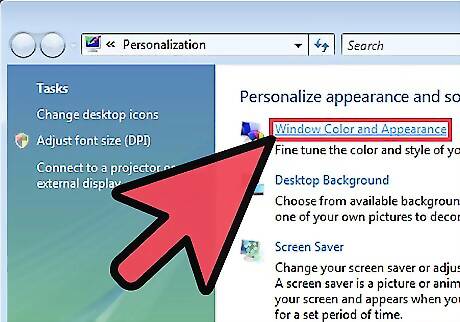
Click the "Windows Color and Appearance" link.
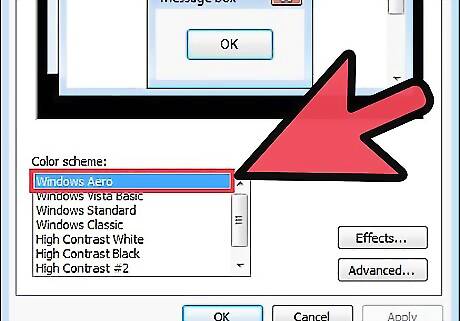
Select "Windows Aero" from the list of schemes.
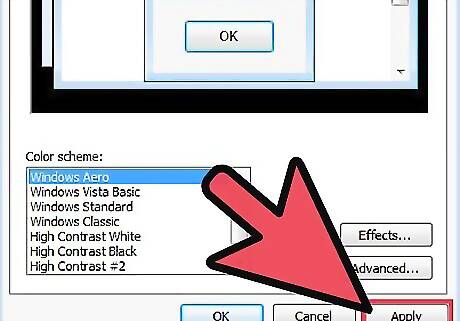
Click .Apply.
Toggling Specific Aero Effects
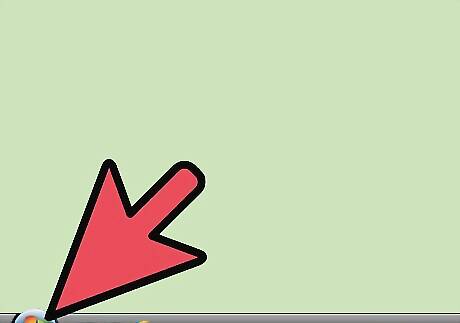
Open your Start menu.
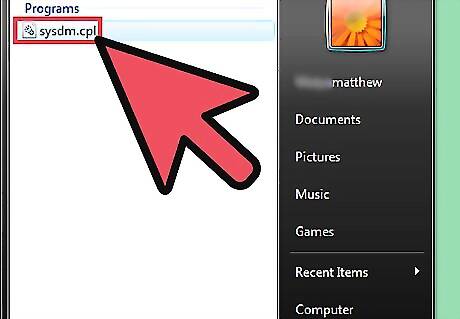
Type .sysdm.cpl and press ↵ Enter.
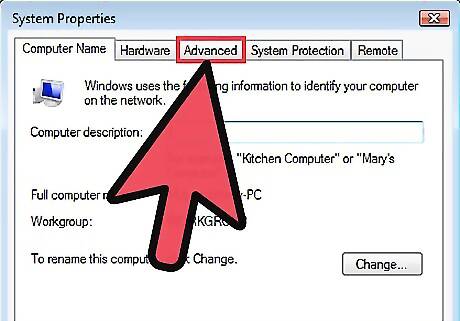
Click the .Advanced tab.
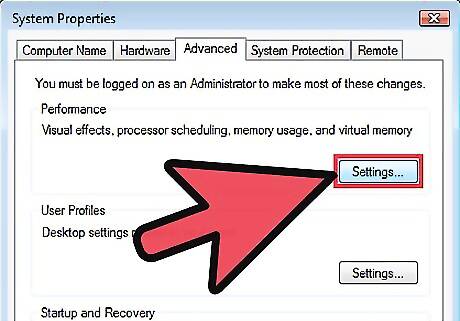
Click the .Settings button in the Performance section.
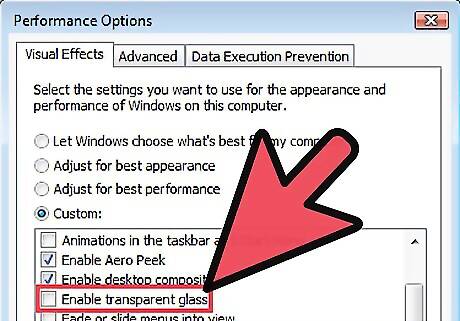
Uncheck any effects you want to disable. Disabling certain effects can help increase your performance. Disabling "Transparent glass" will give you the best performance increase, but it is also one of the key features that makes Aero unique. You can select the "Adjust for best performance" option to disable all of the Aero effects.
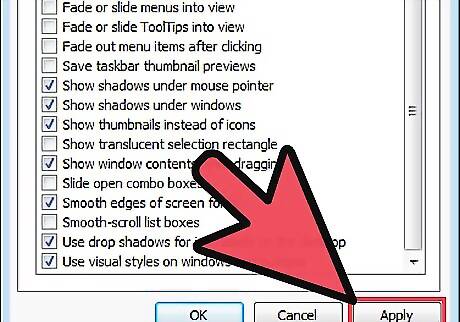
Click .Apply after you have made your selections. You may have to wait a few moments for your changes to take effect.

















Comments
0 comment