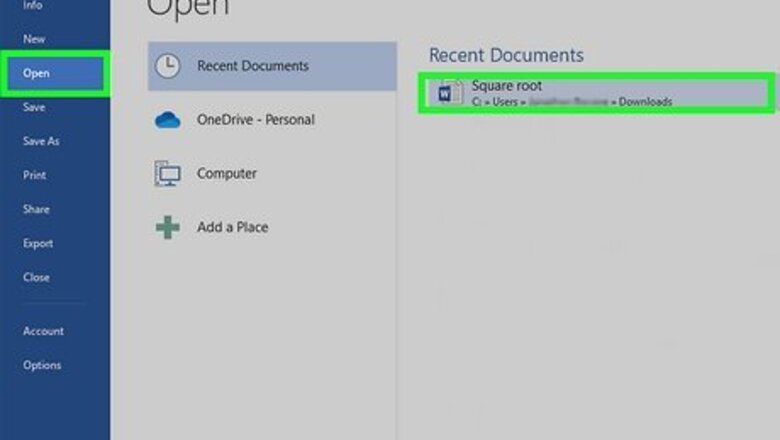
views
Using Microsoft Word
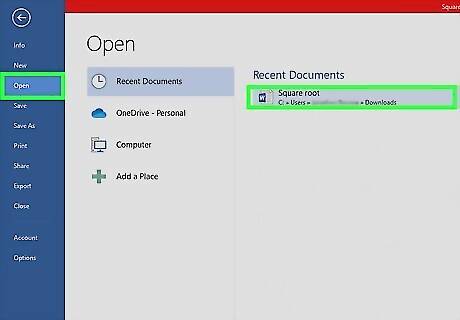
Open your Microsoft Word document. You can do this by double-clicking the file on your computer. This method will work on Windows and macOS.
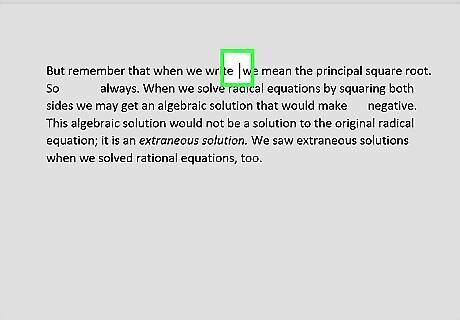
Click the mouse where you want to type the symbol.
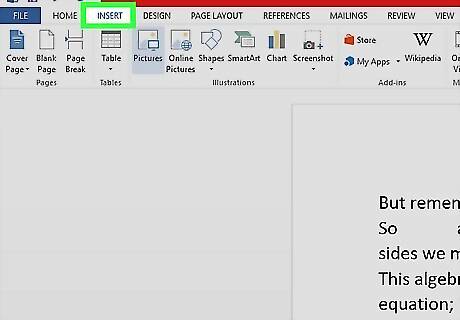
Click the Insert menu. It’s at the top of Word.
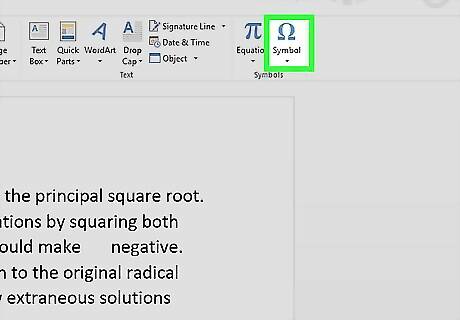
Click Symbol.
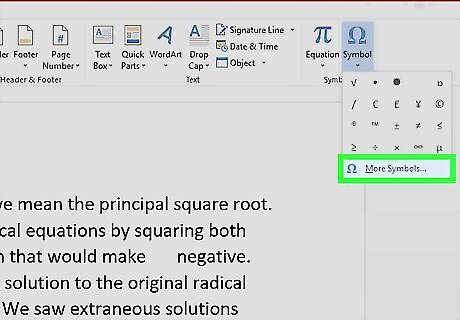
Click More Symbols….
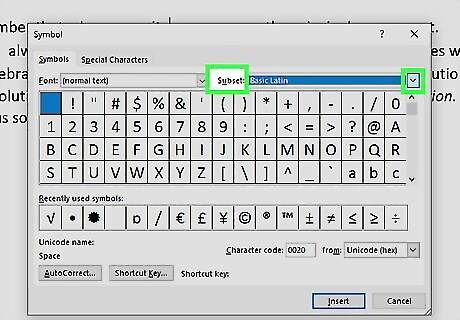
Click the “subset” drop-down menu.
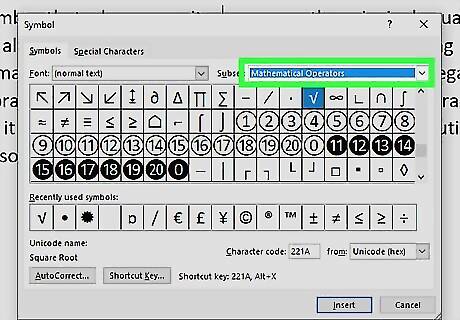
Click Mathematical Operators. A list of math symbols will appear.
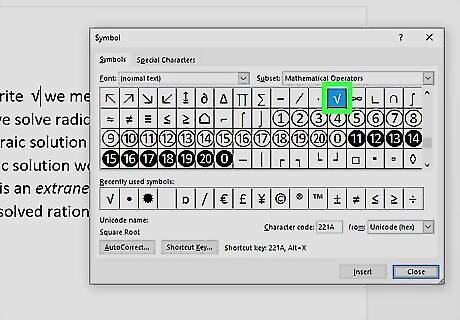
Click the Square Root √ symbol. If you don't see it, you may have to scroll up a little. Clicking the symbol in the list inserts it into your word document.
Using a Windows Keyboard Shortcut
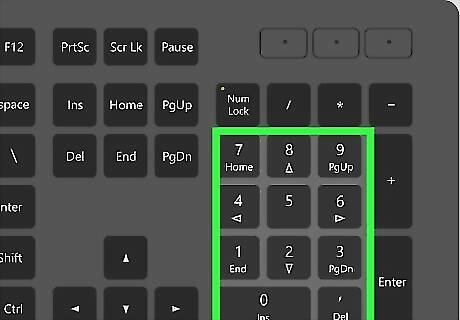
Find your numeric keypad. First, if your keyboard has a separate section on the right side containing 10 numeric keys, you're good to go! If you're using a laptop or an external keyboard that doesn't have a separate numeric keypad section, you may still have a "soft" numeric keypad: Take a look at the right side of your keyboard, particularly the following keys: 7, 8, 9, U, I, O, J, K, L, M. Do you see smaller numbers printed on these keys? If so, you have a "soft" numeric keypad, which you can activate by using the Number Lock key. Some newer laptops don't have a numeric keypad at all. If this is the case for you, you'll need to try another method.
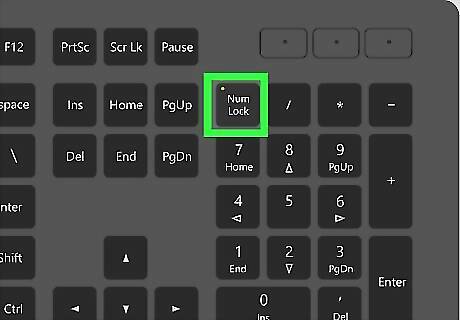
Turn on Number Lock Num ⇩ (if you have a soft numeric keypad). Whether you have a physical 10-key numeric keypad or a soft numeric keypad, you should have a key called Num Lock, NumLk, or similar somewhere in the upper-right area of the keyboard. Sometimes you'll find this key in another place, but start looking there. Once you find it, press it to activate Number Lock. If your Num Lock key is shared with another key, such as Screen Lock, you may have to hold down the Fn key as you click it to activate Number Lock. To test that Number Lock is working, press the U key—if you see a 4 instead of a U, it's working! If not, try pressing Num Lock again.
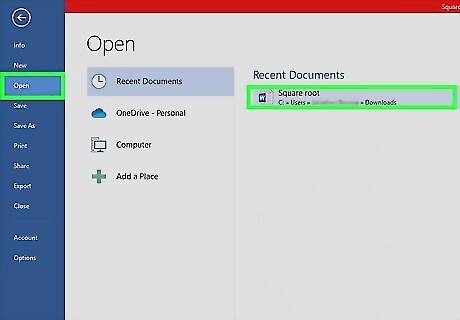
Open the document in which you want to insert the square root symbol. You can use this method in any Windows app that allows typing, including your web browser.
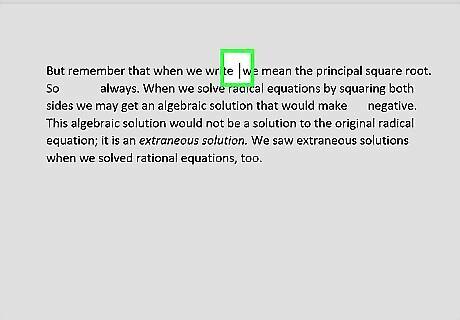
Click the location where you want to insert the symbol.
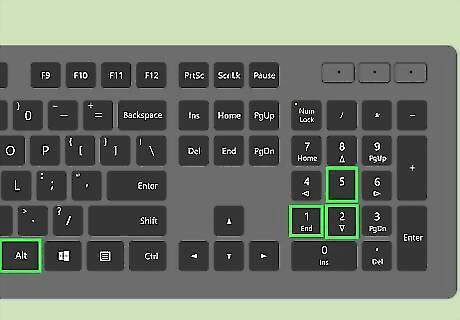
Press and hold Alt and type 2, then 5, and then 1. If you're using a soft numeric keypad, type K, (for 2), I (for 5) and then J (for 1). Lift your finger from Alt after you type the 1—the square root symbol should appear. Do not use the keys in the number row at the top of the keyboard—this will not work! You have to use the numeric keypad, whether it's physical or a soft keypad.
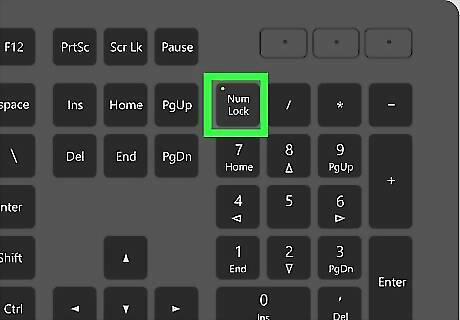
Press the Num ⇩ key to turn it off. Now that you have a square root symbol, you can turn off Number Lock. This is especially important if you have a soft numeric keypad, as you'll wind up accidentally typing numbers otherwise.
Using Windows Character Map
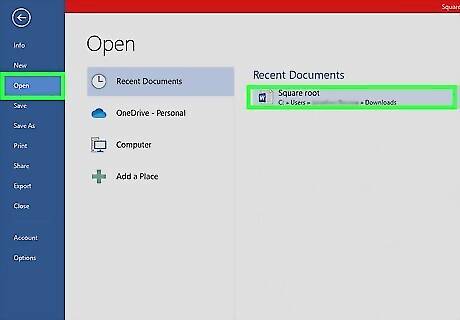
Open the document in which you want to insert the square root symbol. You can use this method in any Windows app that allows typing, including your web browser. This is a great alternative to using a keyboard shortcut if you aren't able to do so.
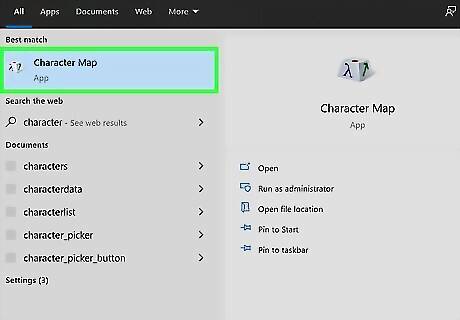
Open the Character Map. An easy way to do this is to type character into the Windows search bar (next to the Start menu), and then click Character Map in the search results.
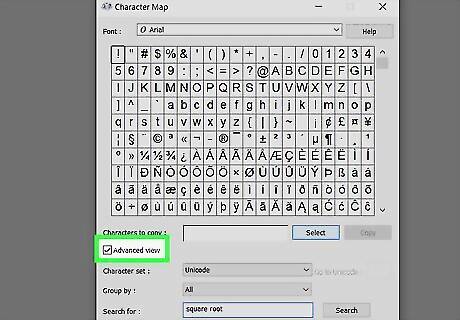
Check the box next to "Advanced view." It's in the lower-left corner of the Character Map.
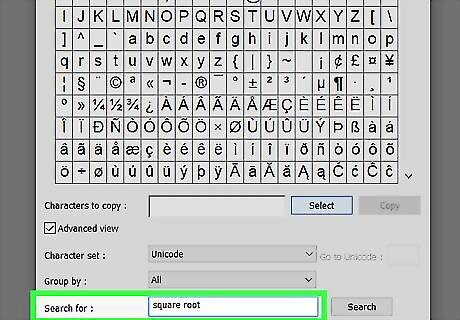
Type square root into the "Search for" field. This field is at the bottom of the window.
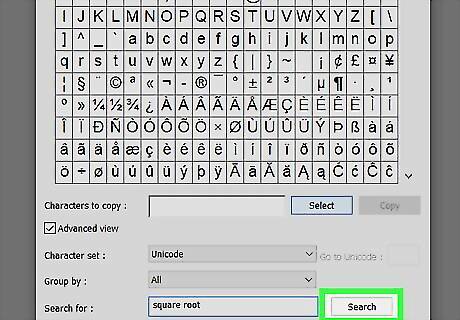
Press ↵ Enter or click Search. Now you'll see the square root symbol at the upper-left corner of the app.
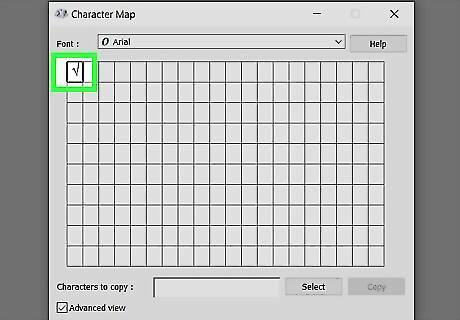
Double-click the square root symbol. This places the symbol into the "Characters to copy" box.
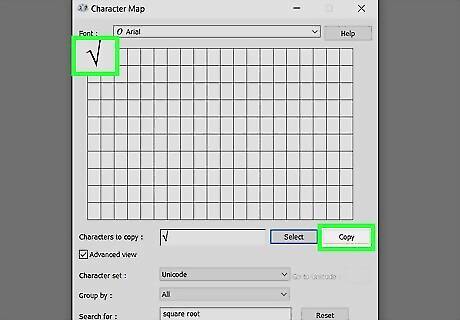
Click Copy. The square root symbol is now copied to your computer's clipboard.
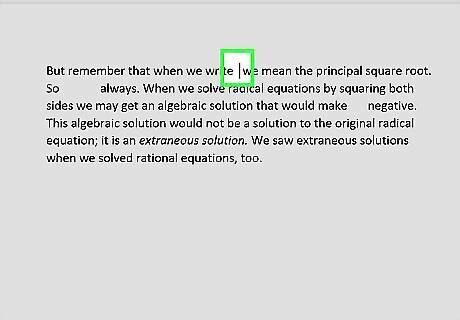
Click the place in your document where you want to insert the symbol. This sets the cursor at the correct place.
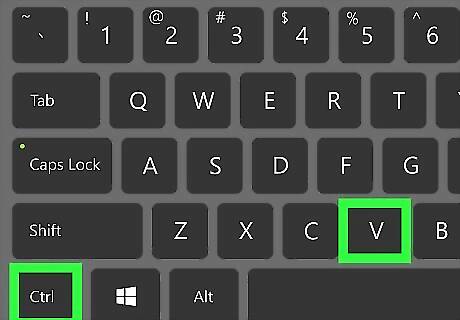
Press Ctrl+V to paste the copied symbol. You can also paste it by right-clicking near the cursor and selecting Paste. The square root symbol now appears in your document.
Using a Mac Keyboard Shortcut
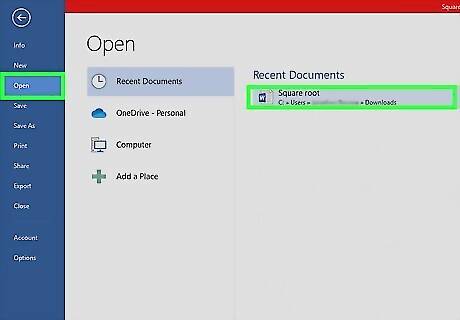
Open the document in which you want to insert the square root symbol. You can use this method in any Mac app that allows typing, including your web browser.
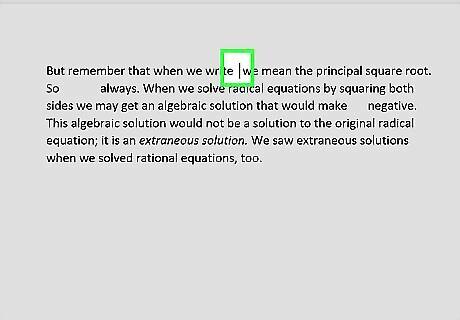
Click the location where you want to insert the square root symbol.
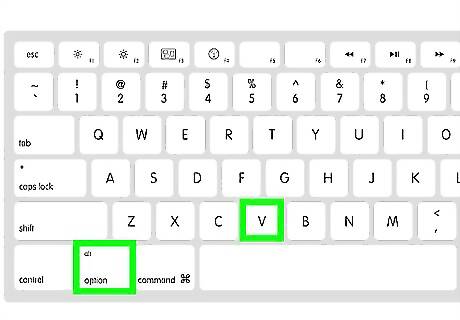
Press ⌥ Option+v. This inserts the square root symbol. If you're using the Grapher app, press Shift + Option + V instead.














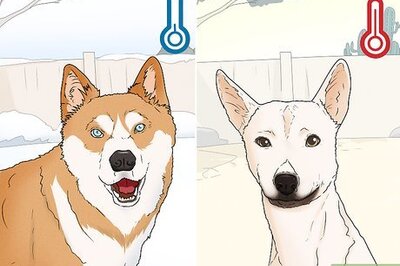



Comments
0 comment