
views
Using Android Device Manager & Your Google Account
Go online and visit the Device Finder. You can use your Google account and login info to unlock a locked Android device. To start, go to the Device Finder and press the “sign in” button. Enter your Google account info and log in. Who is this method ideal for? This is best if you don’t want to lose all of your data and you simply forgot how to unlock the phone. Unfortunately, you may not be able to save all of your data if you are locked out of your Google account or you never linked a Google account to your phone.
Press the “Factory Reset Device” button on the left. On the left side of the screen, select the third option under the device, which reads “Factory Reset Device.” Do you have multiple phones on the same account? If you own multiple phones with the same Google account, This tool is also great if you ever lose your phone. You can press the “Play Sound” button to ping your phone if you don’t know where it is, and if it’s ever stolen you can lock the device remotely with the “Secure Device” button.
Press “Next” and confirm the request. A popup will appear explaining what will happen to your phone if you proceed. Select the “Next” button and enter your Google account information again to confirm that you’re interested in proceeding. You should now be in the Android Device Manager (ADM).
Choose “Change the Screen-Unlock Password” to enter your new password. Just as a brief warning, Google may not allow you to do this without knowing the passcode depending on whether your account is allowed to be unlocked remotely or not. If it can be unlocked remotely, select “Change the Screen-Unlock Password” and enter the new password. Why does this only work on some phones? We don’t know. We suspect that it has something to do with two-step verification not being turned on in your Google account, but it may depend on your Android OS version, too.
Getting Help from Your Carrier
Take your phone to the nearest certified Motorola store. For reasons beyond our understanding, Motorola only offers a store locator service if you’re in Malaysia. You’ll need to use a normal Google search to find stores if you live anywhere else. Bring your phone in and ask to speak to someone. Who is this method ideal for? People who can prove they legally obtained the phone and who really don’t want to lose any data. It may not work, but it’s your best bet if Device Manager didn’t work.
Explain the situation and ask them to unlock the phone. If you are the registered owner of the account and you can prove that the phone is yours, a Motorola representative may be able to unlock the device for you. It’s possible that the customer service agent at the store won’t be allowed to open the device for security or policy reasons. You never know until you try, though!
Resetting the Phone Externally (Factory Reset)
Charge the battery so it’s at least 40% full. Motorola actually recommends 20%, but you’ll likely need even more juice if the phone’s battery is old, so give yourself some room to breathe on the battery. Let it charge until you reach the desired point. Who is this method ideal for? Anyone who cannot unlock the phone using carrier assistance or the ADM (often because they’re locked out of their Google account).
Turn the phone off. If you can’t figure out how to turn the phone off, let the battery run out before plugging it back in and charging it up to 20-40%.
Press and hold the power button and the volume down button. You are going to open the phone to the boot menu, which requires you to hold the volume down button and the power button at the same time. Wait for the screen to illuminate and then release the buttons.
Select “Recovery Mode” by pressing the volume down button. Your phone’s touchscreen probably won’t work, but if it looks like it does feel free to tap the “Recovery Mode” button. Otherwise, use the volume down button to scroll down the menu options and pick “Recovery Mode”
Press the power button on the side of the phone to confirm. The Power button will serve as the “confirm” button if your touchscreen isn’t responsive (which, again, is unlikely to work by design).
Press and hold the power button then press and release the volume up” button. Hold the power button down all the way. Then, press and release the vol. up button.
Use the volume down button to press “Wipe Data/Factory Reset.” Again, if the screen works you can just tap the button. Otherwise, move down with the volume down button.
Press the power button again. Tap the power button to confirm your choice.
Select “Reboot System Now” and then tap the power button. The phone should automatically reset and reboot after you tap the power button. The phone will shut down, turn back on, and you can set a new password. Unfortunately, this will 100% wipe the data and content on your phone.














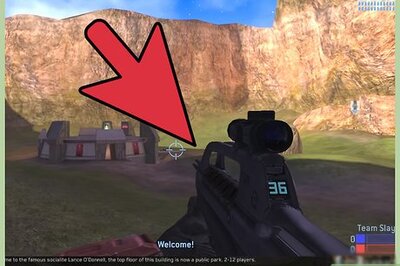


Comments
0 comment