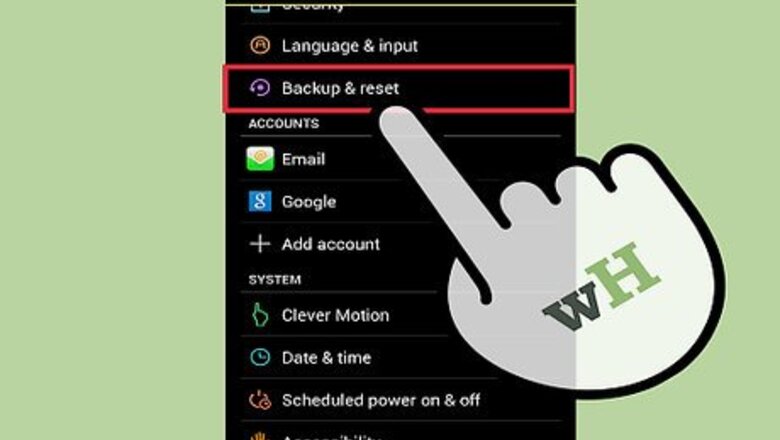
views
Rooting your Android

Back up and save all personal data on your Android device. Rooting will wipe and erase photos, videos, contacts, text messages, and any other personal data saved to the device memory.

Tap on Menu and select “Settings.”

Tap on “Security,” then tap on “Unknown sources.” This feature allows you to download apps from outside Google Play Store, and must be enabled to root your device and install GameCIH.

Launch the Web browser on your Android device. You can root your Android without a computer using Framaroot, or root your Android via USB using an application such as Kingo.

Navigate to Framaroot’s website at http://framaroot.net/. The software will automatically download to your Android device.

Tap on “Install,” then launch Framaroot after the app is installed on your device.

Select “Install SuperSU” from the dropdown menu, then tap on one of three exploits displayed on-screen. The exploits are listed in the form of three different names. After selecting the right exploit, your Android will notify you that superuser settings have been installed on your device. Your device is now rooted. If the first exploit you choose fails to work, continue selecting other exploits until you find the exploit compatible with your Android.

Tap on “Restart.” Your Android will restart, and SuperSU will display in the app tray.
Installing GameCIH

Launch the Web browser on your Android and navigate to https://downloads.tomsguide.com/GameCIH,0301-49966.html. This site contains the download link for GameCIH.

Tap on “Download,” then wait for the GameCIH .apk file to finish downloading on your device.

Pull down the notification bar on your Android, then tap on the GameCIH .apk file.

Tap on “Install.” GameCIH will begin installing itself on your rooted Android.

Tap on “Done” when installation is complete. GameCIH will now be displayed in the app tray.
Using GameCIH

Launch the GameCIH app and select the option to “Grant” special permissions. GameCIH may require access to your device storage and personal information.

Tap on the button next to “Hot-Key,” and select your desired Hot-Key. The Hot-Key is the button you’ll press during game play to access GameCIH so you can enter cheats and hacks.

Press the Home button on your device, then launch the game you want hacked using GameCIH. GameCIH must be left open and running in the background so you can use GameCIH at any point during game play.

Start playing your game as usual, then select the option to pause the game when the score, coins, or value displays on-screen that you want changed. For example, if you want the game score changed, but the game score only pops up at certain points of the game, pause the game immediately when the score board pops up.

Tap on your designated GameCIH Hot-Key, then tap on “Input Number.”

Enter your current score or currency value, then tap on “OK.”

Tap on your Android’s “back” button to back out of GameCIH, then restart your game.

Play the game for a few more seconds or minutes until your score, currency or value has increased.

Pause the game, then tap on the GameCIH Hot-Key.

Tap on the plus sign, minus sign, or exclamation point to view increased values, decreased values, or unchanged values, respectively. For example, if your goal is to increase your game score, currency, and lives, tap on the plus sign to view all values increased courtesy of GameCIH.

Tap on the value type you want modified, then tap on “Modify.” For example, if you want “money” increased, tap on “Money,” then tap on “Modify.” Your values will now be changed by GameCIH, and your game has now been successfully hacked.










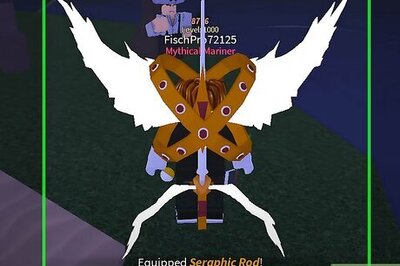



Comments
0 comment