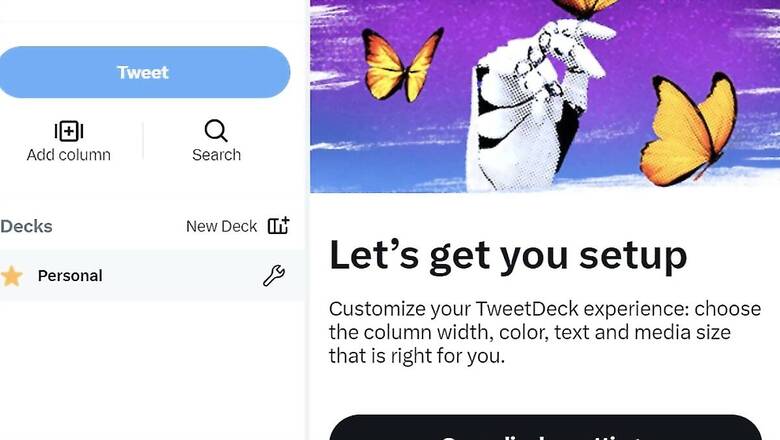
views
The micro-blogging platform Twitter recently announced that Twitter users will soon need to be verified to use the popular online dashboard TweetDeck.The change will take effect in 30 days, the company said.
According to Reuters, Charging for TweetDeck could bring a revenue boost to Twitter, which has struggled to retain advertising revenue under billionaire Elon Musk’s ownership. The move comes just days after Musk said that both verified and unverified users would have a limited number of posts they could read per day “to address extreme levels of data scraping & system manipulation.”
What Is TweetDeck
TweetDeck, which used to be a free tool, lets users view multiple timelines in one easy interface. It includes a host of advanced features, including managing multiple Twitter accounts, scheduling Tweets for posting in the future, building Tweet collections, and more.
Here’s How To Use TweetDeck: Step-By-Step Guide
– Go to http://tweetdeck.twitter.com, or open the desktop app for Mac.
– Log in with your Twitter account.
– Once you’re logged in, you can connect multiple Twitter accounts to your TweetDeck account.
It is important to note that If you are using an old version of our desktop app for Mac (older than Mac: 3.5.0), you will not be able to sign in with a Twitter account or create a new account until you upgrade to the latest version.
Also, users can connect multiple Twitter accounts in TweetDeck. It allows you to easily Tweet from multiple accounts. To select which accounts you would like to Tweet from:
– Click on the Tweet button at the top of the navigation bar; the accounts you have authorized will be listed at the top
– Select which account you would like to Tweet from (if the account is selected, it will be highlighted with a green checkmark).
And, if you want to remove an account from TweetDeck, all you need to do is tap on ‘Accounts’ in the navigation bar and then expand the account you wish to delete by clicking the down arrow. Next, click ‘Leave’ team and confirm by clicking Leave. Please note that the account you are signed into TweetDeck with cannot be removed from TweetDeck.












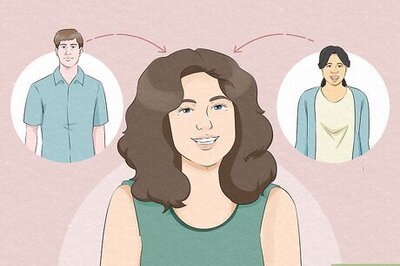
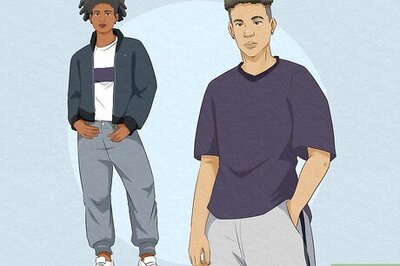

Comments
0 comment