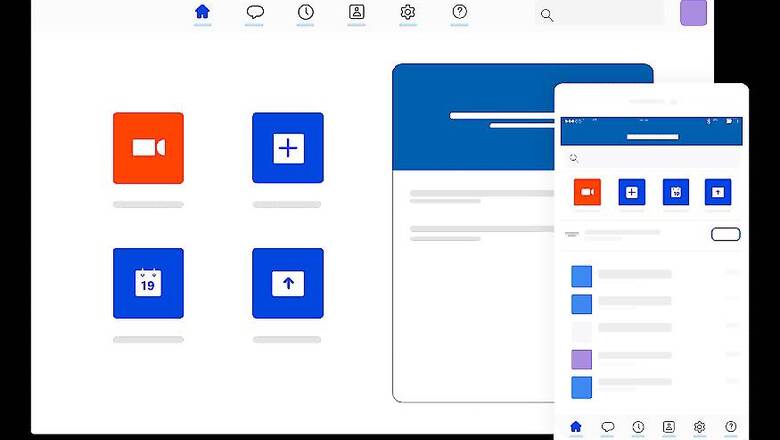
views
JioMeet, the latest venture under Jio Platforms, has brought forth a video conferencing service that is made in India, and complies with all data security requirements. With video conferencing being such an important tool in the pandemic world, JioMeet can be an all-important service that can help small businesses scale up remote operations. It can also help companies arrange cross team meetings, since JioMeet can host up to 100 participants. Video meets on JioMeet can also last quite long, hence making the platform ideal for hosting press conferences remotely. While all of these features are crucial, what is perhaps the most important is that JioMeet is available across a host of platforms, therefore allowing you to set it up on any device.
How to sign up on JioMeet
One of the best aspects of using JioMeet is that the service is available for free. As a result, what this means is that any user can sign up for the service without needing to pay a massive, premium subscription fee. It is this that makes it perfectly suited for small business ventures. If you run such a venture, here is how you can sign up for JioMeet.
1. Access JioMeet’s webpage from your browser. Scroll to the top right and click on ‘sign up’.
2. If you are a personal user, fill in your name and your email address or phone number. Once you key in the details, you have to register using the OTPs that are delivered to your particulars.
3. If you wish to register with your company domain as a business user, scroll to the bottom of the signing up page, and click on ‘sign in with company domain’. Here, enter your company domain and proceed with the next steps. If you don’t know your company domain name, simply tap on the respective option below, enter your official email address on the next page, and proceed.
How to use JioMeet on any device
Once you sign up, it is entirely seamless to use JioMeet on any platform you please. This allows you to download its official app on iPhones from the iOS App Store, on Android phones from the Google Play Store, and on macOS from Apple’s desktop App Store. For Windows laptops, simply head to JIoMeet’s official website, scroll to the bottom and click on ‘download on Windows’, which begins the downloading of JioMeet’s executable setup file on your PC. Once downloaded, simply open the setup file and install it on your desktop or laptop.
Once downloaded on whichever platform you please, proceed by signing in using the login credentials that you generated before, and you are good to go.
Interestingly, if you do not wish to host a meeting and are only required to join, you can do so from most popular web browsers on your macOS or Windows PCs. To do this, head to JioMeet’s official website, and click on ‘join a meeting’ from the top drop-down menu on the site. Once you click on this option, you will be asked to enter your desired meeting ID and a subsequent password, as has been sent to you by the meeting’s host. This enables users who do not have JioMeet set up already to quickly access a meeting on the go, without the need to sign up first.












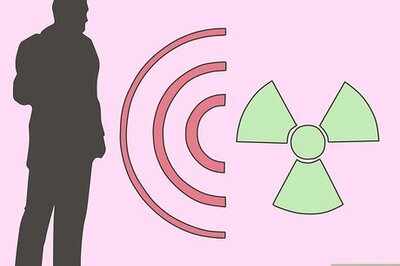

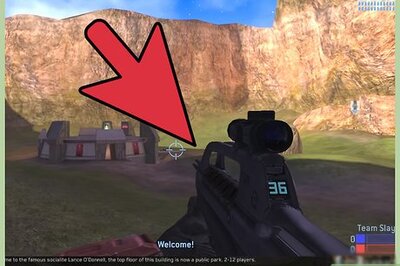
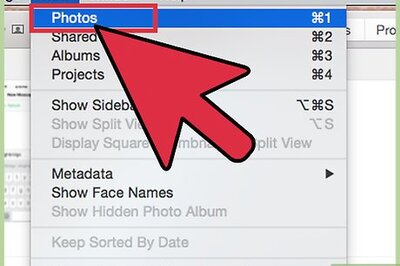
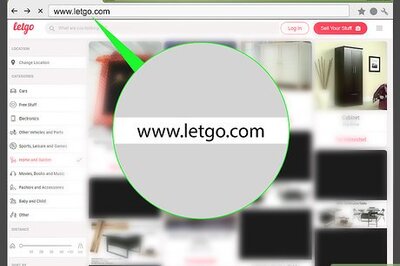


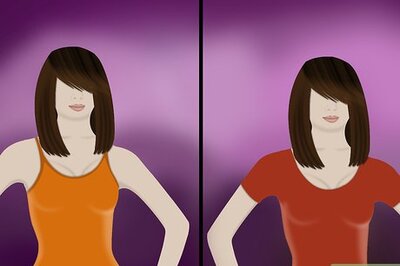
Comments
0 comment