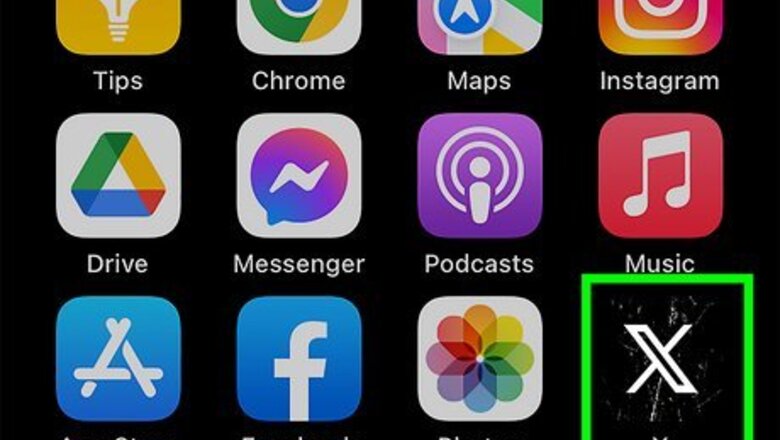
views
- On mobile, tap your profile picture. Tap "Settings and privacy" → "Your account" → "Account information" → "Log out".
- On desktop, click your profile picture in the bottom-left corner. Click "Log out".
- Logging out after sessions can help protect your account's security.
Using Mobile
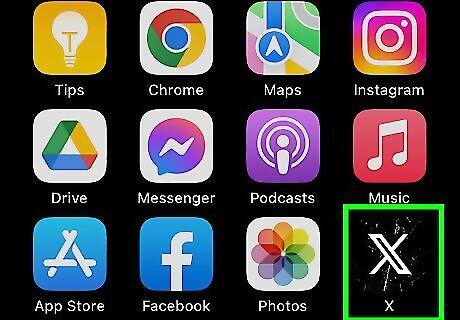
Open the Twitter (X) app. This looks like a white X with a black background. X is available for iOS in the App Store and for Android in the Google Play Store.
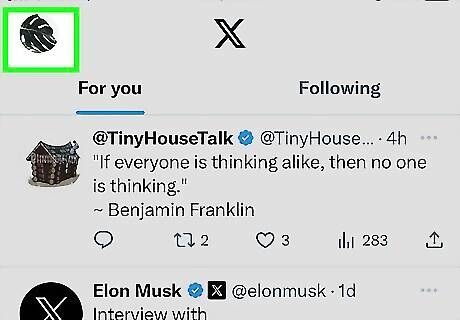
Tap your profile picture. You can find this in the top-left corner. On some devices, this may look like three-lines. The left panel will open.
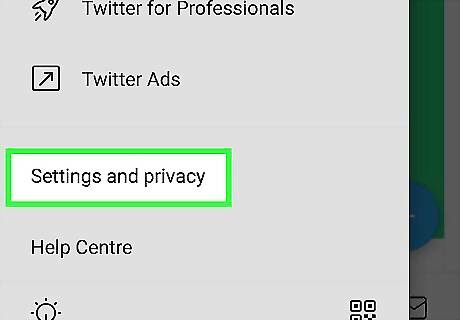
Tap Settings and privacy. You can find this towards the bottom of the menu. If you don't see it, you may need to tap Settings and Support first.
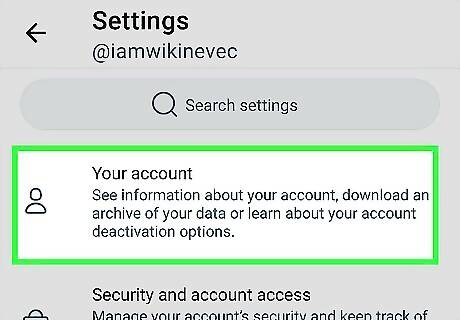
Tap Your account. This will be at the top of the screen.
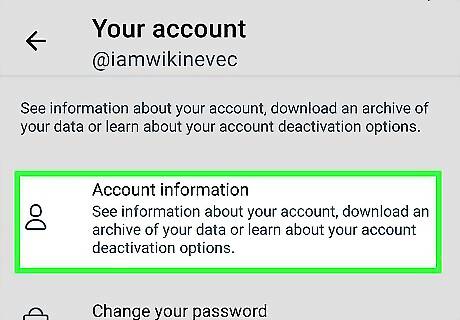
Tap Account information. This is the first option.
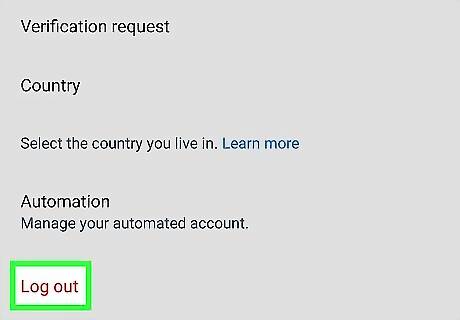
Tap Log out. You'll be logged out of your Twitter (X) account. On Android, tap OK to log out of your Twitter (X) account. If needed, you can also sign out on all devices at once.
Using a Desktop Browser
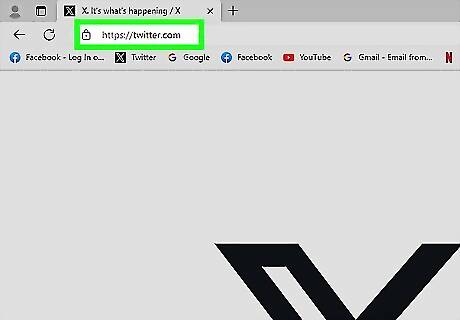
Go to https://twitter.com/ in a web browser. If you're logged into an account, you'll see your Twitter (X) feed. This method also works on the Mac app version of Twitter (X). If you want to take a break from X, you can choose to deactivate your account temporarily.
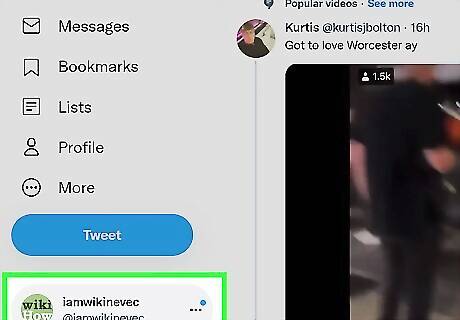
Click your profile picture. This will be in the bottom-left corner. A pop-up menu will open.
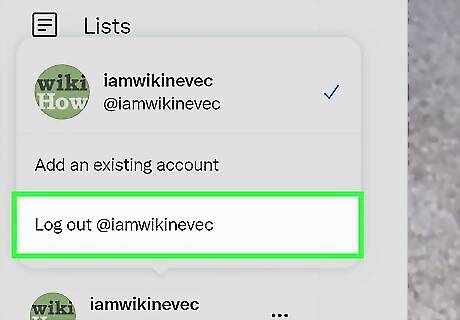
Click Log out. This will log you out of X and take you to the login screen. If needed, you can delete remembered passwords on your browser.
Using Twitter (X) for Windows

Open the Twitter (X) app. You can download this from the Microsoft App Store. If you're already logged into your account, you should see your feed.
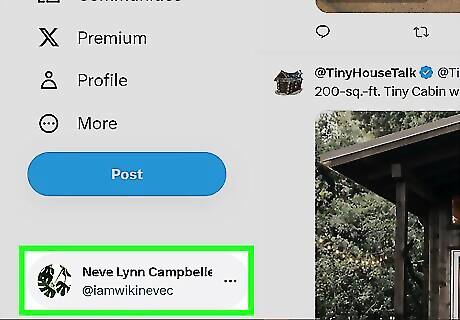
Click your profile picture. This will be in the top-right corner, next to the search bar. A drop-down menu will open.
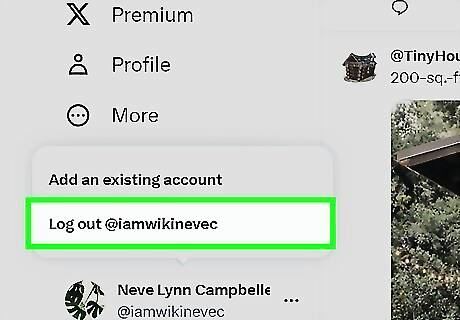
Click Log out. You'll be logged out of your Twitter (X) account.














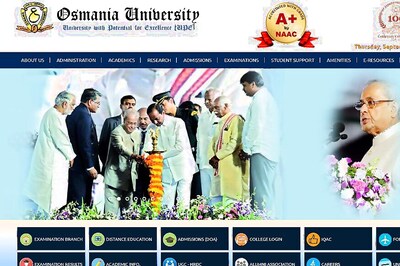
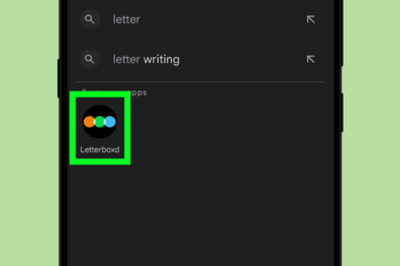


Comments
0 comment