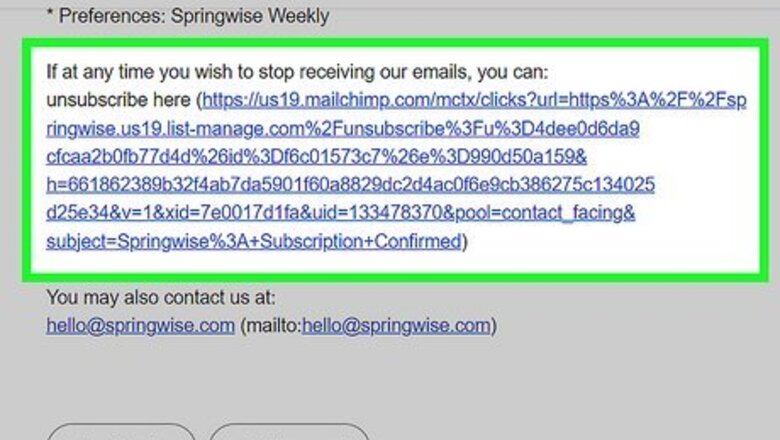
views
- Many modern email service providers offer an "Unsubscribe" button at the top of the email next to the sender's username.
- If you don't see "Unsubscribe" at the top of the email, it might be inside the email's body copy near the bottom of the email in tiny font.
- Clicking "Unsubscribe" may be all you need to do for some websites, but others require you to log in to unsubscribe.
Clicking Unsubscribe Links
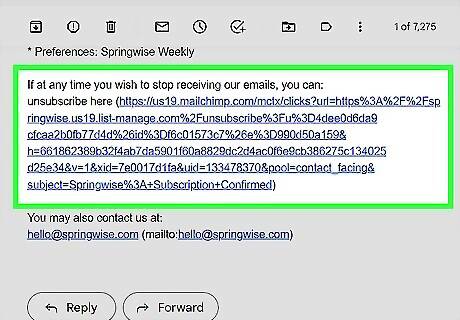
Locate the "Unsubscribe" link within the email subscription you want to cancel. In most cases, any email you receive in the form of subscriptions, newsletters, announcements, and more, can be canceled by clicking on an "Unsubscribe" link included within the email. Scroll to the bottom of any email you receive from the subscription service or company that you no longer want to receive correspondence from, and look for the "Unsubscribe" link. Look for variations of the "Unsubscribe" link if you cannot initially locate it in the email. Sometimes this option will be titled "Cancel Subscription," "Opt Out," or "Modify Email Preferences."
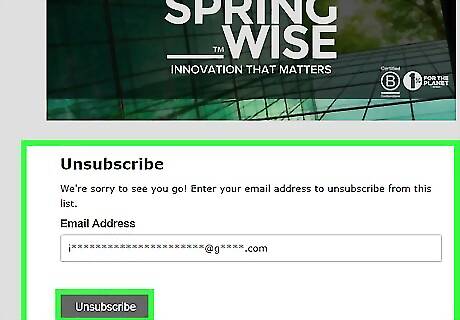
Click directly on the "Unsubscribe" link within the email to cancel your subscription. In most cases, you will be redirected to a web page on that specific website domain that confirms your subscription has been canceled. If you're using Gmail or Outlook, you can also click or tap the"Unsubscribe" button, which is generally next to the email sender's name. Follow the website's on-screen prompts provided to you if additional steps to cancel the subscription are required. For example, some websites will require you to click on buttons marked "Opt Out" or "Cancel Subscription" to process the cancellation; whereas other websites will require you to enter the reason for cancellation or your email address. In the case that the email's subject line is a misspelling of "Congratulations! You won!", you might have gotten spam or phishing emails. In that case, you can use your email provider (like Yahoo! or Gmail) to report and prevent that email address from sending you more mail.
Replying to Cancel the Subscription
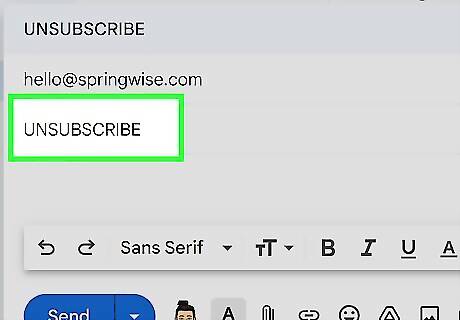
Reply using "Unsubscribe" in the subject line. Some email subscriptions will instruct you to unsubscribe from mailings by replying to the sender, and entering "Unsubscribe" into the subject line. Enter the unsubscribe command using the same format in which it is displayed within the body of the email subscription. This will ensure that you are successfully unsubscribed from the mailings. For example, if a subscription instructs you to enter "UNSUBSCRIBE" in all caps, reply to the email using the same format. If you're using the built-in iOS app or the macOS version, Mail, on iPhone, iPad, or Mac, you can tap or click Unsubscribe at the top of your screen and Apple will send that address an "Unsubscribe" email.
Using Unsubscribing Services
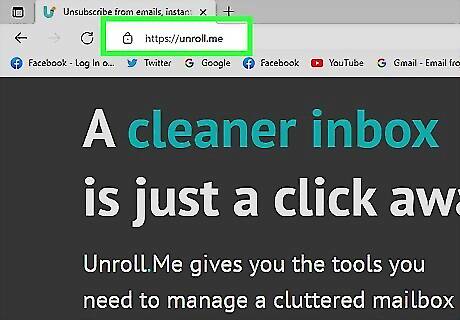
Try Unroll.me. It's available for free on the web and as a mobile app and will require access to your entire email inbox (which means that your privacy is compromised!). It's free to you because the company sells the data it collects from all the subscribers. In return, you get a list of email addresses and can pick through them to find the emails that you like and don't like. Unroll.me also offers a service to re-subscribe to specific subscriptions and get those filtered directly through unroll.me to you.
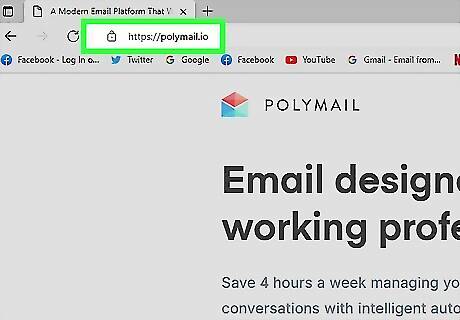
Try Unsubscriber by Polymail. This service comes at a price and requires access to your email. However, the company only makes money from your subscription fees instead of selling your personal information like the free services do.
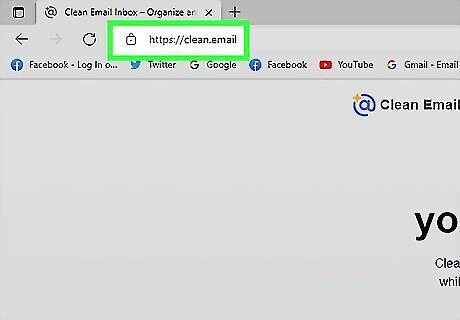
Try Clean Email. This service also has a price tag, but it offers bulk unsubscribing, black-listing senders, and filters/rules.
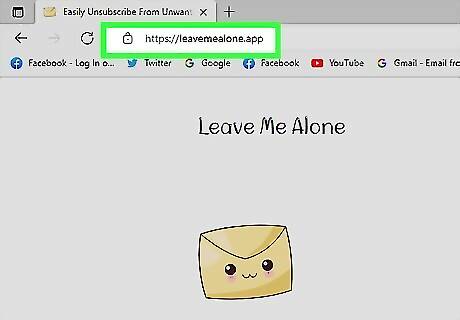
Try Leave Me Alone. It's another monthly subscription fee unless you opt for their 7-day trial, which offers premium features like "Rollup" and "Shield" for 7 days along with unlimited unsubscribing.












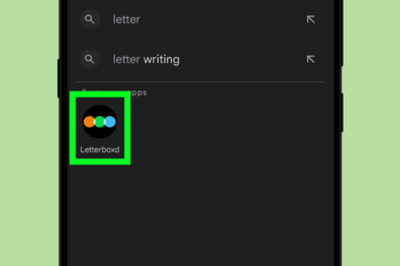



Comments
0 comment