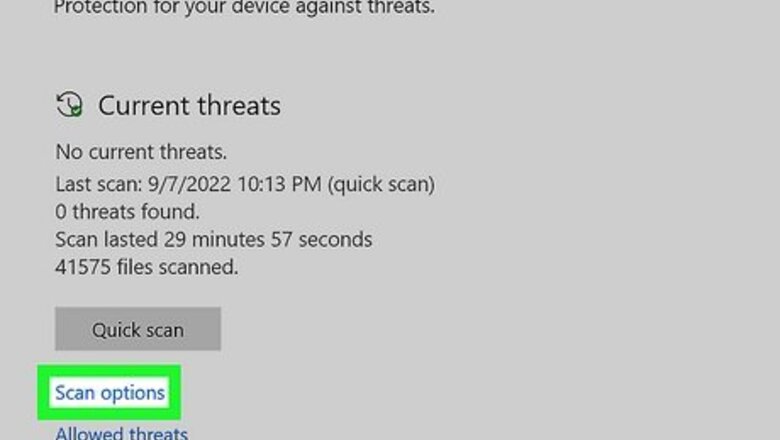
views
- NULL files are usually corrupted files that were generated by a virus or malware.
- Some third-party apps may create files ending with .null when they encounter errors.
- Some NULL files will open with the computer's default text editor (like Notepad or TextEdit).
- Tap the file on your phone or tablet to see if you can open it without a computer.
Scan for Viruses and Malware
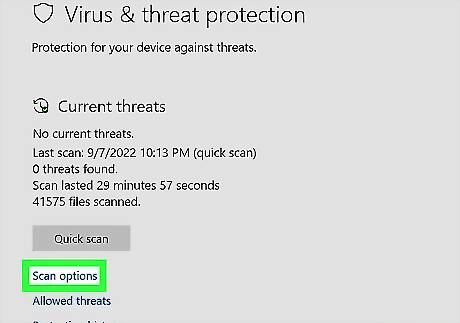
Run a full antivirus scan on your computer. If you're finding more and more .null files on your computer, your PC or Mac may be infected with the NULL virus. This virus encrypts the files on your computer and gives them the ".null" file extension. If you attempt to open these files, you'll be prompted to pay a hefty ransom. The only way to get rid of this computer virus is to run a scan and follow the on-screen instructions to remove the corrupted files and malicious code. Never pay a ransom to access to your files. You'll most likely end up paying a ransom and still be left with encrypted files. If you only have one NULL file, it's likely an innocent file that was generated when an app you installed encountered an error. Still, it doesn't hurt to run a scan to rule out threats.
Using a Windows or Mac Computer
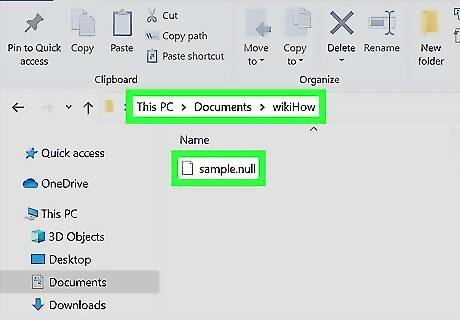
Navigate to the .null file on your computer. If you don't have a virus, you can try opening the NULL file in a text editor to see what's inside. This won't always work, as the file may contain code that can't be translated to text.
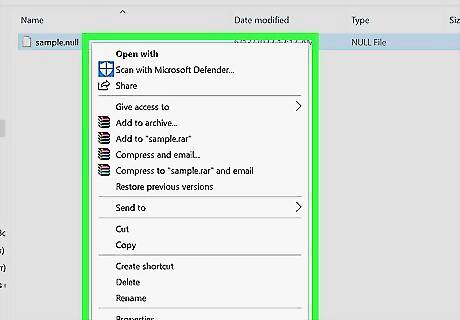
Right-click the file. If you're on a Mac, press Ctrl as you click or press the trackpad with two fingers to right-click.
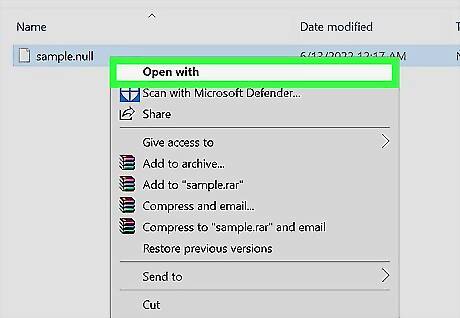
Select Open with…. You'll see this on the menu.
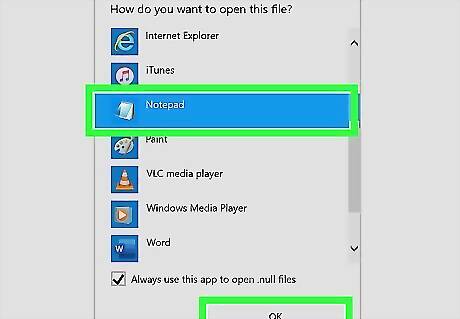
Select your text editor in the list. If you're using a Windows computer, you should see Notepad. If you're using a Mac, you'll see TextEdit instead. This will attempt to display a plain text version of the NULL file in your text editor. If the file is a jumbled mess, it's not a text file. It's possible it's some sort of media file—you can try using a media player like Final Media Player or VLC Media Player to open it. You may want to use some sort of universal file viewer if the text editor doesn't work. Since a file ending with .null isn't going to be important to any apps, it's likely safe to delete.
Using an Android, iPhone, or iPad
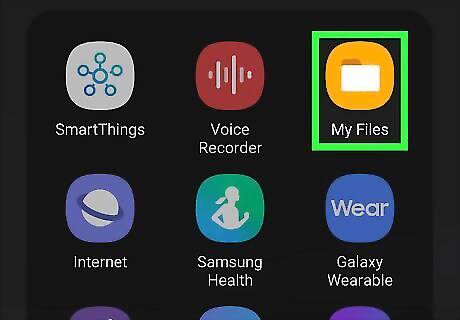
Open your file manager on your Android or iOS device. Tap My Files (Android) or Files (iPhone/iPad) to see the files on your phone or tablet. The file manager's name may vary depending on your Android version.
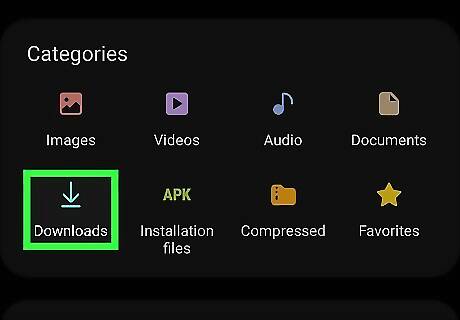
Go to the Downloads folder. This might say "Recently Downloaded" instead. However, the .null file should be there if you downloaded it as an email attachment.
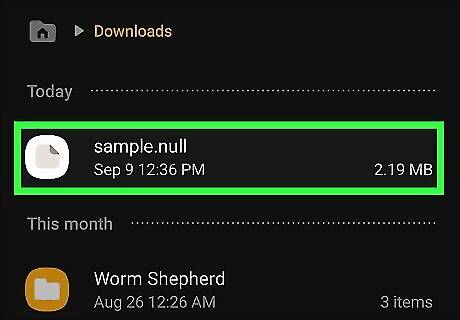
Tap the file. If you have compatible apps for the NULL file, it will open. If it doesn't open, you most likely need to use your computer, or simply delete it.













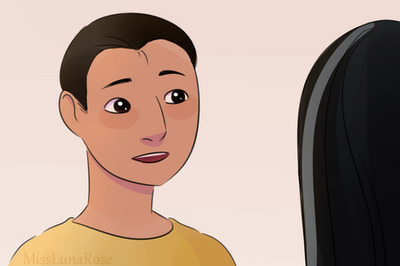
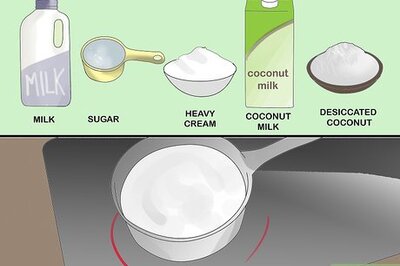




Comments
0 comment