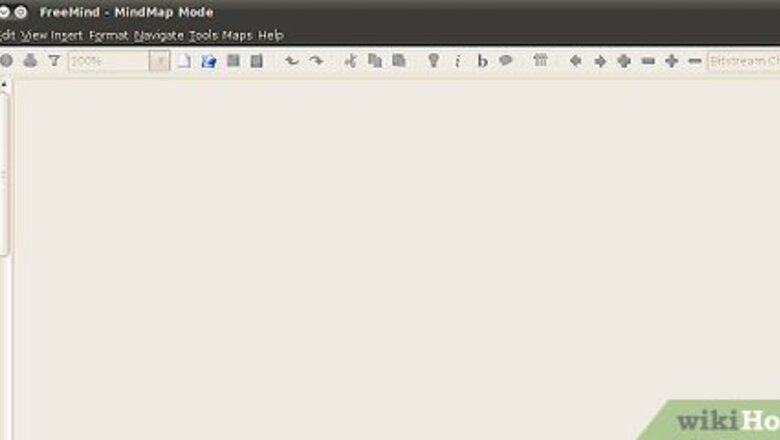
views
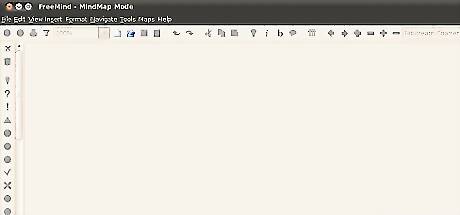
Open up FreeMind.
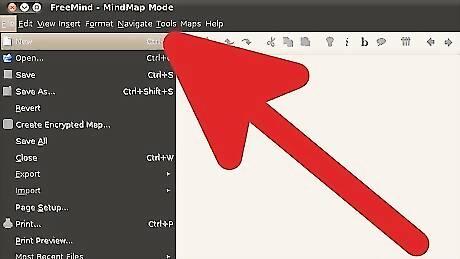
Open or Create a Mind Map. To create one, click on File > New or Ctrl N.
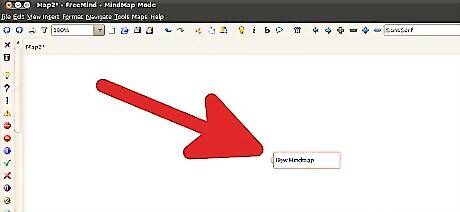
Double click on the circle in the center of the screen and type in the core of the mind map. This will create a textbox like object that you type in the name.
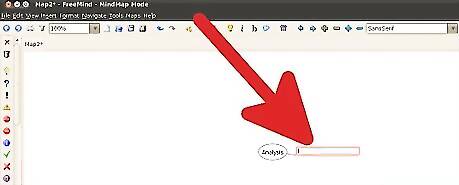
Click on the light bulb icon in the top toolbar to get a 'child'. Note that the darkened area is where the children come from (contrary to popular belief). When you click on the lightbulb, be sure that you are at the proper level.
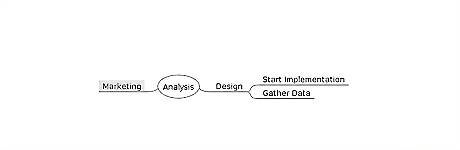
Keep adding ideas as they occur to you.
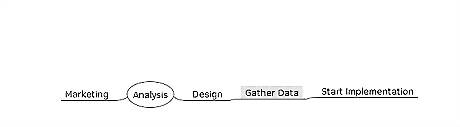
You can rearrange the items in your map by drag and drop. The grey shades indicate whether a topic is placed above another branch or as a child of this branch.
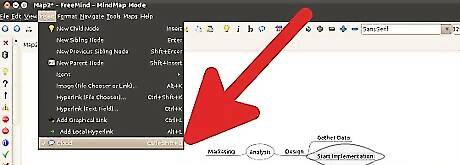
You can use boundaries to highlight a branch and its subbranches. Click on the branch and use CTRL + SHIFT + B or use the menu item Insert/Cloud.
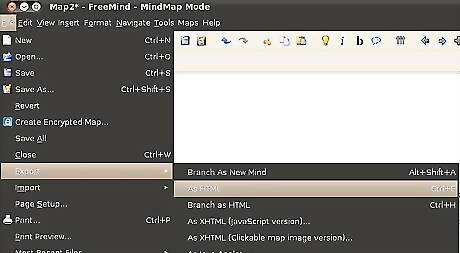
Under the menu item File/Export you can export your map to a number of file formats (HTML, JPEG, PNG, OpenOffice). Moreover, you can export a branch with its subbranches into a new map.
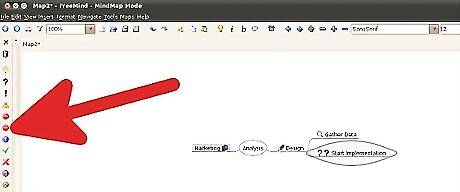
Use the icons to help the visualization.











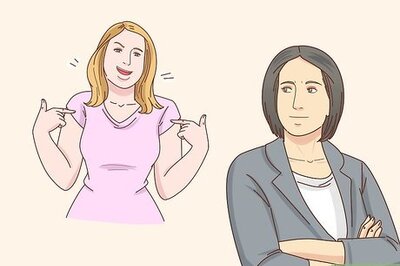

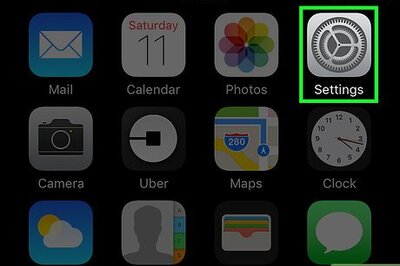



Comments
0 comment